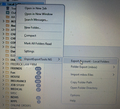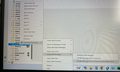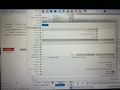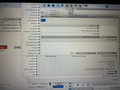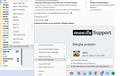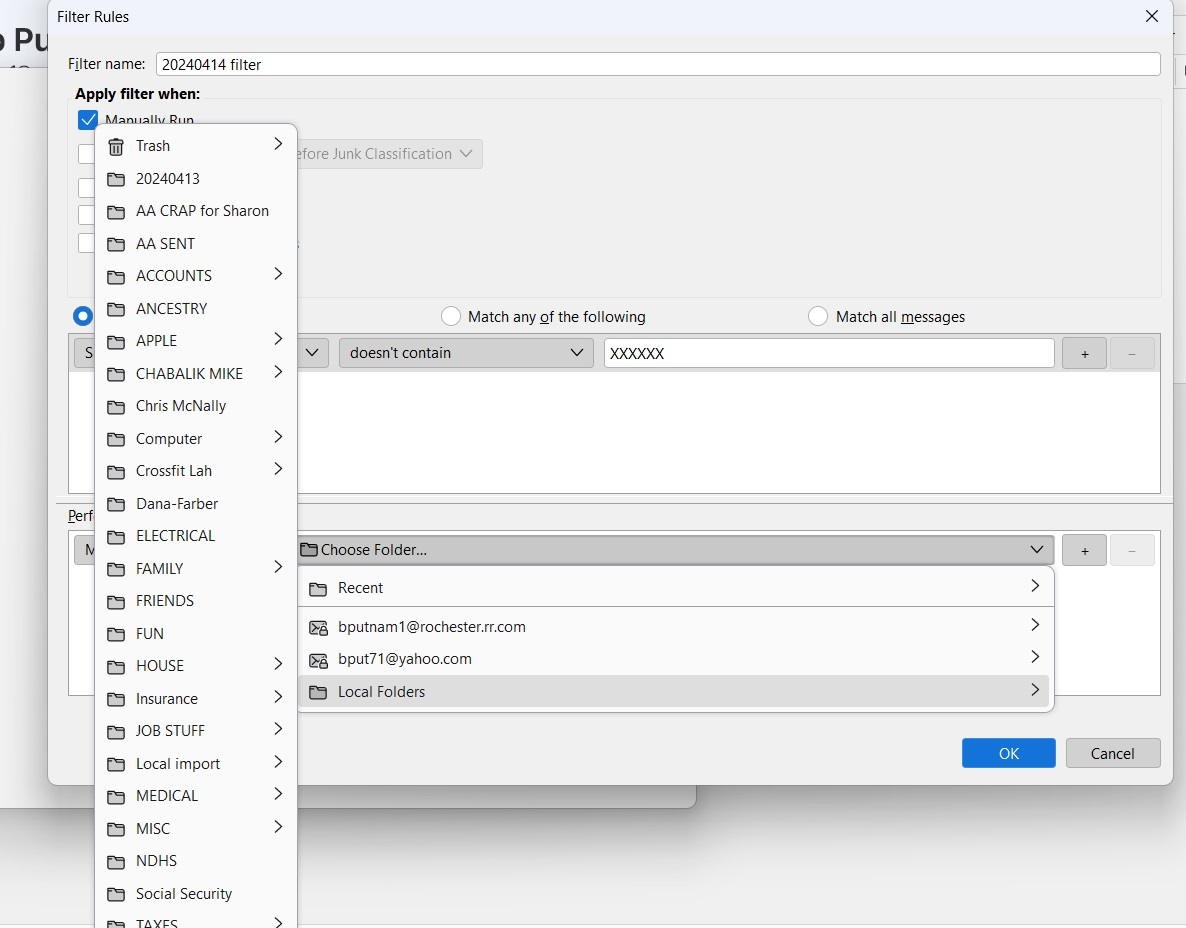Merge problem
I have two computers, one older with TB 115.9.0 32 bit, pop. The other has 115.9.0 64 bit, imap, same email address. I have tried to merge them, but when i do the Thunderbird Import folder has zero messages and no subfolders. I also tried changing the old TB to IMAP, didnt work: "configuration problem". Any help would be appreciated.
Spremenil Wayne Mery
Vsi odgovori (18)
MERGE PROBLEM
Please provide details on exactly what you are wanting to achieve. Thank you.
Thanks for replying David. I want to bring the local folders from the old computer into the local folders on the new one.
History: For years the email, ***@rochester.rr.com (always used TB), got so many scam emails coming in that I only looked at it once in a while. I was getting up to hundreds of emails a day, 99% were junk. About a year ago I bought the new computer and put TB on it and used my email on that, generating new local folders. I just retired and finally have time to address this. I want to merge the local folders from the old computer into the new one.
More info: On each computer I sorted all emails by Correspondents, so I could get rid of pages of junk at a time. Once I had gone through about 65,000 emails, I was able to stash what was left in designated local folders. This cleared out the inbox, and now I can easily clear it out day by day. I did get a new email,
- @yahoo.com, and added that to TB on my new computer. Soon I want to close the old email (and stop paying for it), but need to combine the local folders on the new computer to sort/purge them.
Let me know if you need anything else
Thanks, Bob
NOTE: The merging and pop-to-imap were done from articles in TB Support.
use the import-export addon. for the old folder, highlight, rightclick and select the import-export menu and from there select the option to export eml format. That creates each message individually. on the new folder, highlight, rightclick, select import-export and select the import eml feature. That process moves the messages from one folder to another and merges them. NOTE: if the receiving folder is IMAP, create a new local folder and import there. Then, create a filter to move the folder contents to the imap folder . the filter slows the process and minimizes loss. be sure to check when done for possible lost messages, as IMAP was not designed for large uploads.
I think I imported ok, except it had some different language in the import/export drop-downs, see pics. Also it somehow brought extra files over with local folders, but i deleted them in file explorer. How do I filter for IMAP?
I exported to a portable hard drive, but didn't do the import til we can confirm that i did it right.
I exported to a portable hard drive, but didn't do the import til we can confirm that i did it right.
OK, you have the messages in .eml format on portable drive. Here are steps. - create a temporary folder in Local Folders - highlight the folder and rightclick and select import-export addon - use import-export addon to import all eml from a directory and select the portable drive folder - now, click tools>message filters and create a new filter for the account (top row of filter pane) - tick box to run manually and do NOT tick to run after getting mail - create a condition that all messages will pass, e.g., subject does not contain xxxxxx - create action to move messages to your desired imap folder - click OK when done. - now, on bottom row, you can define the temporary folder on which to run filter and click 'run now' - afterwards, do a spot check to verify that message are intact. i don't know if you are moving hundreds or thousands, but the more there are, the more likely to run the risk of some messages being corrupted.
-Thousands! -Does this look right? See pics It doesn't seem to be running. -All folders at once or just one at a time?
The screenshots are too small to see. Maybe a larger one? This may help -
https://www.pcmag.com/how-to/take-screenshot-windows-10
Hope this is better
Filter
Maybe I'm too conservative. I would do one at a time so that you can position them where you want them. And importing all might bring too many? However, if the folders are currently in a structure you like, then that may be the best for you. Ultimately, it's a personal decision. AND, you can always delete and start over.
Thanks, I'll try it tomorrow.
Sorry David, I've got a hard time limit on Saturday for something else. I did try yesterday with one small directory, but that didn't run. I'll try again by Sunday, and if that doesn't work, I'll send more detail then. Thank you.
I DID SOLVE IT...with your help and patience! I was right clicking on each of the Local folders to export, then import. This wasn't working. ,"
- Solution: First I put all my emails from various sub-sub-folders under the local folder, into their parent sub folder. This was on the old computer.
- Then I created the same (sub)folders "TB xxx," on my portable hard drive.
- Then I went to each sub-folder on TB on old computer, and exported from there to their corresponding one on the hard drive.
- Then I went to each corresponding sub folder on TB on new computer, and imported each from the portable hard drive subfolder.
- This worked like a charm and the emails appeared in their new computer TB sub folder. All workde fine except for one folder that had 3400+ emails and it would only import about 2/3 of them. I took about 1/2 of the emails and put them in a second sub folder on the old computer ,"xxx2".
-Then I did the same process as above, importing each of these into the same sub folder, and it worked great. All the emails were fine and i did not have to filter! Now all I have to do is pass them out to their
sub-sub-folders.
Thanks again David for all your help.
Great! You're most welcome. Free beer all around. :)