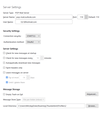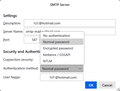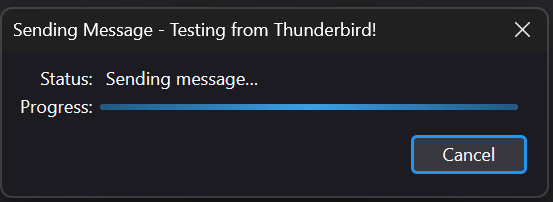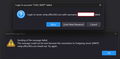Account SMTP authentication method
From Sept-16-2024 Microsoft will deprecate Normal Password and require OAuth2 authentication on its email accounts accessed from Thunderbird and other clients.
I'm trying to convert my hotmail accounts on Thunderbird to OAuth2 authentication.
Server Settings Authentication can be set to OAuth2 because OAuth2 is an option in that menu.
But SMTP Server Authentication cannot be set to OAuth2 because OAuth2 is not an option in that menu.
Both Connection Security methods ( Inbound and SMTP ), are set to STARTTLS.
See screenshots, thank you.
Izbrana rešitev
Hi David, I successfully configured OAuth2 on TB 115.10.1 (32-bit) for Microsoft email accounts ( hotmail ). Should also work for live and outlook accounts.
Incoming POP3: Server type: POP3 Server name: outlook.office365.com Port: 995 Transport security: SSL/TLS Authentication: OAuth2
Incoming IMAP: Server type: IMAP Server name: outlook.office365.com Port: 995 Transport security: SSL/TLS Authentication: OAuth2
Outgoing SMTP: Server type: SMTP Server name: smtp.office365.com Port: 587 Transport security: STARTTLS Authentication: OAuth2
After adding new MS account in TB, close and relaunch TB, to save the account configuration.
Send a test email from TB using your new MS account, to any other email address. MS account asks for the MS account password. Enter MS account password and click Okay. MS account asks permission to allow TB read/write access to your MS account emails. Click Accept.
For each MS account this one-time procedure enables TB as client with OAuth2 on this computer.
Thanks again for helping !
Preberite ta odgovor v kontekstu 👍 4Vsi odgovori (10)
Have you tried setting SMTP server to smtp.office365.com ?
I changed SMTP server name to smtp.office365.com. Now, TB shows an OAuth2 menu item in the SMTP Authentication Method menu. So I set TB to OAuth2 on the inbound and outbound servers. However, when I use TB to check for incoming emails on this hotmail account, it prints "Host contacted, sending login info" and hangs. I might have to configure the hotmail account to enable it for OAuth2 but I don't know how. Any thoughts? Thank you !
My suggestion was only for the SMTP server, as that was the example on the webpage. For inbound, it said to your account-specifing server.
Deleted this post for typos. Posted corrections in my following post.
Spremenil Foxtrot7
Izbrana rešitev
Hi David, I successfully configured OAuth2 on TB 115.10.1 (32-bit) for Microsoft email accounts ( hotmail ). Should also work for live and outlook accounts.
Incoming POP3: Server type: POP3 Server name: outlook.office365.com Port: 995 Transport security: SSL/TLS Authentication: OAuth2
Incoming IMAP: Server type: IMAP Server name: outlook.office365.com Port: 995 Transport security: SSL/TLS Authentication: OAuth2
Outgoing SMTP: Server type: SMTP Server name: smtp.office365.com Port: 587 Transport security: STARTTLS Authentication: OAuth2
After adding new MS account in TB, close and relaunch TB, to save the account configuration.
Send a test email from TB using your new MS account, to any other email address. MS account asks for the MS account password. Enter MS account password and click Okay. MS account asks permission to allow TB read/write access to your MS account emails. Click Accept.
For each MS account this one-time procedure enables TB as client with OAuth2 on this computer.
Thanks again for helping !
You are very welcome. Thanks for the feedback. :)
My pleasure :)
Hi Everyone,
I'm facing a similar issue, trying to authenticate with an O365 SMTP server to send emails. I'm on Thunderbird 115.12.2 (64-bit).
I'm specifying the following: Outgoing SMTP: Server type: SMTP Server name: smtp.office365.com Port: 587 Transport security: STARTTLS
But I cannot get OAuth2 to show up as an Authentication Method. It IS working correctly on the IMAP side.
Any other ideas that I can try to resolve this?
Thank you!
Restarting Thunderbird caused the OAuth2 option to appear in the SMTP Authentication Method drop down. However, after selecting that and trying to send a test email, I don't get an OAuth website prompt for authorization.
ok, this is apparently working for me now too. It may have required enabling SMTP Auth on our O365 Account (which may have taken some time to fully activate).