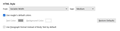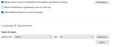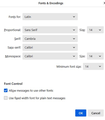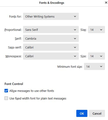Font size changes when emoji is used.
Hello all. By default I use a larger font size for all my emails. I often use emojis to punctuate and illustrate my text. However, whenever I use an emoji, the subsequent text will be reduced in size, which is irritating, looks bad, and needs to be fixed. I am sure I know why this is, I assume that emojis are in the default font size, so the editor changes my font size to whatever the emoji was, until I change it back again to the size I wish to use. This slows me down and is surely something I can fix myself, and if I could figure out how to change the default emoji size to match my font size this would stop happening.
So how would everybody fix this? Simon
Vsi odgovori (1)
My inference is that you compose in HTML and have set settings>composition to a large font. I presume you do that because it makes the text easier for you to read. However, doing that inflicts the large font on people who read your messages. My guess is they will appreciate it if you let them decide the size of the font in their mail. On that topic, I will provide you a solution to your problem.
In forcing the large HTML font, you automatically force readers to view it, and since you are using HTML for font size, the emoj forces an end to the HTML tag and defaults to your basic font setting. You will fix that if you follow these instructions in detail. And your recipients will like it as well. :)
Okay, this may sound strange, but here is the real way to set fonts on Thunderbird. And I attached examples of my own setting of Calibri 14 as my default. I suggest you try a font size of 24 to start, and adjust as needed. Here goes:
- in Tools>settings>general, set your default font. - then click the advanced button. Notice the drop-down menu at top. It probably says 'latin' or 'other writing systems' - this is IMPORTANT: - select 'latin from that menu, set your desired font and font size settings, click OK, - select 'otherwritingsystems' from the drop-down menu and set the IDENTICAL settings to what you did for Latin, and then click OK. In attached screenshots you will see my latin and otherwritingsystem match. Notice I also set monospace font. - and, if you have account set to compose HTML, then set that in tools>settings>composition to variable-width and medium font. (You would only change the HTML font setting if your intent is for recipient to receive your preferred font - not my personal recommendation.) - Set Sending Format to 'automatic'
With these settings, your compose window and your sent folders will match. And if you don't write HTML (e.g., bold, italic, color), none will be sent . If you do these settings once, your font will always be consistent. This does not protect you from someone sending you a message in some god-awful font with 30 pt size, but this does provide consistency.
If this does not work for you, please post screenshots of the same panes as I did, so we can get yours working properly. What is posted in this response works.