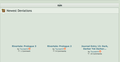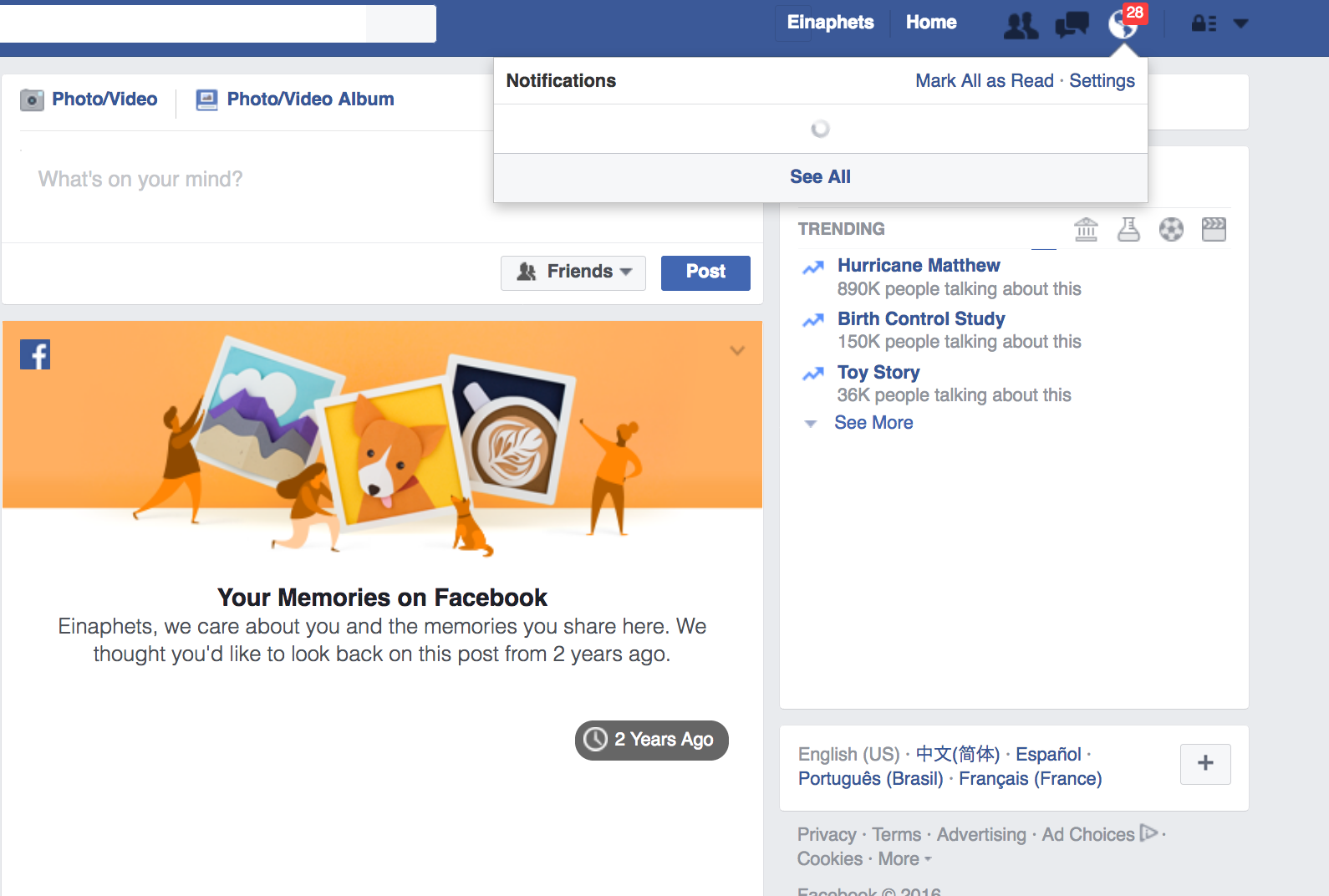Trouble shooting: Failed. What's wrong with Firefox!?
Firefox always crashes for some reason or another. (What reason? I'll never know, but I digress)
This time around, after crashing. Firefox refused to load certain pages properly. CSS-heavy websites, such as Tumblr, Deviantart, and Facebook to name a few.
While I couldn't care less about Facebook, or Tumblr. I can't do anything on Deviantart which is a website where artists post up their work.
None of the images will load (it acts as though they don't exist), and certain parts of the site (as seen in the screen shot) are just broken! Trying to upload anything results in a blank "Loaded" page with the site's color scheme, and it doesn't only do this for Deviantart. Aforementioned, the same thing happens on Tumblr and on Facebook... in fact, the three won't even load drop-down text menu's!
I LOVE Firefox, I prefer it over ANY other browser (which I was forced to use *gag* Safari... to submit this, since Firefox refused to load the pages!)
I tried to reset firefox, clear cookies and cache, change preferences (which by the by... certain things like the about:config and finding the long code about the display? Yeah... the display code didn't exist on my firefox. Plus the directions to get to certain places also don't exist on my firefox.)
I even went as far as to deleting Firefox, and re-installing it. Still nothing.
Изабрано решење
Sorry to hear about the crashes. Are all Firefox windows closing and you then get the Mozilla Crash Reporter form? In that case, your Firefox may have logged some data that would help track down the cause of the problem. You can submit that data to Mozilla and share it with forum volunteers to see whether it points to the solution. Please check the support article "Firefox crashes - asking for support" for steps to get those crash report IDs from the about:crashes page, and then post some of the recent ones here.
If you already tried the Refresh feature -- which should carry over bookmarks and saved passwords but clear custom settings and certain add-ons -- then you have ruled out a lot of potential causes for pasges not loading.
That said, the next time you see this loading problem, could you test in Firefox's Safe Mode? That temporarily deactivates extensions, hardware acceleration, and some other advanced features of Firefox that might make it more prone to crashing on some systems.
If Firefox is not running: Hold down the option/alt key when starting Firefox.
If Firefox is running: You can restart Firefox in Safe Mode using either:
- "3-bar" menu button > "?" button > Restart with Add-ons Disabled
- Help menu > Restart with Add-ons Disabled
and OK the restart.
Both scenarios: A small dialog should appear. Click "Start in Safe Mode" (not Refresh).
Any difference?
One effect of a Refresh would also be to break trust with any security software installed on your system that filters your web connections. Please check this article for comments on specific products (some of which are for Mac, others only for Windows): How to troubleshoot security error codes on secure websites.
Прочитајте овај одговор са објашњењем 👍 2Сви одговори (4)
Here are screen shots
Одабрано решење
Sorry to hear about the crashes. Are all Firefox windows closing and you then get the Mozilla Crash Reporter form? In that case, your Firefox may have logged some data that would help track down the cause of the problem. You can submit that data to Mozilla and share it with forum volunteers to see whether it points to the solution. Please check the support article "Firefox crashes - asking for support" for steps to get those crash report IDs from the about:crashes page, and then post some of the recent ones here.
If you already tried the Refresh feature -- which should carry over bookmarks and saved passwords but clear custom settings and certain add-ons -- then you have ruled out a lot of potential causes for pasges not loading.
That said, the next time you see this loading problem, could you test in Firefox's Safe Mode? That temporarily deactivates extensions, hardware acceleration, and some other advanced features of Firefox that might make it more prone to crashing on some systems.
If Firefox is not running: Hold down the option/alt key when starting Firefox.
If Firefox is running: You can restart Firefox in Safe Mode using either:
- "3-bar" menu button > "?" button > Restart with Add-ons Disabled
- Help menu > Restart with Add-ons Disabled
and OK the restart.
Both scenarios: A small dialog should appear. Click "Start in Safe Mode" (not Refresh).
Any difference?
One effect of a Refresh would also be to break trust with any security software installed on your system that filters your web connections. Please check this article for comments on specific products (some of which are for Mac, others only for Windows): How to troubleshoot security error codes on secure websites.
jscher2000 said
If you already tried the Refresh feature -- which should carry over bookmarks and saved passwords but clear custom settings and certain add-ons -- then you have ruled out a lot of potential causes for pasges not loading. That said, the next time you see this loading problem, could you test in Firefox's Safe Mode? That temporarily deactivates extensions, hardware acceleration, and some other advanced features of Firefox that might make it more prone to crashing on some systems. If Firefox is not running: Hold down the option/alt key when starting Firefox. If Firefox is running: You can restart Firefox in Safe Mode using either:and OK the restart. Both scenarios: A small dialog should appear. Click "Start in Safe Mode" (not Refresh). Any difference?
- "3-bar" menu button > "?" button > Restart with Add-ons Disabled
- Help menu > Restart with Add-ons Disabled
YES! The "safe mode" did work! Does that mean I'll have to use Firefox on Safe mode from now on??
In most cases, that result means one of your extensions is interfering with loading some content. If you use any cookie-blocking or anti-tracking extensions, those would be the first things to experiment with (i.e., temporarily disable them or try to make site-specific exceptions).
When you are back in "regular mode," you can view, disable, and often remove unwanted or unknown extensions on the Add-ons page. Either:
- Ctrl+Shift+a (Mac: Command+Shift+a)
- "3-bar" menu button (or Tools menu) > Add-ons
In the left column, click Extensions. Then cast a critical eye over the list on the right side. All extensions are optional. If in doubt, disable. They might also have an Options button to make adjustments to how they work.
Often a link will appear above at least one disabled extension to restart Firefox. You can complete your work on the tab and click one of the links as the last step.
Alternately, when you are on a problem site (missing content, but not crashing), check whether you have any add-on buttons displayed that allow you to adjust what the add-on is doing on the site.