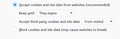Can I turn off "news and interests" from bing in FireFox
Hey all, I am really getting tired of seeing the "news and interests" pics that pop up from bottom of home page using Firefox. Can I remove, delete or otherwise get RID of it...? I use bing as a home page...maybe that's the problem...LOL...! I just like it because it's simple and uncluttered EXCEPT for those damn pics at the bottom. I can turn them off with the custom control pull down...the 3 bars on the upper right side of bing home page, but after you close FF, the pics just come back...the custom controls for bing home page don't stay locked...! I'm using Windows 10, x64 Home, latest FF updates, only using ABP, BitWarden, as FF Add-ons.
Thanks
Изабрано решење
Hi unclepine, I don't remember the code to enlarge the font, but that sounds like it is worth a try. What I suggest is:
In the old profile folder, single-click the chrome folder and press Ctrl+c to Copy.
Then in the new profile folder, place your cursor on any file (single-click to select) and press Ctrl+v to Paste.
After a moment, Windows should duplicate the identical chrome folder (with its contents) from your old profile to your new one.
Then the next time you start Firefox up again, it should find and apply the rules in that folder as it was doing before.
Success?
Прочитајте овај одговор са објашњењем 👍 0Сви одговори (18)
unclepine said
I can turn them off with the custom control pull down...the 3 bars on the upper right side of bing home page, but after you close FF, the pics just come back...the custom controls for bing home page don't stay locked...!
I think such a selection would normally be saved either in your Bing account (if you log in) or in a cookie. If you have set Firefox to refuse cookies or to remove them at shutdown, that might be an issue. However, I haven't tested to see whether that is the explanation.
Hmmm...never thought of that, will check my FF settings and see what gives. Will update after
Thanks
I checked a few things and here is a screen shot of one of them...I don't know for sure what other areas I should adjust though.
LT
Cookies and Site Data
Exceptions you have 3 options and need to type the URL in.
That was from /right beside your screenshot.
Go down further and look in all that is in Permissions. You may want to revoke some.
There aren't any data files in Permissions or any other settings in the security or privacy option
Bing has wonderful background/wallpaper and that is all it has going for it self. Wallpaper can be found though, but do be careful.
I have nothing to offer you as a Google search turns up How Do I Get This Off Of My System.
You have chosen to use a intrusion and something that traces you.
https://www.google.com/search?q=firefox+stop+bing+notifications&ie=utf-8&oe=utf-8&client=firefox-b
Separate Security Issue, please update your Flash 27.0 r0 by removing it with this tool : https://helpx.adobe.com/flash-player/kb/uninstall-flash-player-windows.html If you use it Reinstall with Flash Player Version: 31.0.0.108 Current Version https://get.adobe.com/flashplayer/otherversions/ Step 1: Select Operating System Step 2: Select A Version (Firefox, . . . .) Note: Other software is offered in the download. <Windows Only>
These can stop some stuff as well as Telemetry for Win 10.
- https://www.oo-software.com/en/shutup10
- https://www.safer-networking.org/products/spybot-anti-beacon/
Pros & Cons :
Hi unclepine, your cookie setting looks reasonable.
In the History section (above the Cookies and Site Data section in that same part of the Options page), is Firefox set to delete any history when it closes? If that line is enabled, click the "Settings" button to the right to make sure Cookies aren't being cleared.
OK, I unchecked the "clear cookies" . "Remember search form & History " is checked. Clear history when FF closes and Accept cookies until they expire are checked
LT
SUCCESS...!!! Many thanks jscher, worked like a charm...now if I can only figure out how the heck I fixed the problem of the tiny text in my FF bookmark sidebar, I'd be a happy man...LOL...!!! You helped me out once before on this issue using .css stuff, but after resetting FF because of "issues", all was lost and I cannot remember how to activate chrome.css to make text larger... :-(
Below is what I have saved in notepad I think...... /*** Sidebar Color / Font Size Formatting ***/ /* 14px black text */ .sidebar-placesTree treechildren::-moz-tree-cell-text {
font-size: 14px ; color: #000 ;
}
unclepine
Hi unclepine, Firefox's Refresh/Reset feature should have moved your old profile folder to your desktop inside an Old Firefox Data folder. If you click around in there you should be able to find your old chrome folder and old userChrome.css and/or userContent.css files.
Hey great...found it on my desktop as you said...! Now...how do I activate it...? I thought it would "take" soon as I closed FF and restarted, but no go...?
Unc
Hi unclepine, yes, if the folder and file(s) are in the same location when you copy them over to the new profile, Firefox should find and apply the rules.
[newprofile]\chrome\userChrome.css
As always, the easiest way to get to your currently live profile folder is through the Troubleshooting Information page. Either:
- "3-bar" menu button > "?" Help > Troubleshooting Information
- (menu bar) Help > Troubleshooting Information
- type or paste about:support in the address bar and press Enter
In the first table on the page, on the Profile Folder row, click the "Open Folder" button. This should launch a new window listing various files and folders in Windows Explorer.
If you don't see a chrome folder here, there's yer trouble.
OK sir, I will go through the paces and get back to you if you don't mind. Very busy right now with work and such, but I WILL respond.
Unc
OK sir, I checked in troubleshooting and there is no chrome folder, so as you say, THERE is my problem. I can find the file in notepad...here it is...
/*** Sidebar Color / Font Size Formatting ***/ /* 14px black text */ .sidebar-placesTree treechildren::-moz-tree-cell-text {
font-size: 14px ; color: #000 ;
} Is this the right code to enlarge text in bookmark sidebar, and if it is, how do I get it to activate...?
Regards
Одабрано решење
Hi unclepine, I don't remember the code to enlarge the font, but that sounds like it is worth a try. What I suggest is:
In the old profile folder, single-click the chrome folder and press Ctrl+c to Copy.
Then in the new profile folder, place your cursor on any file (single-click to select) and press Ctrl+v to Paste.
After a moment, Windows should duplicate the identical chrome folder (with its contents) from your old profile to your new one.
Then the next time you start Firefox up again, it should find and apply the rules in that folder as it was doing before.
Success?
EXCELLENT...!!! PERFECT...!! Worked like a charm, and I now have larger text in my bookmark sidebar...THANK YOU so much, you have been a real trooper in helping me solve this issue.
I may return at times to seek help for other issues, and truly hope you are available...WELL DONE...!
Regards, unclepine