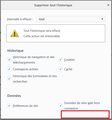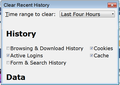option-Privacy and Security tab-delete history : can not see delete button due to a too small window
Hello, i have a bug with Firefox 63.0 64 bits. It happened on two different laptops, one on windows 10, the other in fedora 29. 1 go to option 2 Privacy and Security tab 3 click on delete history button
the windows appears. On laptop, the windows is to small so we can not reach tehe button on the bottom : delet & cancel. see image.
Since there is no scrollbar we can not reach these button.
How can it be fixed ? Resize the windows ? Add scrollbars ?
thanks in advance
Сви одговори (6)
Here is a picture showing the issue
Can't you drag the borders of this window to make its dimensions larger?
You can also add code to the userChrome.css file below the default @namespace line to set the dimensions of this window. Adjust the height and width to suit your needs
@namespace url("http://www.mozilla.org/keymaster/gatekeeper/there.is.only.xul"); /* only needed once */
#SanitizeDialog.prefwindow {
width:40em!important;
height:25em!important;
}
It is not that difficult to create userChrome.css if you have never used it.
The first step is to open the "Help -> Troubleshooting Information" page and find the button to access the profile folder.
You can find this button under the "Application Basics" section as "Profile Folder -> Open Folder". If you click this button then you open the profile folder in the Windows File Explorer. You need to create a folder with the name chrome in this folder (name is all lowercase). In the chrome folder you need to create a text file with the name userChrome.css (name is case sensitive). In this userChrome.css text file you paste the text posted.
In Windows saving the file is usually the only time things get more complicated because Windows can silently add a .txt file extension and you end up with a file named userChrome.css.txt. To avoid this you need to make sure to select "All files" in the dialog to save the file in the text editor using "Save File as".
You need to close and restart Firefox when you create or modify the userChrome.css file.
See also:
Although it will be a little harder to see, you could "zoom out" on the page by holding down the Ctrl key and tapping the - key once or twice. I suggest doing that before clicking the Clear History... button.
To reset the zoom back to your normal level, hold down the Ctrl key and tap 0 (that's a zero).
Note that you can also open this window via "Ctrl+Shift+Delete" or "History -> Clear Recent History".
Hello, i can not resize the window... thank you all for your help. I think i'm going to use the zoom out trick. I hope this issue will be solve in the next version.
Thank again for your answers !
regards
I'm having the same problem since the last update (see image). Zooming out didn't work for me. I'm assuming this must be a bug because it never happened before.
Here's the workaround I've found for now: right-click on the window's title bar, click Maximize in the context menu, and you'll get a full screen window which will show the button.