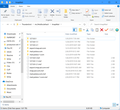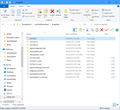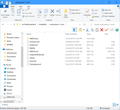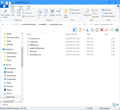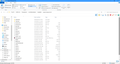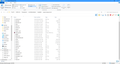archived messages gone
I've archived my messages for 2018, but now looking at the archive folder for that year, I see that most of the messages are missing. I have two messages from April, but nothing before then. After those two the archive picks up in October to the end of the year? Where are the other messages for 2018?
thanks,
Сви одговори (12)
This problem is worse than i thought, almost none of my messages are in the archive. However I have a cloud backup of my profile folder. How can i restore the archive from this backup?
thanks
Hi I am not expert with Archives. There are so many different interpretations of what an archive is and how it is created, and where stored. For example, Gmail does archives differently than most. Our help volunteers may need to know a bit more about how you use archives.
Let's find out more about how yours are set up.
What email service are you using?
Do you create archives by using Thunderbird - select message - press A (which allows Thunderbird to create and file the message in folders by year or by month)?
Where are your archive folders stored? You can find that out by looking in Account settings - Copies and Folder. More info on Thunderbird Archives here: https://support.mozilla.org/en-US/kb/archived-messages
When you looked at your Archives file location in Copies and Folders - was that location set to store archives on your own local device, or on a server online, or... somewhere else like a USB?
Thank you, Agnes
Hi Agnes
Thanks so much for your reply, I'm going nuts here! To answer your questions:
What email service are you using?
I'm using Fastmail, in conjunction with Pobox.com.
Do you create archives by using Thunderbird - select message - press A (which allows Thunderbird to create and file the message in folders by year or by month)?'
Yes, I'm using TB to create archives. I've been going through my inbox and outbox, selecting up to 1000 conversations at a time, then sending the messages to Archives. I've also specified in Settings that the Archive should be saved by year.
Where are your archive folders stored? You can find that out by looking in Account settings - Copies and Folder. More info on Thunderbird Archives here: https://support.mozilla.org/en-US/kb/archived-messages
My archive is stored as a folder under my IMAP account email.
When you looked at your Archives file location in Copies and Folders - was that location set to store archives on your own local device, or on a server online, or... somewhere else like a USB?
The archive is stored locally on my PC internal drive. The Archive folder shows up within my IMAP account as a folder below my Inbox and Sent folders.
ALSO: I'm using an online backup so there should be an earlier copy of the archive in the cloud -- problem is I don't know if the archive is part of my profile folder or what?
thank you!!
Sorry for delay replying. Unfortunately it seems your archive folders were located in the IMAP part, which means you probably did not have the whole messages on your local machine at all. In that case, backups of Profile would not have contained that data either.
You can check. Using file explorer, look at %APPDATA%\Thunderbird\Profiles\[your profile file].default\ImapMail Follow the folders down to the Archive area. You should see filenames there that correspond to the names of folders in Thunderbird (one per year). If the file that has no extension is 0 in size, then the emails are not on your local computer, but on the IMAP server.
So - can you see any of that Archive structure by using webmail to connect to your email online? That's were the actual emails should be. Thunderbird likely only has an index of mail headers, that allows it to download the required message when you need to view it.
When creating an Archive you can choose to have it located in Local Folders - or almost any other location on your local drive, in your profile or not. With that structure, as I understand it, the emails are downloaded in full and stored on your local machine when you archive them, not accessed through IMAP. Then you can no longer see them in webmail, but you really do have them locally. For example, I have an 'inactive' account in Thunderbird, where I created multiple folders by theme and archives by year. I move messages to those folders. My profile backup is quite large, but I know I have them safe.
I hope this helps. Agnes
Hi Agnes
Thanks for your email, but I cannot find the fodler you mentioned. When I drill down to %APPDATA%\Thunderbird\Profiles\, but there is no IMAP folder beneath the Profiles folder.
However, in my active profiles folder there is an IMAPmail folder, see attached image. However in that folder there is no archive folder.
I have cloud backups of my profile folder going back to 2018 if that helps.
Hi
In the folder you are looking at - folder beginning mc34v - the contents are old - almost a year old. It is also not located in \Thunderbird\Profiles\. Are you sure that is the current active profile?
As I suggested earlier - Local Folders and Archive Folders can be almost anywhere in your device - at a location that is set by the Thunderbird Local Folders setting. So, if you did save the Archives locally, they are not likely to be in your IMAP folder. That's good news - it means you may still have them locally. If they were not in your profile, your profile backups won't have them.
Can you find any file on your device that has the same name as the 2018 Archive you have in Thunderbird - even if it has only a few messages?
You didn't say whether you can see the Archive emails by using webmail. If they are in webmail, they should have a file by the same name in ImapMail, but not the profile you were looking at as that seems to be an old one.
Agnes
Hi Agnes,
Thanks again for your help! You had written: In the folder you are looking at - folder beginning mc34v - the contents are old - almost a year old. It is also not located in \Thunderbird\Profiles\. Are you sure that is the current active profile?
The current active profile is located in a folder of my drive D: I'm attaching an image of what I see in the ImapMail folder.
You also wrote, "Can you find any file on your device that has the same name as the 2018 Archive you have in Thunderbird - even if it has only a few messages?"
I'm not sure what file you're asking me to look for? So far I've been searching for TB profile folders only.
Interestingly enough, when I select the archives folder within TB and press Cntrl+Shift+F to search, I find messages dating back to the 1990's, which would support the idea that the archives are someplace other than my profile folder. When I examine an archive folder from within TB it shows only a few messages for any given month.
cheers,
The image shows a list of imap mail accounts. You would need to click on the folder for the imap account. As you mention 'pobox', I can see you have two imap accounts using pobox.
- mail.pobox.com date: 2/8/2019
- mail.pobox-1.com date: 12/5/2019
I'm assuming you are using a US date format, so the 'mail.pobox-1.com' maybe the currently used imap account. But it is odd that that folder has not been used since 5th Dec.
If you do not have two imap accounts using pobox then it would seem Thunderbird had a problem earlier this year and created the second account.
You can click on each of those folders to see contents. That is where you will see mbox files (no extension) if the full copies of emails were downloaded. You will also see *.msf files - index files, these will be present regardless of whether full copies were downloaded or not. Post images showing contents of both.
In Thunderbird:
Right click on the imap mail account name in Folder Pane and select 'Settings'
Select 'Server Settings'
Bottom right it will say 'Local directory:'
make the window wide enough to show the full directory.
Copy the entire contents of 'local directory' and post the info in this forum. It will tell us exactly where that account is pointing to.
Hi Agnes, here;'s the info you asked for and two screen grabs. Under setting I got this info: D:\Thunderbird\mc34vb0x.default\ImapMail\export.imap.aol.com
A bit of background: I had a POP3 account with Verizon but when AOL took over I thought I could improve service by changing that account to IMAP. But AOL wasn't working for me. I looked for a different email service and started using a Fastmail IMAP account in conjunction with Pobox.com for all my emails. I tried to move my archive from the Verizon account to the Pobox/Fastmail account and I think that's where the trouble began, but I'm not sure. I still have the Verizon IMAP active in TB.
Thanks again for your help!
'mail.pobox.com' has no emails - only index files and was last used back in February. That account had a problem and so 'mail.pobox-1.com' was created.
The 'mail.pobox-1.com' account has a 'nstmp' file of some size. This file was created on 1st April when Thunderbird attempted to perform a compacting of folder(s) and failed. Maybe thunderbird was closed whilst it was performing the operation. This file may contain emails.
The 'mail.pobox-1.com' account has only got 'Inbox' emails as fully downloaded copies and you appear to have some 'Inbox' subfolders as suggested by the 'Inbox.sbd' folder which may contain mbox files. All other files are .msf index files, so emails stored in those folders do not have fully downloaded copies. The emails on server are being downloaded to a temp cache to faciliate viewing when you select the email. The 'Archives.msf' file is very small, implying it may not contain hardly any indexing. There are no Archives subfolders.
re :D:\Thunderbird\mc34vb0x.default\ImapMail\export.imap.aol.com I presume this is the information you located in the 'Local directory:' setting of the account you are actually using. Please access the profile folders and post an image showing the contents of the 'export.imap.aol.com' folder. If the account folder shows an 'Archives.sbd' folder, please post an image showing it's contents as well.
Hi Agnes,
Below are screen shots of the D:\Thunderbird\mc34vb0x.default\ImapMail\export.imap.aol.com folder.
I made two screen shots because I couldn't get all the files listed without scrolling down.
The nstmp folder is actually an archive of all my emails from the Eudora mail app. I also have a copy of the nstmp folder elsewhere on my PC, in an area that TB did not attempt to compact. The nstmp folder has all my emails prior to my switching over from Eudora to TB.
thanks so much again and happy new year,
The nstmp files are created when compacting, they are a copy of emails. If compacting is interrupted or fails then the nstmp file is left in the mail account folder as a means of backup so emails can be recovered.
- http://kb.mozillazine.org/Nstmp_folders
- https://support.mozilla.org/en-US/kb/compacting-folders#w_how-does-compaction-work
There is an 'Archive.msf' file and an 'Archives.msf' file, both are only index files and seem to have a small size indicating there is little or nothing in those index files. There is no mbox file for either of these. So there are no emails stored on your computer for either of these files. This could be because you have not subscribed to see either 'Archive' or 'Archives' folder or because you have chosen not to download full copies. But if the 'Archive/Archives' folder on webmail is empty, then that would also explain the low number. I'm surprised to see two of similar name as it should only be the same as folder on server.
There is also a 'Saved.sbd' folder, which indicates you created subfolders under a 'Saved' folder, but Thunderbird does not know about it because there is no 'Saved' mbox file. If 'Saved.sbd' folder contains mbox files etc then you can get access to them again.
Exit Thunderbird. Access the profile ImapMail\export.imap.aol.com folder Right click in the folder and select 'New' > 'Text document' change the name of that new text document to say Saved and remove the .txt part. - Make sure you get the spelling exactly the same as used in the 'Saved.sbd' folder. When you remove the .txt part it will say something like 'if you change file extension it could become unusable'. You do want to change it, so say yes. This will create an mbox file called 'Saved'.
When completed, Start Thunderbird, it will auto create the 'Saved.msf' file. Then you should be able to see all the sub folders under 'Saved' folder.
There is also a 'Bulk Mail' mbox file of some size.
This is a default server folder usually for spam.
If you have deleted many emails from that folder then I suggest you right click on the 'Bulk Mail' folder in Folder Pane and select 'compact' as it may be full of marked as deleted emails.