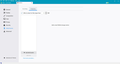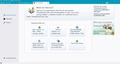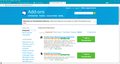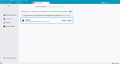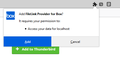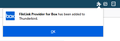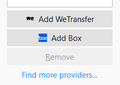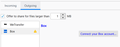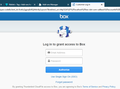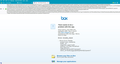Filelink setup - none of the directions match my screens!!!
https://support.mozilla.org/en-US/kb/filelink-large-attachments #2 under Configuring Filelink says click the Add button. There is no Add button (see pic). Box is not an option, only WeTransfer, which is not mentioned at all anywhere in the directions or as an approved supported addon instead of Box. When I try to use the AddOn stuff, I click on the green box to add Box to Thunderbird and nothing happens. I can download the addon .xpi file, but to install from a file it says to click the gear icon next to the search box. There is no search box and no gear icon (see pic). When I find a page in AddOns where there is a search box, there still is no gear icon (see pic). THIS IS TOTALLY BROKEN!!!!! Are there any new directions to set up a large file transfer that actually match the pages in Thunderbird that are presented? I have Windows 10 Home x64. Thanks...
Сви одговори (9)
In you first image there is a find more providers link. Click it.
For me Box it one of only four providers listed as supported in Thunderbird 68
Thank you, but I've seen and tried to use that list. Nothing happens when I click the green Add to Thunderbird button. At one point, I was able to download an xpi file for Box (don't remember how I did that).
This is for Thunderbird 68.3.0 (32-bit)...
I just found how to add the downloaded add-on file. It's the gear icon under the Extensions tab in the Add-ons Manager (not the Recommendations tab that comes up first). After adding the downloaded xpi file, it showed several Box add-ons with a blue button that said Downloaded. I had several copies (from previous attempts?) and deleted all but one. When I returned to the page to manage/configure Box, it doesn't show the Box add-on at all - it only shows the Lightening extension (see attached pic). I tried adding another one for Dropbox - same thing, it doesn't show. None of the Box or Dropbox add-ons appear in the Manage Your Extensions page so I can't even delete them if I need to.
Please note that the directions say to click on the Add button in the Outgoing Attachment tab to open the Set up Filelink; there is no Add button and so no way to set up Filelink from the directions. I did a restart of TB and Box still isn't on the list of providers (actually, the list of providers remains blank). The only option is an Add WeTransfer button (completely undocumented in the directions - hack? scam? or?) at the bottom of the list (see 1st pic previous post), even though I tried adding Box and Dropbox add-ons. Since WeTransfer isn't even mentioned in the directions, I'm extremely wary of installing it.
The instructions you keep referring to are for Thunderbird 60. Useless for Thunderbird 68. I just followed my nose to compile the following.
68 brought a whole new method for filelink. So forget the instructions you have. I would also suggest you remove all things filelink, box and other file link provider from your addon manager list before you try to do anything more. Nothing like failed attempts at something to make things mess up over and over subsequently. Once all the addons are gone, restart Thunderbird.
I click the "find more providers. Then I click on the big green "add to Thunderbird button" beside the "FileLink Provider for Box." addon
The I get this
Followed by This

After that the addon appears in the installed add on list in addon manager if you look there.
In the file link dialog I see

and when I click on the Box entry in that list I get the following.

Now I have not bothered with the box connect, I do not have a box account to connect to. However clicking the link does open the following in a new tab

Given that the first message is asking for access, do you answer that with a yes, or did you click no?
Thank you for attempting to decipher this. While the add-ons may still be installed, there is no way I can uninstall them (as I noted earlier, they disappeared from the list after their initial display). Sorry I clicked on No that your post didn't help - it did, eventually. I managed to get to the final screen in your reply, but it took several attempts with messages and dialog boxes that blocked it (and changed on each attempt), so I have no idea what finally made it work. I said yes to the access question.
I have no Box account yet, either, so I'm not sure where to go from here. I tried logging on with my Mozilla account info, but that was rejected. I guess I'll try setting up a free account with Box directly, if they have one. If they need me to go through TB to get the free account, then I'll give up and let someone who will really use this feature a lot to debug it further. This is process too inconsistent and frustrating for the few times I will likely use a large file transfer.
Thanks again for getting me this far!
UPDATE: Signed up for the free Box account and tried to log on through TB. Got an error that there seems to be a problem with TB. The message from Box is: invalid_client
That ends my debugging on this! I don't have time to try to get two software organizations to work together. I'll just be doing any large file transfers manually.
Thanks for all your help, Matt!
I went and got some credentials and put them in. I was just signed up. No issues
This screenshot is what I always get, even though I can log into Box and transfer files.
Thanks anyway!
I just noticed, you appear to be using windows 7 in the oAuth dialog you posted. It went out of support on January 16 and looking at the box web site, they do not say they don't support windows 7 in this way, but they do say they don't support windows 7 for box sync. If you are running Thunderbird in compatibility mode in windows then the operating system would appear to be whatever was being emulated as "compatible"
Also, the authentication being used is oAuth. This requires Cookies be enabled in Thunderbird. You might want to check they are enabled. They are enabled by default, but some so called security software will routinely disable them to protect you from something.
Thanks, Matt, but I'm running the latest Windows 10 Home, 64-bit, 1903. I imported my e-mail profile from a Windows 7 machine, but I installed Thunderbird directly to my Win 10 system (didn't import the Win 7 version). No boxes are checked on the Compatibility page.
Looks like my cookies in Thunderbird aren't enabled, so I'll probably try that one day this week...