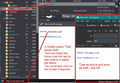insert a hyperlink in an email
How does one insert a hyperlink (website or perhaps an email address) in a Thunderbird email? I have scoured the help files and find no reference to this. I have tried several ways to do this, and nothing works. The "insert" menu button allegedly lets you type an address into a box that makes the linked word in the email turn blue and underlined, but it is connected to nothing. Can't believe TBird is the only email program in the world that doesn't create links for you.
Сви одговори (8)
Select some text in a message, Ctrl+K to insert a link, paste the URL in the box, OK. Try to avoid typing the URL, so the complete link http://www.example.org is entered. For email addresses, type or paste this format: mailto:someone@example.org
I have tried this. It doesn't seem to work. Even if it did work, it seems to me to be an awfully kludgy (is that still a word?) way to go about it. I do wonder why TBird doesn't just create the links when they are typed, why you have to include the "http://", why the links don't "activate" until you send the email (which means you never know if it worked, until someone emails back and asks "how come your link is empty", etc. I'd love to know who I can communicate directly with at Mozilla to raise these concerns. Seems like a pretty big flaw in a system that otherwise is much better than other email programs I've used.
You can use various methods to insert a link. If you just want to send a link to a webpage then simply copy the http etc link in browser and paste into the message you are composing. Or use 'Insert > Link' method and then provide data. Or as sfhowes advised.
But your concern is about the link immediately looking like a link. The links do not show as activated link in eg: blue text and clickable because you are at the point of composing and this means it is still text and therefore easy to edit. It is deliberately designed to do this. If you were to save as draft and select to view that draft email, you would see the links as activated links and they function as a link. Thunderbird does not assume that people are only copy pasting links and so provides the ability to manually edit any part of the link. The draft copy provides the ability to double check if unsure.
If you were to 'edit' a saved draft, you may find the link part is in the expected blue text but the link itself has been deactivated so allowing manual editing. This is not going to change.
Thanks. I tried to insert links into a draft email and then open it again to see if the links were activated. They were not. I've found that the only way to determine whether the links work is to insert links as described by you and sfhowes, send the email and then send another email asking if the link worked. More than half the time, the link was dead. I will keep working with it as you two suggest (I don't doubt that if there was any other solution, you would know it), but I continue to be disappointed in the way TBird handles this. It is so easy in other email programs, and TBird makes it so hard (BTW, I've never had any trouble editing a link in an email. Just type in the edited link and delete the old one. Much easier than the three-step tango that TBird apparently requires.)
Thanks again.
I have exactly no issues pasting links from the URL bar in Firefox into the body of an email. except on the occasions when the link is so long it wraps itself somehow with spaces, but clicking the link still tries, it is an invalid link. But that is not what you are reporting here.
The link is not activated until the message is saved as a draft, closed and reopened or sent as you have already been told. There is however an intermediate step most folk forget or are unaware of. If they enable outgoing mail scanning in their email, then the last thing to potentially edit their email is that product, not Thunderbird and broken links have been known to result.
However you are saying the link is dead... does that mean it is plain text, or does not resolve?
re : I tried to insert links into a draft email and then open it again to see if the links were activated.
You do not need to send emails. I think you have misread the information I posted. As previously mentioned, to see the activated link.
- Save as draft - you do not need to close the current 'Write' window that has message.
- Go to Drafts folder
- Select email in list so you can read it in the 'Message Pane'
- You can see and use activated link if you need to test it.
If all ok then continue with the original email which is still open in a Write window.
BUT, if you open that draft email to edit in a Write window, then the link is deactivated again for editing. So this method will not work for testing the link.
Измењено
Thanks to both of you. I usually type the link into the box in the insert window rather than copying it from the address bar (which requires yet another step in the process if I am inserting a link for a site that I don't have open while I am composing the email, which I usuallly don't) and I think that's where my problem might be -- in any other application I use, I can just type in "sitename@domain.com" without the "http://" or "https://" and it works. Maybe this will solve my problem. Still, it takes two or three extra steps to do this in TBird (or four or five, if you want to check the link before you send it by saving the draft, opening the draft and clicking the link), which is a pain in the rear. Wish they would change the way it works.
Thanks again. Another of the GREAT things about TBird is the helpful support available from folks like yourselves.
re : in any other application I use, I can just type in "sitename@domain.com" without the "http://" or "https://" and it works.
But "sitename@domain.com" would not use "http://" or "https://" because it is an email address.
I agree with you, there are times when I just type the website straight into the email. I do not use the 'Insert Link' or need to add the http etc.
In a Write window composing an email, I would typically type eg: www.anje.co.uk If I save as draft, go to drafts folder and select email in list to see in Lower Message Pane, it still looks the same, but it is now underlined and blue font. When I hover over it, I can see it is a true link in the Status Bar as that shows http://www.anje.co.uk/
Same goes for an email address - I just type the email address in the 'Write' composing area. In the saved draft, it now looks like a link and when I hover over it, the mailto:email address is shown.
So if that is all you are typing then the quickest method is to just type it directly into the 'Write composing message.
I've added an image below. I created an example in Write just to show you what I'm talking about.