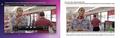.m4v movie files on my website (created in iWeb) are cut off at the top--they look fine in Safari and Chrome browsers.
I just downloaded an update to Firefox. Now all the movie files on my website (Quicktime files .m4v on website created in iWeb) are cut off at the top. Almost a centimeter of the image is missing!! It looks terrible.
Сви одговори (16)
Seems to look fine here on Linux.
Try to reset the page zoom on pages that cause problems: View > Zoom > Reset (Ctrl+0 (zero); Cmd+0 on Mac)
You can also try to reload web page(s) and bypass the cache.
- Press and hold Shift and left-click the Reload button.
- Press "Ctrl + F5" or press "Ctrl + Shift + R" (Windows,Linux)
- Press "Cmd + Shift + R" (MAC)
No - please go to the Welcome page of my website (www.kathydrasher.com) in another browser (like Chrome or Safari). Then compare to the same page in Firefox--you see the black pirate flag at the top is cut off in Firefox; the top of the image is cut off. You'll see it if you compare to another browser. Also, a few of the pages don't even load! Thanks in advance for your help -- I even reinstalled the Firefox software and the problem is still the same! Firefox has been my favorite browser for a long time--until this!
You can see the full size of the Quicktime movie file if you click in the movie--a black dotted line indicates the full size (and you can see what is cut off). The movie is cut off at top on every page of my website the same way. The older version of Firefox was perfect, before I upgraded today to Firefox 4.0! I'm upset, as everyone who looks at my site in FF 4.0 will not see the full picture and these are art samples. I'll have to give instructions that the site is not viewable in FF. I hope this bug is fixed soon! Thanks.
I have the same problem. Did you find a solution??
No solution. I got a response saying "it might be a mac-specific bug" and that they were "looking for someone with a mac to look into it". Then nothing. Maybe FF programers don't care for macs?
When I've reloaded my pages with issues (from iweb) they seem to work the first time or so and then I go back to them and the top is missing. Very frustrating!!
Arg that doesn't happen for me. The tops are all clipped off on all my pages. Too bad- I really liked the color quality in FF. But Chrome is getting better every day!! Now I like Chrome. I do wish they'd fix this FF iWeb bug for mac lovers.
Okay. I haven't found a solution to the issue of the Quicktimes being clipped but wanted to give you what I have discovered. It issue seems to be just the browser Firefox. I try Safari and I'm good (sorry, don't use Explorer). But this is what's interesting - when watching the "chopped" file posted live in Firefox I notice that the pixels that are being clipped off at the top seem to be the same height as the tab when you watch the movie in Quicktime 10. In other words, if you double click the movie and watch it locally on your machine, when you roll over the movie navigation appears. You'll see along with the play button that there's a transparent bar at the top with the close/minimize/open buttons - that bar has the exact pixel dimension we're all loosing at the top of our movies. See attached pic.
Yes the problem is only in Firefox. I can't believe they have not fixed this. I just direct people to use any other browser - Chrome or Safari. Chrome is perfect!
-> click Firefox button and click Exit
Start Firefox in Safe Mode by Holding down the Option key while starting your Mozilla application.
As an alternate method, go to Utilities (in the Applications folder) and open Terminal, then run:
/Applications/Firefox.app/Contents/MacOS/firefox-bin -safe-mode
Firefox will open up with just basic Firefox. Now do this:
-> Update Firefox to the latest version -> click Firefox button, go to Help Menu -> About Firefox -> click Check for Updates -> if an updated version is found then download the latest version and install it. After that follow these steps:
-> Update ALL your Firefox Plug-ins https://www.mozilla.com/en-US/plugincheck/
-> click Firefox button, go to View Menu -> Zoom -> click Reset -> Page Style -> select Basic Page Style
-> Right-click on Tab Strip and unselect All Unwanted/Incompatible Toolbars
-> click Firefox button, go to History Menu and click Clear Recent History... -> Time range to clear: select "EVERYTHING" -> click Details (small arrow) button -> place Checkmarks on Cookies, Cache -> click Clear Now
-> click Firefox button, click Options -> go to General section -> in Startup section click Reset to Default button
-> go to Content section -> place Checkmarks on:
1) Block Pop-up windows 2) Load images automatically 3) Enable JavaScript
-> go to Privacy section -> History section -> Firefox will: select "Remember History"
-> go to Security section -> place Checkmarks on:
1) Warn me when sites try to install add-ons 2) Block reported attack sites 3) Block reported web forgeries
-> go to Advanced section -> Network -> Offline Storage (Cache): click Clear Now button
-> Click OK on Options window
-> click the Favicon on SearchBar -> click Manage Search Engines -> select all Unwanted Search Engines and click Remove -> click OK
-> click the Firefox button, click Add-ons -> Extensions section -> REMOVE All Unwanted/Suspicious/Incompatible Extensions (Add-ons)
-> click the Firefox button, click Add-ons -> Appearance section -> REMOVE All Unwanted/Suspicious/Incompatible Themes (Persona)
-> Restart Firefox
You can enable your Known & Trustworthy Add-ons and Themes later. Check and tell if its working.
No. I followed the instructions above exactly and nothing has changed. All my files are still clipped off at the top in Firefox.
-> click Firefox button and click Exit
Start Firefox in Safe Mode by Holding down the Option key while starting your Mozilla application.
As an alternate method, go to Utilities (in the Applications folder) and open Terminal, then run:
/Applications/Firefox.app/Contents/MacOS/firefox-bin -safe-mode
Firefox will open up with just basic Firefox.
Is it working FINE in Safe Mode ??
The bigger problem is not the person posting the website/videos seeing the videos properly, it all about other people going to the site to see stuff. So even if this fix would work on my laptop it doesn't help solve my problem of clients going to check out my work and not seeing the videos properly. I'd love to find out how to fix the problem so that others will see the entire frame (including the top portion).
No, starting Firefox in Safe Mode doesn't change a thing. All files are still clipped off. And I agree with LMfox. People are visiting my site to check out my work; I don't want them to see pictures clipped off! (Everything is fine in Chrome.)
when i try to open your website, it asks to install a missing plugin but no suitable plugin is found error is displayed. maybe you should ask this question on
Now I don't even understand the error message you are getting. I'd appreciate if you'd post my problem on the other forums. I am not a web techie, I'm an artist. Seems that Firefox should test these things by using Macs, iWeb, etc... I've had it with Firefox. Everything is fine in Chrome.