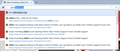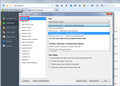Menu icon does not drop down in 45.0.1.
When are we going to get FF 45.0.2 ? 45.0.1 sucks. The Menu icon does not work. IE Tab freezes the Reload function. The URL drop down uses 2 line options with an icon and with what looks like watermarks behind the options, rather than the previous single line options. . Worst FF in years.
Alla svar (9)
MarkinIdaho said
The Menu icon does not work. IE Tab freezes the Reload function.
Which IE Tab variant do you have and how up-to-date is it? Could you try disabling it on the Add-ons page? Either:
- Ctrl+Shift+a
- "3-bar" menu button (or Tools menu) > Add-ons
In the left column, click Extensions. Then you can disable it on the right side.
Often a link will appear above at least one disabled extension to restart Firefox. You can complete your work on the tab and click one of the links as the last step.
Any difference?
The URL drop down uses 2 line options with an icon and with what looks like watermarks behind the options, rather than the previous single line options.
Watermark? I have attached a screenshot of what the URL bar autocomplete drop-down normally looks like in recent versions of Firefox. If yours was on a single line, that probably was being modified by an extension or custom style rule.
The newer IE Tab add-on is $19.00 so I do not know it it fixes the problem. The other affordable newer IE Tab versions do not fix the problem. Old Bar fixes the URL autocomplete. I had disabled the add-ons trying to find the culprit of the Reload fail. Did not realize I had to re-enable Old Bar. Now, if I can just get my bookmarks bar from jumping above the menu bar/search bar. Every time I need to restart FF, bookmarks are move to the top.
I didn't realize anyone charged for an IE Tab add-on. Perhaps that's the new business model: get people to install the free extension that doesn't work correctly, and charge to fix it. Not cool.
The Bookmarks bar usually is the last bar between the toolbar area and the content area. The standard sequence of built-in bars is:
Title bar (typically hidden) Menu Bar (typically hidden) Tab bar Navigation Toolbar Bookmarks Toolbar (typically hidden)
What add-on or custom style rule are you using to rearrange your toolbar area, if any?
I use CTR, Old Bar and tabs on bottom. Yes, the IE Tab I started to install wanted $19.00 for an activation code (lifetime, ooh ooh) The previous IE Tab suggested a $5 contribution. It had 1.9 million users. It was authored by a physician in Taiwan. It worked great until FF 45.0.1. I have Mozilla/FF Title bar with page description Menu bar / address bar Navigation bar / search bar Bookmarks Tabs on bottom Every time I have to restart FF, the Bookmarks bar jumps above the Navigation bar. I have to manually Customize to get it back where I like it.
I don't know how CTR and Tabs on Bottom work. Maybe they conflict?? Can CTR do the job alone?
CTR is needed for the old style navigation bar. Tabs on Bottom just puts the tabs on the bottom without having to go into the FF config after every FF update. I've used both for years without a problem. At least the plug-in container is more stable now. Limiting Flash to permission only helped with that. Too much poorly written Flash in ads was a pain in the ads.
Among its innumerable options, CTR has a tabs on the bottom setting. See the attached screenshot. Are you saying that resets when you update Firefox?
I disabled Tabs on Bottom and used just CTR instead. Thanks. Somehow, FF installed 2 IE Tab add ons without my selection. They stopped Reload from working. Disable and removed one and got Reload to work again. Using IE Tab 2. Fortunately, they were not the $19 version of IE Tab. The Menu icon started working. All's well. Finally.
You can look at the userChrome.css solution I posted in this thread to move the tabs to the lower position just above the browsing area without using an extension.
- [/questions/1049464] Bookmarks toolbar POSITION resets to the very top after closing firefox
Add code to the userChrome.css file below the default @namespace line.
@namespace url("http://www.mozilla.org/keymaster/gatekeeper/there.is.only.xul"); /* only needed once */
#navigator-toolbox toolbar:not(#nav-bar):not(#toolbar-menubar) {-moz-box-ordinal-group:10}
#TabsToolbar {-moz-box-ordinal-group:1000!important}
The customization files userChrome.css (user interface) and userContent.css (websites) are located in the chrome folder in the Firefox profile folder.
- create the chrome folder (lowercase) in the <xxxxxxxx>.default profile folder if this folder doesn't exist
- use a plain text editor like Notepad to create a (new) userChrome.css file in the chrome folder (file name is case sensitive)
- paste the code in the userChrome.css file in the editor window
- make sure that the userChrome.css file starts with the default @namespace line
- make sure that you select "All files" and not "Text files" when you save the file via "Save file as" in the text editor as userChrome.css.
otherwise Windows may add a hidden .txt file extension and you end up with a not working userChrome.css.txt file