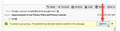The Option button doesn't appear on the "blocked remote content" message bar.
In the last few days (after 52.8.0 update?) the Option button has disappeared from the "Thunderbird has blocked remote content..." message bar.
(Yes, View is set to original HTML.)
Vald lösning
Hi, Attached is a screenshot of what you should see.
If you're not seeing that button, try restarting Thunderbird with add-ons disabled. Go to Help > Restart with Add-ons Disabled. Does the problem still occur?
If the problem does not occur, then you can disable your extensions one-by-one until you find out which one is causing the problem.
If the problem still occurs, we'll need some more info about your Thunderbird setup. Go to [=] > Help > Troubleshooting Information then click Copy text to Clipboard. Open a reply to this post, and go to Edit > Paste to paste the info from your Troubleshooting Information page.
Läs svaret i sitt sammanhang 👍 1Alla svar (4)
Vald lösning
Hi, Attached is a screenshot of what you should see.
If you're not seeing that button, try restarting Thunderbird with add-ons disabled. Go to Help > Restart with Add-ons Disabled. Does the problem still occur?
If the problem does not occur, then you can disable your extensions one-by-one until you find out which one is causing the problem.
If the problem still occurs, we'll need some more info about your Thunderbird setup. Go to [=] > Help > Troubleshooting Information then click Copy text to Clipboard. Open a reply to this post, and go to Edit > Paste to paste the info from your Troubleshooting Information page.
Thanks. "Thunderbird Conversations" was the culprit. All back to normal now.
With Thunderbird v52.8.0, when receiving an image, I can no longer see it inline or as an attachment. I get the "remote content" warning, but whereas before an "Allow" button was available to override the warning and allowed it to display. This button is no longer present, as of 20-June.
This seemingly just started this morning, for other here as well. I generally get a number of images that are blocked and I click on the "Allow" button. My extensions are a sync tool, Birdiesync, & Lightning, my plugins are Shockwave-flash & something called futuresplash. I don't have any manual add-ons, After re-starting with "Add-ons" disabled, I (still) do not have an "Allow" button appearing to see remote content.
This occurs with Rackspace mail servers as well as with the AOL mail server. I have downloaded & re-installed (did not uninstall, that's next) T-Bird v52.8.0.
An earlier post said that if the restart did not work, to post "troubleshooting" info. Here is my info:
Application Basics
Name: Thunderbird Version: 52.8.0 User Agent: Mozilla/5.0 (Windows NT 10.0; WOW64; rv:52.0) Gecko/20100101 Thunderbird/52.8.0 Profile Folder: Open Folder
(Local drive) Application Build ID: 20180516145259 Enabled Plugins: about:plugins Build Configuration: about:buildconfig Memory Use: about:memory Profiles: about:profiles
Mail and News Accounts
Crash Reports https://crash-stats.mozilla.com/report/index/bp-7005ea78-c23a-435d-8652-4ff600170927 (9/27/2017)
Extensions
BirdieSync, 3.2.0.1, false, {A69F5EC7-88F0-4902-A15C-E569DFA33C3A}
Lightning, 5.4.8, false, {e2fda1a4-762b-4020-b5ad-a41df1933103}
Important Modified Preferences
Name: Value
accessibility.lastLoadDate: 1491309666
accessibility.typeaheadfind.flashBar: 0
browser.cache.disk.capacity: 358400
browser.cache.disk.filesystem_reported: 1
browser.cache.disk.hashstats_reported: 1
browser.cache.disk.smart_size_cached_value: 358400
browser.cache.disk.smart_size.first_run: false
browser.cache.disk.smart_size.use_old_max: false
dom.apps.reset-permissions: true
dom.max_chrome_script_run_time: 0
extensions.lastAppVersion: 52.8.0
font.internaluseonly.changed: true
font.name.monospace.el: Consolas
font.name.monospace.x-cyrillic: Consolas
font.name.monospace.x-unicode: Consolas
font.name.monospace.x-western: Consolas
font.name.sans-serif.el: Calibri
font.name.sans-serif.x-cyrillic: Calibri
font.name.sans-serif.x-unicode: Calibri
font.name.sans-serif.x-western: Verdana
font.name.serif.el: Cambria
font.name.serif.x-cyrillic: Cambria
font.name.serif.x-unicode: Cambria
font.name.serif.x-western: Cambria
font.size.fixed.el: 14
font.size.fixed.x-cyrillic: 14
font.size.fixed.x-unicode: 14
font.size.fixed.x-western: 14
font.size.variable.el: 17
font.size.variable.x-cyrillic: 17
font.size.variable.x-unicode: 17
font.size.variable.x-western: 17
gfx.crash-guard.d3d11layers.appVersion: 52.8.0
gfx.crash-guard.d3d11layers.deviceID: 0x1189
gfx.crash-guard.d3d11layers.driverVersion: 23.21.13.9124
gfx.crash-guard.d3d11layers.feature-d2d: false
gfx.crash-guard.d3d11layers.feature-d3d11: true
gfx.crash-guard.status.d3d11layers: 2
layers.acceleration.disabled: false
mail.openMessageBehavior.version: 1
mail.winsearch.firstRunDone: true
mailnews.database.global.datastore.id: 6ffc9376-f21c-4fdc-b4f9-ee8cfdbdc6f
media.gmp.storage.version.observed: 1
network.cookie.cookieBehavior: 1
network.cookie.lifetimePolicy: 2
network.cookie.prefsMigrated: true
network.predictor.cleaned-up: true
places.database.lastMaintenance: 1528825229
places.history.enabled: false
places.history.expiration.transient_current_max_pages: 59773
plugin.importedState: true
plugin.state.flash: 0
print.printer_Dungeon2_TCP.print_bgcolor: false
print.printer_Dungeon2_TCP.print_bgimages: false
print.printer_Dungeon2_TCP.print_duplex: -437918235
print.printer_Dungeon2_TCP.print_edge_bottom: 0
print.printer_Dungeon2_TCP.print_edge_left: 0
print.printer_Dungeon2_TCP.print_edge_right: 0
print.printer_Dungeon2_TCP.print_edge_top: 0
print.printer_Dungeon2_TCP.print_evenpages: true
print.printer_Dungeon2_TCP.print_footercenter:
print.printer_Dungeon2_TCP.print_footerleft: &PT
print.printer_Dungeon2_TCP.print_footerright: &D
print.printer_Dungeon2_TCP.print_headercenter:
print.printer_Dungeon2_TCP.print_headerleft: &T
print.printer_Dungeon2_TCP.print_headerright: &U
print.printer_Dungeon2_TCP.print_in_color: true
print.printer_Dungeon2_TCP.print_margin_bottom: 0.5
print.printer_Dungeon2_TCP.print_margin_left: 0.5
print.printer_Dungeon2_TCP.print_margin_right: 0.5
print.printer_Dungeon2_TCP.print_margin_top: 0.5
print.printer_Dungeon2_TCP.print_oddpages: true
print.printer_Dungeon2_TCP.print_orientation: 0
print.printer_Dungeon2_TCP.print_page_delay: 50
print.printer_Dungeon2_TCP.print_paper_data: 1
print.printer_Dungeon2_TCP.print_paper_height: 11.00
print.printer_Dungeon2_TCP.print_paper_name:
print.printer_Dungeon2_TCP.print_paper_size_unit: 0
print.printer_Dungeon2_TCP.print_paper_width: 8.50
print.printer_Dungeon2_TCP.print_resolution: 360
print.printer_Dungeon2_TCP.print_reversed: false
print.printer_Dungeon2_TCP.print_scaling: 1.00
print.printer_Dungeon2_TCP.print_shrink_to_fit: true
print.printer_Dungeon2_TCP.print_to_file: false
print.printer_Dungeon2_TCP.print_unwriteable_margin_bottom: 0
print.printer_Dungeon2_TCP.print_unwriteable_margin_left: 0
print.printer_Dungeon2_TCP.print_unwriteable_margin_right: 0
print.printer_Dungeon2_TCP.print_unwriteable_margin_top: 0
print.printer_Dungeon2_USB.print_bgcolor: false
print.printer_Dungeon2_USB.print_bgimages: false
print.printer_Dungeon2_USB.print_duplex: -437918235
print.printer_Dungeon2_USB.print_edge_bottom: 0
print.printer_Dungeon2_USB.print_edge_left: 0
print.printer_Dungeon2_USB.print_edge_right: 0
print.printer_Dungeon2_USB.print_edge_top: 0
print.printer_Dungeon2_USB.print_evenpages: true
print.printer_Dungeon2_USB.print_footercenter:
print.printer_Dungeon2_USB.print_footerleft: &PT
print.printer_Dungeon2_USB.print_footerright: &D
print.printer_Dungeon2_USB.print_headercenter:
print.printer_Dungeon2_USB.print_headerleft: &T
print.printer_Dungeon2_USB.print_headerright: &U
print.printer_Dungeon2_USB.print_in_color: true
print.printer_Dungeon2_USB.print_margin_bottom: 0.5
print.printer_Dungeon2_USB.print_margin_left: 0.5
print.printer_Dungeon2_USB.print_margin_right: 0.5
print.printer_Dungeon2_USB.print_margin_top: 0.5
print.printer_Dungeon2_USB.print_oddpages: true
print.printer_Dungeon2_USB.print_orientation: 0
print.printer_Dungeon2_USB.print_page_delay: 50
print.printer_Dungeon2_USB.print_paper_data: 1
print.printer_Dungeon2_USB.print_paper_height: 11.00
print.printer_Dungeon2_USB.print_paper_name:
print.printer_Dungeon2_USB.print_paper_size_unit: 0
print.printer_Dungeon2_USB.print_paper_width: 8.50
print.printer_Dungeon2_USB.print_resolution: 360
print.printer_Dungeon2_USB.print_reversed: false
print.printer_Dungeon2_USB.print_scaling: 1.00
print.printer_Dungeon2_USB.print_shrink_to_fit: true
print.printer_Dungeon2_USB.print_to_file: false
print.printer_Dungeon2_USB.print_unwriteable_margin_bottom: 0
print.printer_Dungeon2_USB.print_unwriteable_margin_left: 0
print.printer_Dungeon2_USB.print_unwriteable_margin_right: 0
print.printer_Dungeon2_USB.print_unwriteable_margin_top: 0
print.printer_Microsoft_Print_to_PDF
Ändrad
Hi Jim,
Could you please use https://support.mozilla.org/en-US/questions/new where volunteers can get more details about your setup.
Because more people might start using this thread for their own questions, I'm going to lock it.