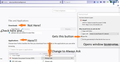PDF download button needs Save As
I'm on Mac. When I open a PDF in Firefox I get a print button and a download button. The download button does not offer a Save As option. It simply uses the name used in the browser - often this is a number or day or some other appellation that is less useful than allowing me to rename the PDF myself. Chrome offer to rename the file before saving but I hate Chrome.
Maybe I'm overlooking something?
Alla svar (6)
I have a Mac also and I know what you mean but what I have done is the Free Version of PDF Reader from Kdan from the App Store and tell Firefox to open the PDF file in the PDF Reader instead of saving it and use the Save As function in the App. Any PDF Reader App should do the trick.
Thanks for the suggestion, which also apparently confirms that there is no built-in Save As hidden away in Firefox.
While contemplating Tom J's answer to my query, I came up with this solution:
Select the Firefox PDF print button, then in the Mac print dialog, select the PDF popup menu in the lower left, where there is a Save As option. Not as elegant as a direct Save As button in Firefox itself, but it works.
Voila!
I use this for Etsy invoices that I sometimes print but always save as PDF's for reference.
Same problem...but
Under Options - General - Downloads is Applications.
Go to PDF listing....next column change to "Always ask".
Now the "Save File" option will appear and you can rename it upon download.
Go figure that Downloads does not warn you that the Applications overrides the Downloads Options.
You need to do this for all file types listed in the Applications that you want that control of.
If you check the lower box...do this automatically from now on...it changes it in the Applications instead.
Same problem using Laptop running windows, (not mac) no option to 'Save As' I either have to locate the file rename & move to the directory I want it stored or use Microsoft Edge which lets me 'Save As' please add these option to Firefox
m6_dodds solution works, thanks for posting it, took me a little while to work out what to do. For the slower with PC's like me once you made the changes, download the file as normal then tick 'Save File' plus if desired 'Do this automatically for files like this from now on' 'OK' you then go to the usual save file box where you can rename & select the required directory. Not as easy as 'Edge' but works OK