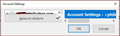Unable to view 'Settings for this Account' in Thunderbird Version 68.12.0 Build ID 20200820223055
Yahoo security notice sign in to Thunderbird - How do I avoid losing email connections or messages
I use Thunderbird to download and manage emails from Gmail, Yahoo.co.uk, Yahoo.com and Ymail.com accounts.
I see you talk about POP and IMAP accounts but I can't see what type of accounts I have. When I select Settings I just see a scrunched up window - that can't be enlarged - at the top L/H side of the screen. I have taken a snip of the screen and attached it. It shows a drop down menu with account actions: Add Account, Set Default Account and Remove Account, but I can't see any Settings.
Why can't I see my email account settings. My saved Login password sites start with smtp, oauth and imap. If I don't have POP email accounts (none shown in saved passwords) can I just remove the accounts one by one then add them again using the same account names and passwords. Do I have to know what's in Settings before I start changing anything.
Vald lösning
Your Account Settings window has shrunk, so you need to make it much larger.
If you hover the mouse over the bottom right corner, the mouse pointer should change to a diagonal double arrow headed icon. At this point left click and hold down to grab and then drag the corner downwards and slightly to the right to expand the window.
If you have recently received an email from Yahoo that tells you 'less secure apps' is being disabled as of Oct 20th, then this is what you need to do.
Do not follow the Yahoo instructions because if you have a Pop mail account you will see all your folders and emails disappear and then you would have to go through some hoops to get them back.
1. Make sure Thunderbird has cookies enabled. Menu app icon > Options > Options > Privacy Select checkbox 'Accept cookies from sites'
2. Alter the 'Authentication Method' for incoming and outgoing server settings.
- Right click on mail account name in Folder Pane and select 'Settings'
The 'Account Settings' window opens
- In left Pane Select the mail account name.
Bottom of right Pane you will see 'Outgoing Server (SMTP)' -
- click on the 'Edit SMTP server' buttom
- Change 'Authentication Method' to 'OAuth2'
- Click on 'OK'
- In left pane select 'Server Settings' for the mail account
- In right pane: Change 'Authentication Method' to 'OAuth2'
- Click on 'OK' to exit Account Settings'
Exit Thunderbird. Wait a few seconds for background processes to complete. Start Thunderbird.
Yahoo will then prompt you to login saying Thunderbird wants access. They are checking you really are you. The yahoo will create an oauth token which gets saved in the same place as all passwords. From then onwards Thunderbird will use that oauth token to access the server. You do not ever need to use that token.
Läs svaret i sitt sammanhang 👍 1Alla svar (3)
Vald lösning
Your Account Settings window has shrunk, so you need to make it much larger.
If you hover the mouse over the bottom right corner, the mouse pointer should change to a diagonal double arrow headed icon. At this point left click and hold down to grab and then drag the corner downwards and slightly to the right to expand the window.
If you have recently received an email from Yahoo that tells you 'less secure apps' is being disabled as of Oct 20th, then this is what you need to do.
Do not follow the Yahoo instructions because if you have a Pop mail account you will see all your folders and emails disappear and then you would have to go through some hoops to get them back.
1. Make sure Thunderbird has cookies enabled. Menu app icon > Options > Options > Privacy Select checkbox 'Accept cookies from sites'
2. Alter the 'Authentication Method' for incoming and outgoing server settings.
- Right click on mail account name in Folder Pane and select 'Settings'
The 'Account Settings' window opens
- In left Pane Select the mail account name.
Bottom of right Pane you will see 'Outgoing Server (SMTP)' -
- click on the 'Edit SMTP server' buttom
- Change 'Authentication Method' to 'OAuth2'
- Click on 'OK'
- In left pane select 'Server Settings' for the mail account
- In right pane: Change 'Authentication Method' to 'OAuth2'
- Click on 'OK' to exit Account Settings'
Exit Thunderbird. Wait a few seconds for background processes to complete. Start Thunderbird.
Yahoo will then prompt you to login saying Thunderbird wants access. They are checking you really are you. The yahoo will create an oauth token which gets saved in the same place as all passwords. From then onwards Thunderbird will use that oauth token to access the server. You do not ever need to use that token.
The instructions I gave above apply to both POP and IMAP accounts assuming 'Authentication Method' is currently set to 'Normal Password'. You would need to change it use 'OAuth2'. If you are already using 'Oauth2' then all should be ok.
@Toad-Hall Thank you. I have now resized the window and can access account settings. I rarely use the Settings in Thunderbird so don't know how/when that happened.
The Yahoo email was headed: Important security notice for your Yahoo account and under "Ways to securely access Yahoo Mail" was Access mail via Thunderbird. So I have not followed that instruction. _____________________________________________________________________________________________________________
Cookie Settings were already set to: Accept cookies from sites, Always accept third party cookies, Keep until they expire.
I followed your instructions for one email account and changed the authentication method from Normal Password to oauth2 in Account Settings and Server Settings. I restarted Thunderbird after a few minutes and I had to log in to Yahoo and give permission for Thunderbird to access Yahoo emails. I then sent a test email and it was received almost instantly.
My existing password was used and accepted. I thought I would have to set up a new password for oauth2 authentication.
My gmail.com accounts already has oauth2 authentication. I presume I don't need to change it.
I have now changed all my yahoo/ymail email accounts to oauth2 authentication and sent and received email messages from each. All is working well and ready for Yahoo security crackdowns.
Thanks for your help on this. If I had access to Account Settings earlier today I would have followed Yahoos directions to remove accounts and added them back in again. I may have lost everything in the process.