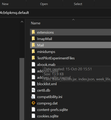How to read and extract emails from VERY old MSF style Thunderbird data
So,
I have not used Thunderbird in more than 10 years. On an old system I had several email accounts managed by Thunderbird, and I still have the data. The full "profiles" folder in the Windows Application Data folder is still intact and I've backed it up to my current system. But i do not know how to get the most recent version of Thunderbird to read it. I do not want it to download new emails, or set up accounts, i just want to read the old mail box data so I can extract information from it.
How can I achieve this?
Thanks Jaeden "Sifo Dyas" al'Raec Ruiner
Alla svar (3)
You'll have to install Thunderbird (of course). However, when you first start it, It interrupts the scheme of things with questions about connecting to a mail account or creating a new one. You may have to either create a new bogus account, or configure one of your own (temporarily) to get past this step. UNLESS... (as the lorax said)
However, I think you might be able to trick Thunderbird into using your old saved profile. After installing, don't start Thunderbird right away. Instead, go to the directory, %userprofile%\AppData\Roaming\Thunderbird and EDIT profiles.ini. Under the default profile section, change the name pointed to by Path= to be the name of your old saved profile.
Start Thunderbird, and it should find your old mail.
Note that it might try to login to your old mail accounts too... whatever is active under that old profile directory... unless you deleted those accounts prior to backing up the profile directory. If those old mail accounts still exist, change your passwords first, so that this reincarnation won't have access to them.
-GB
If the profile directory is so old that the current version of Thunderbird can't work with it, then copy just the two folders... ImapMail and Mail from the old profile to the new profile. Note that everything under the subfolder "Mail" corresponds to Local Folders, and each directory under ImapMail corresponds to a different email Account.
-GB
gort.biedermann said
If the profile directory is so old that the current version of Thunderbird can't work with it, then copy just the two folders... ImapMail and Mail from the old profile to the new profile. Note that everything under the subfolder "Mail" corresponds to Local Folders, and each directory under ImapMail corresponds to a different email Account. -GB
Technically incorrect.
Mail is for POP mail accounts and IMAP mail is for IMAP mail accounts, but without the underlying account information in the preferences, anything mail other than that in the mail / Local Folders sub directory will not be shown as the folder pane account structure is built primarily based on account settings, the existing of folders on disk are a secondary process that adds folder to an existing account entry.
If you are unable to use the old profile, and you really can't as it will attempt to download mail unless you physically prevent the computer connecting to the internet, turn of WiFI or pull the cord as it were.
The best approach is probably to use the import export tools and import mail from the old profile. See https://addons.thunderbird.net/en-US/thunderbird/addon/importexporttools-ng/?src=ss
Note that the tool is slow when importing all the mail from a profile as there is a lot of slow disk I/O involved in the process. In the past I have had to continue scripts that timeout to get it to complete very large tasks.
To install goto the addons manager on the menu, type the addon name "ImportExportTools NG" into the search box and then press the Add to Thunderbird button.
You will have an import export tools entry on the right click menu in the folder pane once the addon is installed. Chose the MBOX import from the menu and then select a search a directory and sub directories from the relevant options presented. and point the stating top level directory to your old Thunderbird profile. The addon will then look for stuff to import.