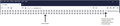Bookmark tool bar
I have quite a number of bookmarks which i have imported into FF. Unfortunately, i cannot find a way of adding more than one row of bookmarks in the tool bar. Is there an addon that will allow this? as i do not like the dropdown at the end of the toolbar. Please see pic for requirement. Thanks in advance.
Vald lösning
Hi steffjay, there is no built-in way to add rows to the Bookmarks Toolbar, and add-ons also are not allowed to make that kind of change.
However, it has been possible in the past using community-developed custom style rules to add rows to the bar. This involves using an optional userChrome.css file. A good resource for specific style rules is the following subreddit, and I've provided an older thread for example, but I don't know whether it works in Firefox 88:
- https://www.reddit.com/r/FirefoxCSS/
- https://www.reddit.com/r/firefox/comments/fgozre/multiple_bookmark_toolbar_rows_in_ff_74/
Alla svar (3)
Vald lösning
Hi steffjay, there is no built-in way to add rows to the Bookmarks Toolbar, and add-ons also are not allowed to make that kind of change.
However, it has been possible in the past using community-developed custom style rules to add rows to the bar. This involves using an optional userChrome.css file. A good resource for specific style rules is the following subreddit, and I've provided an older thread for example, but I don't know whether it works in Firefox 88:
Hello jscher2000. Many thanks for your reply. I have downloaded the css fie, however, i do not know how to install it. Not being FF savy. Any chance you could give me the heads up on this please? Thanks in advance. Steff.
It is not that difficult to create userChrome.css if you have never used it.
The first step is to open the "Help -> Troubleshooting Information" page and find the button to access the profile folder.
You can find this button under the "Application Basics" section as "Profile Folder -> Open Folder". If you click this button then you open the profile folder in the Windows File Explorer. You need to create a folder with the name chrome in this folder (name is all lowercase). In the chrome folder you need to create a plain text file with the name userChrome.css (name is case sensitive). In this userChrome.css text file you paste the text posted. On Mac you can use the TextEdit utility to create the userChrome.css file as a plain text file.
In Windows saving the file is usually the only time things get more complicated because Windows can silently add a .txt file extension and you end up with a file named userChrome.css.txt. To avoid this you need to make sure to select "All files" in the dialog to save the file in the text editor using "Save File as".
You need to close (Quit/Exit) and restart Firefox when you create or modify the userChrome.css file.
See also:
- https://www.userchrome.org/what-is-userchrome-css.html
- https://www.userchrome.org/how-create-userchrome-css.html
In Firefox 69 and later you need to set this pref to true on the about:config page to enable userChrome.css and userContent.css in the chrome folder.
- toolkit.legacyUserProfileCustomizations.stylesheets = true