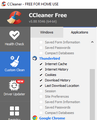Error message
Each time I select the subfolders Drafts, Archives, Bulk Mail, Trash and several other subfolders, I get the error message below. Sometimes, but not always, when I select the subfolder Sent, I get the error message below.
Thunderbird Server imap.aol.com has disconnected. The server may have gone down or there may be a network problem.
When this message comes up, Thunderbird will not display the contents of the selected subfolder.
If I restart Thunderbird, it will work properly for a time then begin displaying the message again.
Sometimes, not always, when I am going through the content of my Bulk Mail folder, I get this error message: Authentication failure while connecting to Server imap.aol.com.
What's going on here and how can I fix these two problems? Any help would be appreciated. Please reply to <... @aol.com>
Thank you.
Milus Campbell
edited email from public and search/spam bots view on this community forum.
Ändrad
Alla svar (20)
What are your server settings? If the authentication method is 'normal password', change it to OAuth2, restart TB, enter the account password in the OAuth window to allow TB access.
I do not have a server. What are “server settings” and how do I find them? Enter “account password” for what account?
Your server is the AOL mail server. Open Tools/Account Settings and look at the Server Settings for the incoming and also the Outgoing Server (SMTP) at the bottom of the left pane of Account Settings.
Still have the same problem, cannot see the content of several folders, getting same error message.
You said: "Open Tools/Account Settings and look at the Server Settings for the incoming and also the Outgoing Server (SMTP) at the bottom of the left pane of Account Settings."
I looked at Account Settings. Problems: - There are no "Server Settings for the incoming..." After opening Server Settings, the first item at the top on the left side is "MilusC@aol.com" (my email address). Just under MilusC@aol.com is "Server Settings", no mention of "incoming". - The last item on the left side (and above "Account Actions") is "Outgoing Server (SMTP)". I opened this item and the authentication settings was already set to "OAuth2". - The "bottom of the left pane of Account Settings" says "Add-ons and Themes".
You said: "If the authentication method is 'normal password', change it to OAuth2, restart TB, enter the account password in the OAuth window to allow TB access."
- Under MilusC@aol.com, I opened "Server Settings" and the authentication method was already set to "OAuth2". - I clicked on "Outgoing Server (SMTP)" and the authentication method was already set to "OAuth2". - I restarted TB and I did not see an "OAuth2" window and TB did not ask for a password.
In Server Settings, incoming server = Server Name, imap.aol.com.
If the authentication is already OAuth2, remove the entries from Preferences/Privacy & Security/Passwords/Saved Passwords, restart TB, enter the account password in the OAuth window when asked to allow access.
You said: "In Server Settings, incoming server = Server Name, imap.aol.com."
I do not see this in Server Settings.
I see:
Server Type: IMAP Mail Server Server Name: imap.aol.com
Nothing with the word/s "incoming" or "incoming server" in it.
You said: "If the authentication is already OAuth2, remove the entries from Preferences/Privacy & Security/Passwords/Saved Passwords, restart TB, enter the account password in the OAuth window when asked to allow access."
Before I completed the steps you listed, I had 3 items listed on the screen "Saved Logins": imap://imap.aol.com (imap://imap.aol.com) oauth://login.aol.com (mail-w) smtp://smtp.aol.com (smtp://smtp.aol.com) All 3 of these entries listed the same Username (MilusC@aol.com). The password for the first and third entries listed my AOL password. The second entry listed some long password that I assume was generated by TB.
After I completed the steps you listed, I have only 1 listing on the screen "Saved Logins": oauth://login.aol.com (mail-w) The user name is MilusC@aol and the password is again, the long password I assume was generated by TB.
After deleting the entries on the Saved Logins screen, restarting, and reentering my AOL password, TB appears to be working. I can access the subfolders and see the emails stored there. I did see the original error message once, but only once.
I hope this continues to work. Thank you for your help.
MilusC said
Y Nothing with the word/s "incoming" or "incoming server" in it.
Everything in the server settings entry is the incoming server. The outgoing server is hidden away under Outgoing server (SMTP)
With that clarification, perhaps the discussion can move forward.
When I went to <https://support.mozilla.org/en-US/questions/1360568> earlier today (and I went several times), there was no space to type a reply. I had no choice but to start a new question.
As to my problem, I still have it. Is there anything else to be done?
Have you given up? No answer?
MilusC said
After deleting the entries on the Saved Logins screen, restarting, and reentering my AOL password, TB appears to be working. I can access the subfolders and see the emails stored there. I did see the original error message once, but only once.
I hope this continues to work. Thank you for your help. </blockquote>
This is where this topic is.
TB worked for a short time but very quickly went back to the same problem as before. Now when I open a subfolder, I get the same error message as before and I cannot see the messages in the subfolder.
"Server imap.aol.com has disconnected. The server may have gone down or there may be a network problem."
As far as I can tell, I do not have any network problems. All other programs work fine, Internet access is good, I can see all files on my HD.
Another problem, don't know if this is connected to my other problem:
When I go to the junk folders (Bulk Mail, Junk, Trash) and begin deleting the junk emails one by one, I get this message:
"Authentication failure while connecting to server imap.aol.com."
This message will show on my screen for several seconds, then disappear. I can still see the emails in the junk folders and I can still delete them.
You shouldn't have authentication failures if the method is set to OAuth2. I would guess you have some kind of system app like CCleaner that is deleting cookies or resetting preferences; cookies are required for OAuth2.
Thank you. Can you provide specifics: - Exactly which cookies are required? - Where would I look to see if I have these required cookies? - Where do I get these cookies and how are they installed?
- I would assume these required cookies are installed by TB using some sort of automatic method. If that's true and if CCleaner is deleting these required cookies, why doesn't TB re-install these required cookies when necessary?
- I use CCleaner. Is there a way to tell CCleaner not to delete the necessary cookies?
Just tell ccleaner to leave Thunderbird alone. It also deletes your settings "for your protection". Basically it does nothing but harm when used in conjunction with Thunderbird.
Thank you. You say: "Just tell ccleaner to leave Thunderbird alone." - How exactly do I do that? I found a way to tell ccleaner which cookies to keep and which to delete but I found no cookies labeled "Thunderbird", "TB", OAuth2" or anything resembling TB. You say "It also deletes your settings "for your protection". Basically it does nothing but harm when used in conjunction with Thunderbird." - How do I get it to stop deleting my settings?
I had to install this rubbish to answer this question, then look through it's settings.
But here is a picture.

You might want to ensure you never let it update Thunderbird as well. Third party tools that look for updated versions of software are all fine, if the software does not have an updater of it's own, but in the case of Thunderbird which does it can see you updating to a known broken version for you.
Thunderbird updated to V78 broke the enigmail addon. The developers knew that and for this reason turned off automatic updates until V78.2 and the issue was fixed. The new version was offered on the web site, but existing users who might have the addon were not updated. A win win where the new version got released and some real world exposure. But not so for those using third party updaters, they updated, found their email encryption software was not only disabled as incompatible, but the replacement was not available. They then tended to complain in Thunderbird support forums. You get the picture. Few if any threw rocks at the third party software that messed in it's and their nest. Use the automatic update, it will get to you in due course nd when the development team thi8nk your version is stable for update.
Thank you. My CCleaner is already set to NOT delete cookies ("Cookies" is not checked). The items that are checked: - Internet Cache - Internet History - Download History - Last Download Location And yet I still have the same problem and the same error message.
Are4 you still with me? Nothing changed, nothing fixed, still same error message, TB will not show contents of subfolders. Can anyone help?
If you have stopped CCLeaner from having any effect on TB, try removing the entries from Saved Passwords, restart TB, and enter the account password in the OAuth window to allow access. If the authentication completes, you should be able to view the contents of any folder that is subscribed in TB (right-click the account, Subscribe..., to subscribe folders).