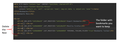Transferring just certain bookmarks, not all
Howdy!
I need to find out if there is a way to transfer just certain bookmarks to another computer without having to transfer the entire bookmark file. I do not need the entire bookmarks file, just certain bookmarks within the file.
Can this be done? (Without using Sync, if at all possible, please.)
Thanks!
Alla svar (4)
Hi, You can do this by editing the exported HTML bookmark file. https://support.mozilla.org/en-US/kb/export-firefox-bookmarks-to-backup-or-transfer To make it easier: 1) you can create a new folder and copy paste all the bookmarks you wish to transfer there. (The folder only contains the bookmarks you want to transfer) 2) Export the bookmarks into HTML. 3) When editing the html file, delete all the other folders except for the folder that contains the bookmarks you want to transfer. 4) Import the edited file. I attached an image that will hopefully better show how the bookmark html file will be edited.
I agree with HKSim. Export the bookmarks to an HTML file. After, edit the file to remove whatever you don't want.
I suppose it depends on how many bookmarks you want to copy.
You can possibly open a second Firefox instance with its own profile and do a copy in the Library of multiple selected bookmarks from your current profile and paste to the Library in the second profile. This only works for individual bookmarks including separators and not for folders, i.e you can select a full folder content or multiple bookmarks, but if you include folders then you only get the name and not the folder content, so need to repeat this foe each nested folder. Then you can export those pasted bookmarks in the Library in the second profile to an HTML file.
You can create a new profile and append a space and -P "profile-name" to launch Firefox with this profile. See "Creating a profile":
You may have to add -no-remote to the command line.