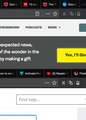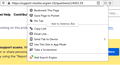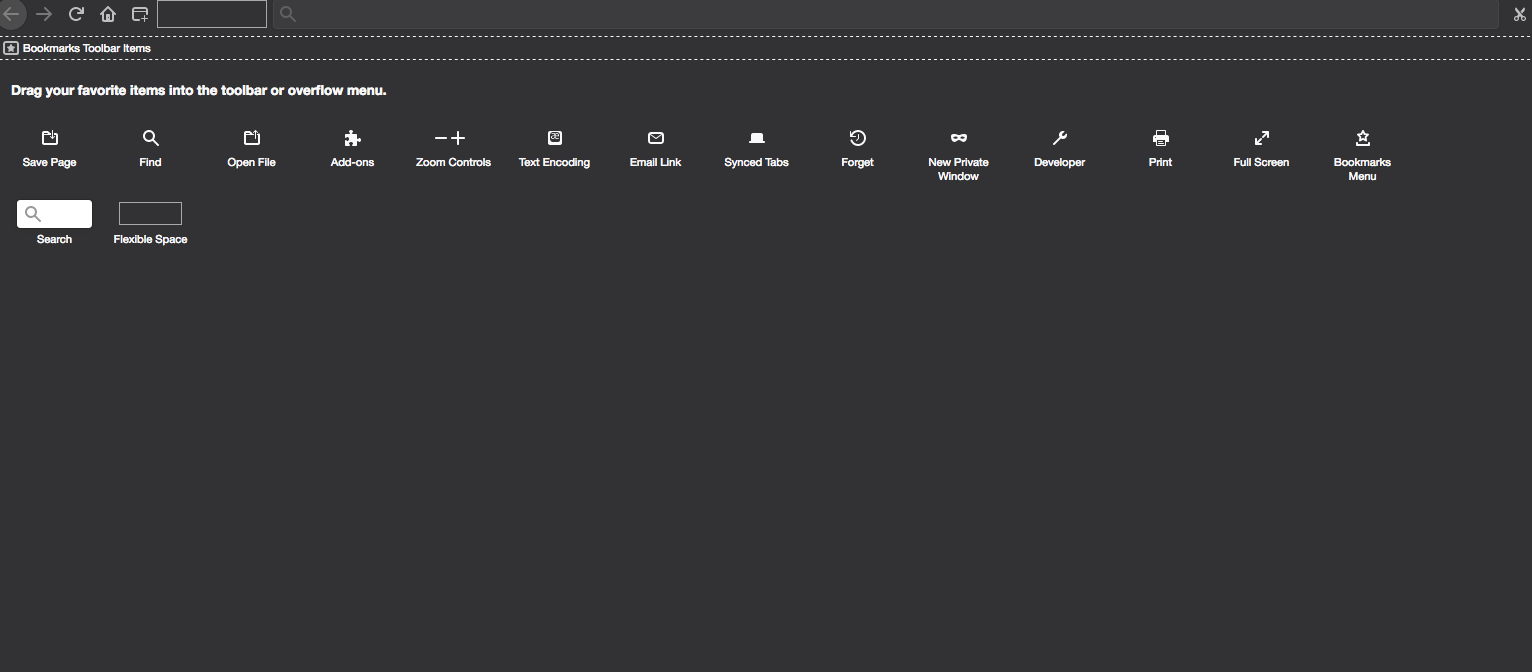Reader View Icon
I accidentally right clicked and hit "Remove from Address Bar" on the Reader View icon and now it's gone. I tried typing "about:config" into the browser and searching "reader" then selecting the "reader.parse-on-load.force-enabled" toggle to "true" and that didn't get it back. Is there a way I can get it back?
Vald lösning
The page in your above screenshot is the customize page that shows item you can add to any toolbar (Menu Bar, Navigation Toolbar, Bookmarks Toolbar, Tab Bar).
The Reader View icon is added via JavaScript when Firefox detect that the page meets the requirement for showing this button. You can't use the Customize page or the menu that opens if you click the three-dots on the Navigation Toolbar to access the Page Actions like my above screenshot shows to customize wheter and where to show the Reader View button. There is a pref (reader.parse-on-load.enabled) available on the the about:config page to control/disable this feature and that is it, all other things are done automatically and are beyond your control
Läs svaret i sitt sammanhang 👍 1Alla svar (7)
I think that in Firefox 78 you move the button to the page actions menu if you use "Remove from Address Bar". You can click the thee-dot "Page actions" button at the right end of the location bar and right-click the item you want to move to the Address Bar.
Ändrad
I didn't have software on this older computer to highlight and blur things in the picture and I assumed cropping the picture to narrow down and clearly show one window with the reader view icon in the address bar and another window with the reader view icon not in the address bar would be enough for people to see what I'm talking about.
I don't know how you managed to remove the icon. You can toggle Reader View with ctl+alt+r.
I accidentally right clicked and hit immediately left clicked "Remove from Address Bar" on the Reader View icon (my right hand is fucked up from a few injuries, that's my excuse anyways). Then it was gone and i couldn't get it back. I've since gotten it back now somehow, it seems to be on all my applicable pages that I have open. I forgot what I did to make it all work; maybe it was restarting everything after going in the configuration file.
Thanks for the shortcut tip in case I don't have it later Terry. It made me look into it. For me it's alt + command + r. I don't know if that brings the icon back if I delete it again I think it just toggles it on and off, but nice to have.
In Firefox 78 you should still have a three-dot Page Action button in the location bar. address bar. You can click the three-dot icon to open the page action menu and right-click an item you want to add to the address bar.
I just tested it in 78 and I'm not able to open a context menu if I right-click the Reader View button that shows if I open this page in 78. Note that you only see the Reader View icon on pages that meet a specific layout, so you do not have it on all webpages.
Ändrad
Hey Cor-El not sure if I saw your original post till now. Thanks for the info on that menu. I think it's solved now, I have the reader view icon in the applicable pages. I believe I'm finding the page you're referring to (pictured) with all the menu buttons to add by clicking on the three dashes (not the dots) and hit customize. That's the page you're talking about, right? I think since I have the reader view icon back I don't see the icon inside that menu but don't want to risk getting rid of it again to test that theory at the moment.
Thanks, Roger
Vald lösning
The page in your above screenshot is the customize page that shows item you can add to any toolbar (Menu Bar, Navigation Toolbar, Bookmarks Toolbar, Tab Bar).
The Reader View icon is added via JavaScript when Firefox detect that the page meets the requirement for showing this button. You can't use the Customize page or the menu that opens if you click the three-dots on the Navigation Toolbar to access the Page Actions like my above screenshot shows to customize wheter and where to show the Reader View button. There is a pref (reader.parse-on-load.enabled) available on the the about:config page to control/disable this feature and that is it, all other things are done automatically and are beyond your control