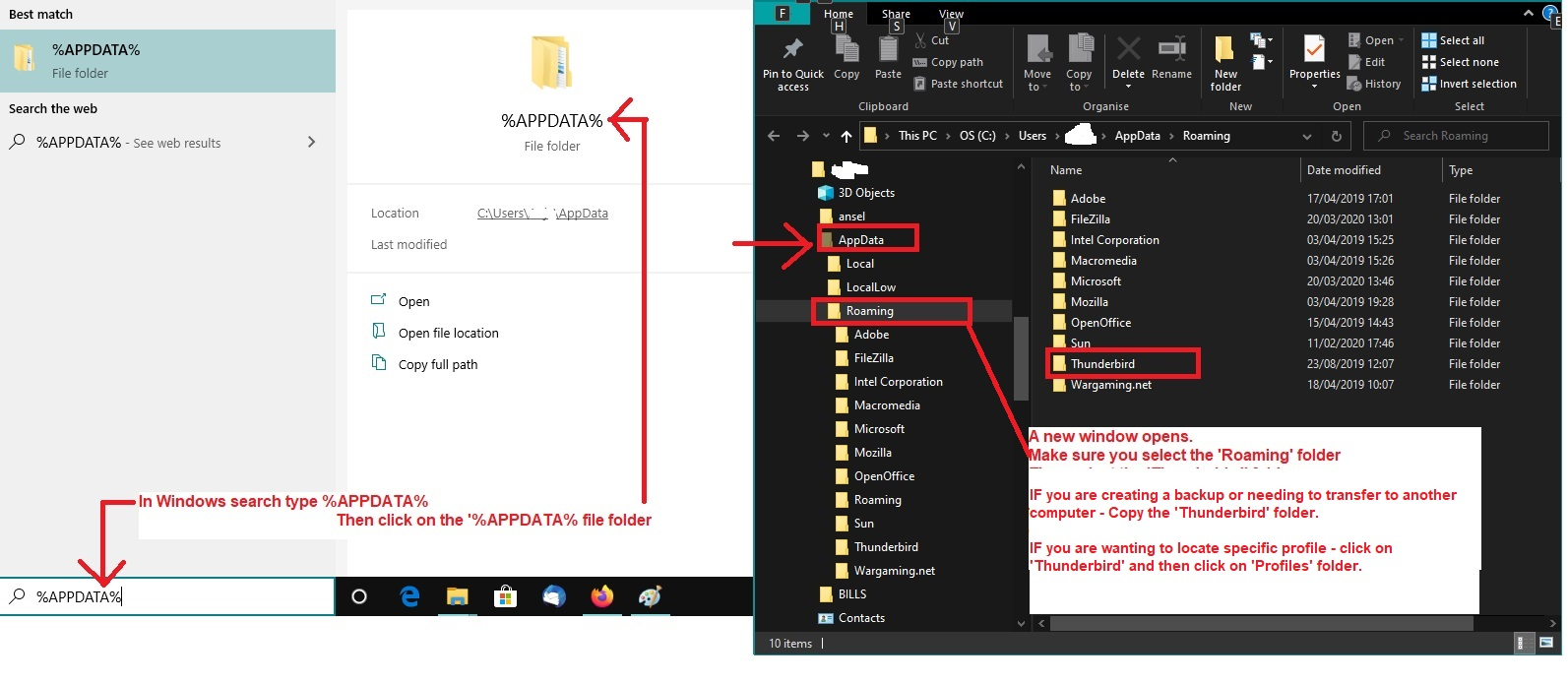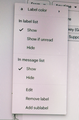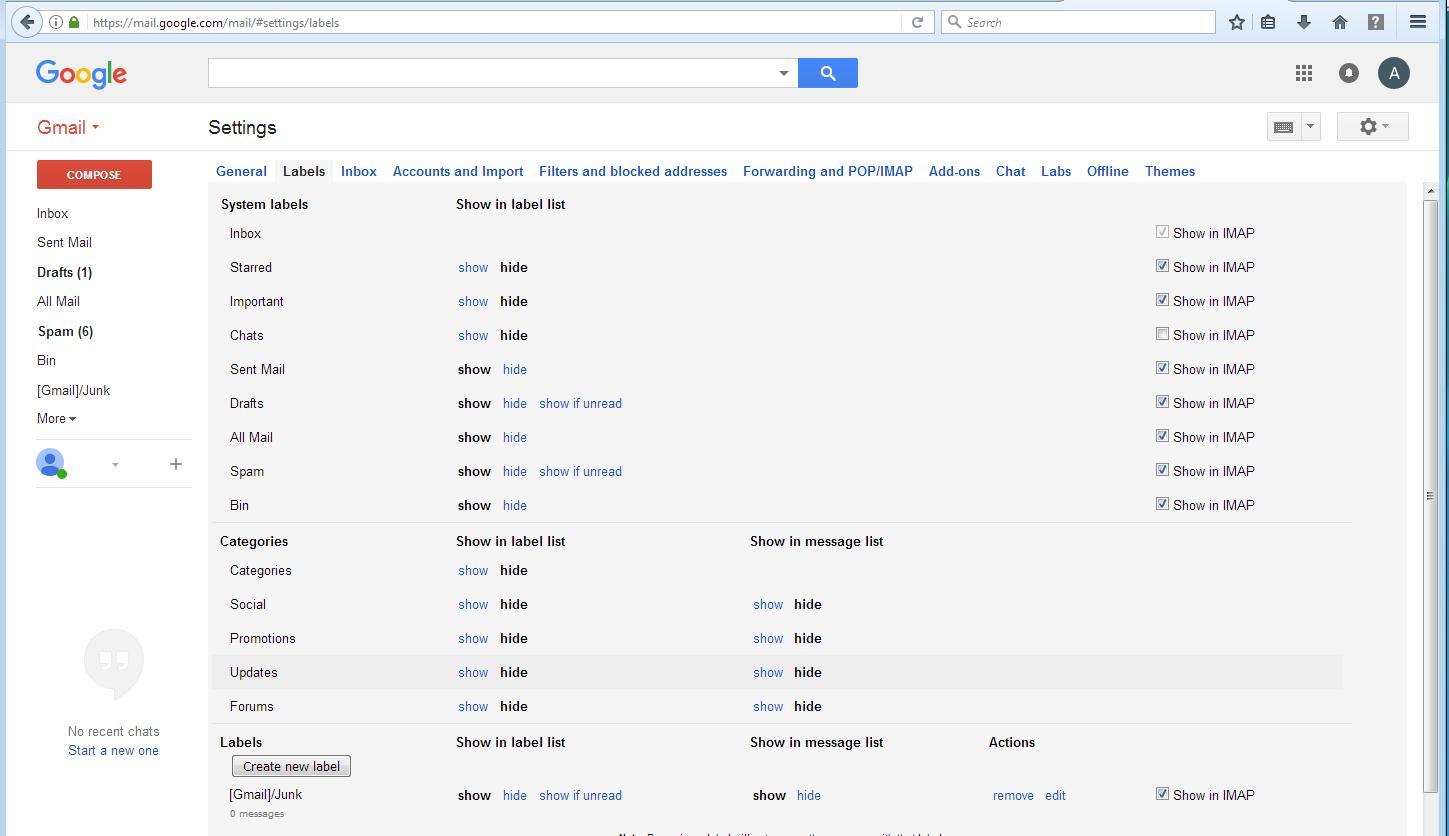How do I save emails and calendar when changing Thunderbird from POP to IMAP?
How do I save emails and calendars when changing Thunderbird from POP to IMAP? I have TBird installed on one Windows desktop and three windows laptops using POP3 and I want to change the accounts to use IMAP. Doing so should save me time having to manually delete the same emails on all machines. If I do not save the emails etc before I switch the accounts from POP to IMAP what, if anything, will I lose? My primary email accounts are Gmail. Some are personal and some are business. Switching those to IMAP is simply a few mouse clicks in the Gmail webmail settings. But changing TBird accounts to IMAP is a whole new kettle of fish, I imagine. Thanks in advance.
Alla svar (18)
You can create the IMAP account alongside the POP account. When you delete the POP account, you could lose messages that were downloaded and no longer online. A simple solution would be to highlight the POP folders to save, press Cntl key and drag to copy to Local Folders. (I suggest renaming once there.) I do not use Thunderbird calendar, so can offer no advice.
Thanks David, I assume I'll need to switch my Primary account to IMAP on the Gmail settings webpage first before I can create an IMAP account in TBird. Is this correct? Also, if I do as you suggest and drag and drop my INBOX to Local Folders will that copy all the subfolders as well? I feel it should but thought I'd verify first. I'll research the FAQs about the calendar. Peter B.
Ändrad
Yes, you must first authorize to gmail that you want to use IMAP. I think the drag-drop will do that, but you'll see immediately when you do it. I do encourage doing a profile backup first, just safety in case of problems.
Remember, Gmail uses OAUTH2, so I suggest NOT entering email password when doing setup, as Gmail will pop up and authorize the account.
Doing a backup before making changes is a good idea, I do them periodically and Macrium does regular image and data backups of my C & D drives. My TBird profiles are on C Drive in the usual place. I'll do my main laptop profile first then the Desktop machine. When they are done I'll change my primary Gmail account on the webmail page from POP to IMAP. If nothing catches fire, I'll change my Desktop machine account to IMAP first, as a mockup/sandbox as it were. Thanks for your help, wish me luck. Peter B.
Easy to do a manual backup:
- Exit Thunderbird.
- In bottom Windows search type: %Appdata%
- Select '%Appdata% File folder
- Select 'Roaming'
- Copy the 'Thunderbird' folder to external drive
It copies everything.
See image as guide.
Thanks Toad, I did another backup today. However, I reopened TBird today and decided to update my Calendar before I proceeded with the change to IMAP. After I made some changes and additions, I got distracted and clicked on something in the left column and the calendar disappeared. Now I only have the email account tab open. I tried to get the calendar back but when I click on View in the menu the Calendar selection is greyed out and does nothing. Any suggestions? Peter B.
I fixed it, I had forgotten about the tiny icons in the top left corner, I clicked on the calendar one and it restored. I have never had a need to use them but now I know the what where and why of them. I keep my calendar tab open full-time. Now back to the change to IMAP. Peter B.
Ändrad
Before I take the plunge. I have copied all my TBird inbox emails and the subfolders to my Local Folders for safekeeping. 1) If my TBird POP account has more folders than the Gmail account when the change is made will labels for these extra folders appear in the Gmail account? Or do I have to create them? 2) If the Gmail account had some labels that have no corresponding folders in TBird will folders be created automatically in TBird? Or am I excepting too much of TBird? Thanks in advance, Peter B.
re 1) If my TBird POP account has more folders than the Gmail account when the change is made will labels for these extra folders appear in the Gmail account? Or do I have to create them?
At the moment, Gmail has no knowledge about the folder structure in your Pop account. Pop accounts and all folders therein are completely independent of the server. No Pop account folder can synchronise with any server folder/label. All pop account folders and emails are stored on your computer. The only connection is Thunderbird is allowed access to the Gmail 'Inbox' label to download any emails it has previously not downloaded.
Any email you have sent via gmail Pop account will go through the gmail smtp server. Recently, gmail decided to start putting copies of those emails into the 'Sent Mail' folder/label on server. Just in case you ever chose to view via webmail. This means, if you logon to the gmail webmail account via a browser, you may find the 'Sent Mail' has some of your emails.
Any email you delete in a Pop account goes to pop Deleted folder, but gmail has no idea where it went. If you have a setting that deletes from server Inbox, then gmail see this as a 'remove the Inbox' label, so email still exists in the gmail server 'All Mail' folder.
Gmail Imap accounts are entirely different. Gmail stores all your emails in one folder called 'All Mail'. Gmail understands it is not the best method for people to use - it's not exactly very workable to have everything incoming, sent and archived in just one folder, so they invented 'labels'. 'Labels' are like applying a special tag allowing a virtual view of an email so it is displayed in a more logical folder style. It also means you can apply several 'labels' allowing one email to appear in various folder views.
Gmail has a set of default 'labels' so emails stored in 'All Mail' can be viewed in a more logical manner. 'Inbox', 'Drafts', 'Sent Mail', 'Spam', 'Trash (sometimes called 'Bin'),'All Mail'. So when you create an imap account you will get all of those default folders automatically 'Subscribed' to be seen. You can set the gmail webmail to 'not show in imap' eg: 'All Mail' folder. Any other folder you require in Thunderbird imap account needs to be created either via Thunderbird or a label via gmail webmail account and set up to be 'shown in imap'.
All imap folders can be set up to download full copies of emails - aka fully synchronise with server OR just download headers to save space - those emails get downloaded when selected to be viewed and temp stored in a cache.
When you delete an email in gmail imap account it should go to the gmail imap 'Trash' folder. As folders synchronise with server, gmail will understand email has been put in gmail Trash so delete email from the 'All Mail' folder. Any email that has been in the gmail Trash folder for 30 days will get auto deleted by gmail off server and therefore will disappear from the imap Trash folder as well.
The imap gmail account folders cannot be considered as completely independent of the server and can only display whatever is on the server.
2) If the Gmail account had some labels that have no corresponding folders in TBird will folders be created automatically in TBird? Or am I excepting too much of TBird?
So, when you create the imap account, you will only see the folders matching the labels that are already created on the server and set as 'show in imap' and see/download any email that is in any of the server folders/labels which you have subscribed to see. Any other imap folder must be created by you. Senario: If you need an imap folder called 'Family' - this folder/label does not automatically exist on the server as a default folder. You can create a new imap folder called 'Family' in Thunderbird imap account and it will auto get added as a label in the gmail webmail account.
OR if you created a new label called 'Family' via the gmail webmail account which you set up to 'show in imap'. Then in Thunderbird you need to subscribe to see the 'Family' folder/label and it would auto display in the imap account.
Thanks Toad some very useful info in your post. Before I pull the trigger, I have a few "last" questions. Obviously I cannot change my Gmail (webmail) to IMAP and all my POP accounts on my machines at the same time so when I change the Gmail (webmail) account first before I change any of the POP accounts will anything go astray or amiss on the POP accounts? If not I should be able to change the POP accounts one at a time. On my main laptop I have saved all of my POP folders including the inbox to my local folders as suggested., at least I will not lose any if there is a fire or explosion.
I assume that "Shown in IMAP" is like this pic:
In webmail - select 'Settings' then 'See all settings' Select 'Labels' tab 'Show in imap' checkboxes for each label is like this image:
You may also need to set up to allow imap.
- In webmail - select 'Settings'
- then 'See all settings'
- Select 'Forwarding and Pop/Imap' tab
- For 'Imap Access'
- If it says : 'Status: Imap is disabled'
- select 'Enable imap'
re:On my main laptop I have saved all of my POP folders including the inbox to my local folders as suggested.
That was good advice, it means you will continue to have a view of all those emails when you remove the Pop accounts.
re: before I change any of the POP accounts will anything go astray or amiss on the POP accounts? If not I should be able to change the POP accounts one at a time.
Removing the Pop accounts should not be a problem because you have already saved a copy of everything into the Local Folders mail accounts. In addition - when you remove a Pop account via: 'Account Settings > select pop account name' > click on 'Account Actions' and select 'Remove account' you can keep all the pop account files intact in the profile folders. Just in case you need to get access to anything. It then just removes pop account from Account Settings and also from Folder Pane, but keeps the data in the profile folders.
Then start to create the imap accounts one at a time, but check the following first.
Before you create the imap accounts please make sure the following is set up.
- Menu icon > Settings > Privacy & Security
- Web content section
- Select: 'Accept cookies from sites'
- Select: 'Accept third party cookies'
- Select: 'Keep until they expire'
Google needs the cookies enabled in order to set up Oauth authentication. Then under 'Passwords' Click on 'Saved Passwords' You should remove all the saved passwords for the gmail account that is both 'mailbox:// line and smtp:// line.
Good info here:
Ändrad
Menu icon > Settings > Privacy & Security
I could not find these Anywhere, maybe I am blind?
pbrixey41 said
Menu icon > Settings > Privacy & Security I could not find these Anywhere, maybe I am blind?
The 'menu icon' is on the 'Mail Toolbar' and has three horizontal lines. It's usually on the right hand side.
I'm not sure what version of Thunderbird you are using but in versions 102*: 'Settings' has a gear wheel cog icon and can be located via any these methods:
- In the 'Menu icon' drop down menu - it is about half way down just below 'Account Settings'
- Near the bottom of the 'Spaces Toolbar' which is the vertical toolbar on the left side.
- If you have the top 'Menu Bar' toolbar enabled, it is under 'Tools' - near the bottom of drop down menu.
'Settings' opens in a new tab. In 'Settings', the 'Privacy & Security' option is located in the left pane. It is the third item with a padlock icon.
Note: If you are using an earlier version eg: 91* then you may see the word 'Preferences' which was renamed to 'Settings'.
I am on 102.10.0 (64-bit) version, and I have three bars, not a gear wheel. No wonder I could not find it, also the last two weeks have been a nightmare for me due to a physical disability that has been giving me severe gyp (pronounced Jip.) I think it has been affecting my eyesight and my brain too.
I’ve attached a picture of what displays when I open Saved Logins The top one is shown as imap://... it was set up as IMAP many months ago. The next three down are shown as oauth://… The bottom three are shown as smtp://… I do not have a gmail account showing that is both 'mailbox:// line and smtp:// line.
In the web content section, I selected 'Accept cookies from sites', 'Accept third party cookies' and 'Keep until they expire'.
Using TBird has been quite an experience for me since I stopped using Outlook 2010 many moons ago.
Thanks once again for your invaluable help. Peter B.