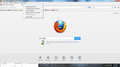The selected text in the drop down menu is white.
Whenever I move my mouse over the text in the drop-down menu in firefox 21.0, it shows up white and is basically unreadable. Does anyone know how to fix this. I'll try to add a screenshot in safe mode, since that did not work.
Vald lösning
Are you running Firefox for a particular reason in Windows XP compatibility mode?
Make sure that you do not run Firefox in compatibility mode. You can open the Properties of the Firefox desktop shortcut via the right-click context menu and check the "Compatibility" tab. Make sure that all items are deselected in the "Compatibility" tab of the Properties window.
Läs svaret i sitt sammanhang 👍 1Alla svar (7)
I've never seen any version of FF do that. Mine turns white but it's a blue background so it's easy to see.You might try reloading FF again, and see if that solves the issue.
Hello rr3allen, try disabling graphics hardware acceleration. Since this feature was added to Firefox, it has gradually improved, but there still are a few glitches.
You might need to restart Firefox in order for this to take effect, so save all work first (e.g., mail you are composing, online documents you're editing, etc.).
Then perform these steps:
- Click the orange Firefox button at the top left, then select the "Options" button, or, if there is no Firefox button at the top, go to Tools > Options.
- In the Firefox options window click the Advanced tab, then select "General".
- In the settings list, you should find the Use hardware acceleration when available checkbox. Uncheck this checkbox.
- Now, restart Firefox and see if the problems persist.
Additionally, please check for updates for your graphics driver by following the steps mentioned in the following Knowledge base articles:
Troubleshoot extensions, themes and hardware acceleration issues to solve common Firefox problems
Upgrade your graphics drivers to use hardware acceleration and WebGL
Did this fix your problems? Please report back to us!
you can also try to set in about:config the gfx.content.azure.enabled pref to false or if this didn't work set the gfx.direct2d.disabled pref to true and leave hardware acceleration otherwise enabled.
Thank you.
Thanks for the help. Unfortunately, none of the suggestions have caused any changes.
Which Operating System are you using?
Is this Windows XP like your user agent suggests?
Did you try another Windows theme?
Boot the computer in Windows Safe mode with network support (press F8 on the boot screen) as a test to see if that helps.
Actually I'm using Windows 7. This seems to only affect Firefox. Everything else appears normal. But I changed the theme. Nothin'.
Vald lösning
Are you running Firefox for a particular reason in Windows XP compatibility mode?
Make sure that you do not run Firefox in compatibility mode. You can open the Properties of the Firefox desktop shortcut via the right-click context menu and check the "Compatibility" tab. Make sure that all items are deselected in the "Compatibility" tab of the Properties window.
Yep that did it. Don't know why I had it running in compatibility mode, but thanks so much!