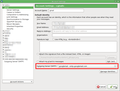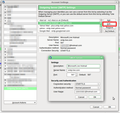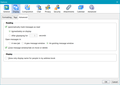Two accounts - individual emails being sent from both and replies going to wrong inbox
I have one business account and one private account. In the last couple of weeks I have noticed that replies to my business emails are going into my private inbox (and not my business inbox). I have also now realised that emails I send from my business email address are going into the sent box for BOTH accounts (and that is probably why the replies are going to my private account). I have no idea why. Please help. Nicky.
Chosen solution
In each accounts' settings, there is a slot named "Outgoing server" and it offers a drop-down list of available servers. (picture 1)
Gmail has a nasty trick in that regardless of what you put into the messages, it silently replaces the "from" address with the one associated with the server that was used.
You should have two gmail smtp servers; one for your business account and another for your private account. And you need to select each one, as appropriate, in the Account Settings (picture 1). At this point is becomes obvious that you really need to make the displayed name of each of these smtp servers unique so you know which is which. The default description will say "gmail" or "googlemail" and isn't very helpful.
If you only have one gmail smtp server, (presumably for your private account), note all its settings and add a new one, but using the login and password for the business account. You'll need to go down to the very last "account" in your list of accounts, that's the one named "Outgoing Server (SMTP)", and there add the new one. And set its "description" while you're there. (picture 2)
Then select this new smtp server in the business account's settings page. (picture 1 again)
Read this answer in context 👍 1All Replies (12)
Look closely at some messages which arrived in the wrong Inbox and see which identity ("account") they were sent to. Chances are you sent a business email using your private identity, or vice versa.
I use:
Correct Identity Identity Chooser Folder Accounts
to help me avoid these sort of mistakes.
I just carried out a test. I sent an email from my business account (I checked that the email address in the 'from' box was my business address and it was) to my friend. I asked her to click 'reply' and tell me which email address came up. It was my business address. That all seems fine. BUT the email she then sent me went into my private inbox, not into my business inbox at all! The 'reply' email address is correct but the actual email is arriving in my private account. I'm very confused!
I've now done this with other contacts and the address they see when they hit 'reply' is my private email even though the original mail was sent from my business mail. I am at a loss here...
Are these accounts with gmail, by any chance?
Yes they are
Suluhisho teule
In each accounts' settings, there is a slot named "Outgoing server" and it offers a drop-down list of available servers. (picture 1)
Gmail has a nasty trick in that regardless of what you put into the messages, it silently replaces the "from" address with the one associated with the server that was used.
You should have two gmail smtp servers; one for your business account and another for your private account. And you need to select each one, as appropriate, in the Account Settings (picture 1). At this point is becomes obvious that you really need to make the displayed name of each of these smtp servers unique so you know which is which. The default description will say "gmail" or "googlemail" and isn't very helpful.
If you only have one gmail smtp server, (presumably for your private account), note all its settings and add a new one, but using the login and password for the business account. You'll need to go down to the very last "account" in your list of accounts, that's the one named "Outgoing Server (SMTP)", and there add the new one. And set its "description" while you're there. (picture 2)
Then select this new smtp server in the business account's settings page. (picture 1 again)
Thank you so much for your reply but I have three smtp servers under outgoing server, on both accounts. They are all called 'smtp.googlemail.com' and one is labelled 'default'. How do I know which one is for which account? I'm sorry if this should be obvious. I have been using Thunderbird for years, always with the same two email accounts and this has never happened before. It's so infuriating. Nicky.
Look at the three of them under "Outgoing Server (SMTP)" in the Account Settings window. "Outgoing Server (SMTP)" is the very last account listed there. Picture 2.
Click on each one to see its details. Click Edit to change its description so you know which is which. The email address is a useful thing to put here. Picture 2.
Then review which of them is selected in your two accounts, business and personal. Picture 1.
I am not sure what I have told you here that I didn't say last time.
IMHO, Thunderbird occasionally forgets a setting, especially when updating, and then that setting's value reverts to its default. If it "forgot" the selected smtp server on your business account, it may have reverted to "default" and that could well mean your personal account's smtp server. So this may well be a recent change, but not one you expressly made yourself.
We have seen (again, IMHO) Thunderbird forget settings for plain vs html composition, open vs encrypted connections, visible vs invisible toolbars. I believe it sometimes forgets which folders are subscribed in an IMAP-connected account. My own frequently forgets which address books to use as whitelists for purposes of Junk classification.
I have now renamed the different outgoing servers to make sure the right ones are selected (but I think they were fine already). I'll test it and then let you know. Thanks for your help so far.
That seems to have fixed it! Thank you so much for your help. I have one other little query - Thunderbird is also ignoring my settings for 'When a message arrives'. I have it set to do all three options (alert/tray icon/sound) but it just marks all my messages as 'read' straight away. This seemed to start happening when the other fault started too.
Have a look at Tools|Options|Display and then the "Advanced" tab under "Display".
Mine is set to "Immediately on display", but that means when I select them, not just when they appear in the message list. I don't understand what yours is doing.
Ok, I'll see if I can figure it out. Thanks for your help.