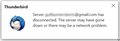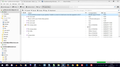Unable to connect to Gmail server since upgrade to 52.3.0 - server xxxx has been disconnected. The server may have gone down or there may be a network problem.
Hi. Since Thunderbird upgraded to the latest version a few days ago I am unable to access Gmail. My other accounts are all fine. No settings have changed.
I get the error message shown in the image: server xxxx has been disconnected. The server may have gone down or there may be a network problem.
Gmail itself works fine - I can connect via webmail.
Any ideas?
Thx
Will
Modified
Chosen solution
Did a total uninstall of Thunderbird, removed profile, added back all my accounts. Problem persisted!
IT WAS F***ING AVG! It was even one of the first things I checked too - disabled AVG and relaunched Thunderbird and the issue hadn't gone away.
Not sure what changed, but this time I disabled AVG, changed its setting sto stop it scanning incoming emails, relaunched it and all is well with Thunderbird.
Thanks all for your tips and advice. Moral of the story : 9/10 times, it's the sodding anti-virus...
Read this answer in context 👍 1All Replies (10)
(Err. Forgot to upload error message screenshot)
Can you take a look at this question?
Thanks for that, Tonnes. I have tried changing the no of server connections, and also clearing the cache. No effect. So I tried reverting to the previous version and I still have the same issue! Guess it's not to do with v 52.3 after all.
A bit more info: it clearly CAN connect to the server as I can see new emails in my inbox but only the subject line. All new emails that come in are blank because it can't download the content.
See screenshot: new mails shown in inbox from today, but preview pane / opening in new tab shows they've got no content. TB just hangs and keeps giving same error.
Further update. This morning the issue has spread to another account I manage through Thundrerbird. I am going to delete them both and add them back to see if that helps. Weird.
What happens if repair the index folder? right click on folder and select 'Properties' click on 'Repair folder' button click on ok
Thanks for suggestion, unfortunately it didn't fix it.
Based on this question that you could have a look at first, try this:
- Open your profile Folder (Help > Troubleshooting Information > Open Folder button) and close Thunderbird.
- Go up one level in de folder tree in the file explorer that opened and create a backup of the entire profile folder.
- Start Thunderbird and move all Gmail Inbox messages to Local Folders in Thunderbird.
- While at it, check to see if all moved messages display properly in that folder (just for info).
- Close Thunderbird.
- Delete (or rename) the file panacea.dat in the profile folder.
- Start Thunderbird, open the Gmail box and allow everything to resync. Also check the folder subscriptions (they should be unchanged.)
- Close and restart Thunderbird, wait for the tasks to finish, then restart it again.
How does it look?
Note that the IMAP Synchronization article contains an interesting line in the Synchronization section: "Non-synchronized messages are still accessible within Thunderbird. The only difference is that rather than downloading the entire message, only the message "headers" are downloaded."
The panacea.dat file contains cache info for all accounts and may have been corrupted in some way. When checking in my setup, it contained old references to no longer existing (account) folders and was 10 times larger than after doing the above (230k compared to 20k).
If things work fine, have a look at the profile folder > ImapMail subfolder > (probably) imap.gmail.com folder, and check if you have files containing -1 at the end in addition to the normal files, such as Inbox.msf, Inbox-1 and Inbox-1.msf.
If so and you don’t like that (this happened for me), you could also delete (or move) all these files (or just Inbox*.*) or even the entire content of the ImapMail\imap.gmail.com folder and then start Thunderbird and allow everything to resync. It’s IMAP after all.
Another approach would be to recreate or add the Gmail account in Thunderbird, and if that works as expected, either move the files using a file exporer to the existing account subfolder, or the messages within Thunderbird itself. But now that I’ve seen the above working, I’d prefer that.
Suluhisho teule
Did a total uninstall of Thunderbird, removed profile, added back all my accounts. Problem persisted!
IT WAS F***ING AVG! It was even one of the first things I checked too - disabled AVG and relaunched Thunderbird and the issue hadn't gone away.
Not sure what changed, but this time I disabled AVG, changed its setting sto stop it scanning incoming emails, relaunched it and all is well with Thunderbird.
Thanks all for your tips and advice. Moral of the story : 9/10 times, it's the sodding anti-virus...
willdabeast said
Did a total uninstall of Thunderbird, removed profile, added back all my accounts. Problem persisted! IT WAS F***ING AVG! It was even one of the first things I checked too - disabled AVG and relaunched Thunderbird and the issue hadn't gone away. Not sure what changed, but this time I disabled AVG, changed its setting sto stop it scanning incoming emails, relaunched it and all is well with Thunderbird. Thanks all for your tips and advice. Moral of the story : 9/10 times, it's the sodding anti-virus...
Sad, yes. Further moral to the story, a good, quick first step is always, always, always test with Windows safe mode and Thunderbird safe mode.
p.s. it has been proven many times, that DISABLING a feature or product isn't good enough to eliminate it as a suspect