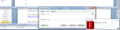I'm getting mysterious pop-up ads from "firstthings.com" that appear, say, while I'm working on a Word document. How do I stop this?
I've checked my Firefox settings for allowed pop-ups, and "firstthings.com" isn't listed there. I'm used to seeing pop-ups when I'm using the internet, but not when I'm working on something else, like a Word doc. The first time I noticed it (a few weeks ago), I was on a Skype conference call with someone. I hadn't used Skype in about 3 years. I don't know if that's related at all. I haven't clicked the pop-up. I've included a screenshot. This appears in the bottom right of my screen. Thanks!
Chosen solution
In addition :
Go to their site : https://www.firstthings.com/
Click on the 'i' in a circle, next to the padlock at the left side of the address bar. That will take you to "Page Info". Then click on the little black arrow on the dropdown and then on "More Information". Click on the 'Permissions" tab and scroll down to "Open Pop-up Windows". Uncheck "Use Default" and check "Block".
Read this answer in context 👍 0All Replies (9)
Then this isn't a FF Browser caused issue. Check your uninstall add/remove and see if it is there otherwise you will have to go online and search for firstthing.com and how to remove it.
WestEnd said
Then this isn't a FF Browser caused issue. Check your uninstall add/remove and see if it is there otherwise you will have to go online and search for firstthing.com and how to remove it.
Thanks! I've contacted their customer service. I'll post anything that comes of it. Thanks! - B.
Hi BillSiever, it looks like a desktop notification. You can check the list of sites you've allowed to show notifications and remove any that you don't want. Here's where:
- Windows: "3-bar" menu button (or Tools menu) > Options
- Mac: "3-bar" menu button (or Firefox menu) > Preferences
- Linux: "3-bar" menu button (or Edit menu) > Preferences
- Any system: type or paste about:preferences into the address bar and press Enter/Return to load it
In the left column, click Privacy & Security
Then on the right side, scroll down to the Permissions section. Click the "Settings" button to the right of "Notifications" to view and edit the list of sites with permission to show notifications. Modify as needed and see whether that makes any difference.
Note: After you make changes to site permissions or remove a site, you need to click the Save Changes button in the lower right corner of the dialog. If you don't see that button, drag the "grippy" at the lower right corner downwards to expand the dialog. In some cases, you might need to reduce zoom on the page (hold down Ctrl and tap the - key) if Firefox doesn't think it can enlarge the dialog further.
Hi jscher2000,
Thanks for the detailed instructions. Unfortunately, I don't see the 3-bar menu option on my computer (I have Windows 7). I also don't see a Tools menu. I do see those on Firefox, but not in Windows. I tried pasting "about:preferences" into the search box (I'm not sure if that's what you mean), and it took me to Internet Explorer, which I never use.
Could you give me instructions for Windows 7? Thank you!
-Bill
Oops! Sorry, never mind - I see now that you were talking about the Firefox menu, not the Windows 7 menu. That did the trick perfectly. Thank you! -Bill.
Suluhisho teule
In addition :
Go to their site : https://www.firstthings.com/
Click on the 'i' in a circle, next to the padlock at the left side of the address bar. That will take you to "Page Info". Then click on the little black arrow on the dropdown and then on "More Information". Click on the 'Permissions" tab and scroll down to "Open Pop-up Windows". Uncheck "Use Default" and check "Block".
Thanks all, all set now! -Bill