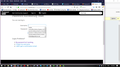Login manager
Not just login fields, but in about any text field in Firefox I'll get suggestions based off previous entries into similar fields. See attached image. The problem is that sometime I need to remove entries from this list. Sometimes a password is accidentally typed into the login field, and then it get saved in that list (not good!).
I'd love to just delete entries from a given list, but even if this can't be done I should be able to just nuke all saved entries in all fields. It seems like I've done this before, but when I look at the Firefox controls I cannot find how to do this.
I can look in Tools -> Options and under Privacy & Security there are promising things, but nothing there helps either. I've deleted everything from Saved Logins, but these suggestion lists persist. Autofill Addresses also looked promising, but the few choices there were just real addresses, not logins.
I'd hate to lose all the saved data, but I cannot have passwords visible like this. Thank you!
All Replies (4)
That would be the form filler built into Firefox. Click in the field, enter a character or two and STOP ! Using the arrow keys, highlight an unwanted entry. Then press Delete (Mac=Shift Delete). Repeat as needed.
Do any of these links help you? https://support.mozilla.org/en-US/kb/control-whether-firefox-automatically-fills-forms
Thanks. Oddly, this trick doesn't work, though I do remember it being easy like this before. Hitting delete on a selection in the drop down list either causes the list to close (if nothing is in the text field), or just do nothing (if the first couple of letters is in the text field).
Firefox's Password Manager is site-specific, so it shouldn't show random data from other sites. Firefox's "Form History" feature may be more general. To test whether that is the source, you can disable it in the History section of the Options page:
- Windows: "3-bar" menu button (or Tools menu) > Options
- Mac: "3-bar" menu button (or Firefox menu) > Preferences
- Linux: "3-bar" menu button (or Edit menu) > Preferences
- Any system: type or paste about:preferences into the address bar and press Enter/Return to load it
In the left column, click Privacy & Security
Then on the right side, in the History section, set:
Firefox will: Use custom settings for history
That should revealed detailed settings. Uncheck the box for
"Remember search and form history"
Then test some web forms again. Any difference?
Note that you need to use the cursor Up/Down keys to select an item in the drop-down list. Previously you could hover with the mouse, but this no longer works.
Firefox stores from-fill data in the formhistory.sqlite database, so deleting this file should remove all autocomplete data stored in this file.
You can use the button on the "Help -> Troubleshooting Information" (about:support) page to go to the current Firefox profile folder or use the about:profiles page.
- Help -> Troubleshooting Information -> Profile Directory:
Windows: Show Folder; Linux: Open Directory; Mac: Show in Finder - http://kb.mozillazine.org/Profile_folder_-_Firefox