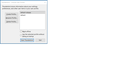Thunderbird does not see my existing profiles
Running Thunderbird 68.1.2 (32 bit) on Windows 10 Home (64 bit)
I recently installed the new version of CCleaner (v 5.63). Its Simple Clean option showed only things like temp and obsolete files, but without a specific list. I hit the clean button, and discovered to my horror it ruined much -- including Thunderbird. Unknown yet what else it deleted, but my Thunderbird profiles were gone.
I was able to find and restore the profiles from my on-line backup (IDrive) to their original location.
When I open Thunderbird it shows two profiles, default-release and default. It does not see the existing profiles, which are in the %appdata% directory tree.
How do I get Thunderbird to see my older profiles?
Thanks
Chosen solution
I am back on line. Thank you for your help.
I loaded each of the profiles from \AppData\Roaming\Thunderbird\Profiles directory into the Thunderbird profiles manager. Each of them was empty of user email accounts.
When I finally remembered what I had named my current profile I searched for it and found it in the \AppData\Roaming\ directory. I moved it down two levels to the \Profiles directory, loaded it into the profiles manager, and was successful in finding all my missing messages.
The zyw2hzq3.default folder is the only profile Thunderbird knows about. As you can see, the folder name does not match any of your restored profile folders underneath C:\Users\TOGFNH\AppData\Roaming\Thunderbird\Profiles, so Thunderbird will not find them.
which is really interesting, because zyw2hzq3.default is my Firefox profile, and it lives where it belongs.
Is there a problem with my deleting the empty profiles from the profile manager?
Thanks again for your help.
Read this answer in context 👍 0All Replies (5)
Unknown yet what else it deleted, but my Thunderbird profiles were gone.
Letting CCleaner mess with Thunderbird files is a bad idea. So I suppose you've learned your lesson. In any case, it's unlikely CCleaner removes the entire profile.
I was able to find and restore the profiles from my on-line backup (IDrive) to their original location.
What are the profile folder name(s) you restored?
To where exactly did you restore them? Please provide the exact full path, starting with C:\
When I open Thunderbird it shows two profiles, default-release and default
I suppose what you do see is the Profile Manager? Please post a screenshot. https://support.mozilla.org/kb/how-do-i-create-screenshot-my-problem
It does not see the existing profiles, which are in the %appdata% directory tree.
Please provide the exact full path, starting with C:\ and include the profile folder name(s).
Also, please post the contents of your profiles.ini file.
Please respond to all questions.
Modified
Letting CCleaner mess with Thunderbird files is a bad idea. So I suppose you've learned your lesson. In any case, it's unlikely CCleaner removes the entire profile.
Lesson learned, rather painfully.
What are the profile folder name(s) you restored? To where exactly did you restore them? Please provide the exact full path, starting with C:\
I did not make note of which profiles I restored; I just restored all I found on my IDrive backup. Some of my profiles were in two locations. I think I restored them to the Roaming tree.
C::\\Users\TOGFNH\AppData\Local\Thunderbird\Profiles\ 2pcm9o0l.default-release 7a31yegg.default 8kvxkowc.default-release cvybqmrt.default-release pjj42bo8.default
C::\\Users\TOGFNH\AppData\Roaming\Thunderbird\Profiles 2pcm9o0l.default-release 7a31yegg.default 8kvxkowc.default-release cvybqmrt.default-release pjj42bo8.default rrmgkz22.default
I suppose what you do see is the Profile Manager? Please post a screenshot.
Yes, I see the Profile Manager The screenshot appears to be posted below.
Profiles.ini: [Install308046B0AF4A39CB] Default=Profiles/zyw2hzq3.default Locked=1
[Profile0] Name=default IsRelative=1 Path=Profiles/zyw2hzq3.default Default=1
[General] StartWithLastProfile=1 Version=2
Please respond to all questions.
I have attempted to do so. Please let me know if I missed anything, or misunderstood what you wanted.
Thanks very much for your help.
C::\\Users\TOGFNH\AppData\Local\Thunderbird\Profiles\
There is no profile data underneath this path. It's primarily cache data stored separately from the actual profile, and it doesn't need to be backed up (or restored).
C::\\Users\TOGFNH\AppData\Roaming\Thunderbird\Profiles
This is the actual profile data. Why there are 3 of them, I don't know. One of the *.default folders should be the one you're looking for. Can you determine which one has your actual profile data? The *.default-release folder typically get created in connection with the upgrade to TB68, but I doubt there is useful data in any of them.
Profiles.ini: [Install308046B0AF4A39CB] Default=Profiles/zyw2hzq3.default
The zyw2hzq3.default folder is the only profile Thunderbird knows about. As you can see, the folder name does not match any of your restored profile folders underneath C:\Users\TOGFNH\AppData\Roaming\Thunderbird\Profiles, so Thunderbird will not find them.
Once you identified the correct profile folder to be used from the list of the restored profiles, you can use profile manager to recover the profile. Follow the instructions in the 'Using the Profile Manager to recover a profile' section in this article: http://kb.mozillazine.org/Recovering_a_missing_profile#Using_the_Profile_Manager_to_recover_a_profile
Editing the profiles.ini file is an alternative method to to recover the profile, but using profile manager is the recommended way.
Then use profile manager to start Thunderbird with the desired profile.
Suluhisho teule
I am back on line. Thank you for your help.
I loaded each of the profiles from \AppData\Roaming\Thunderbird\Profiles directory into the Thunderbird profiles manager. Each of them was empty of user email accounts.
When I finally remembered what I had named my current profile I searched for it and found it in the \AppData\Roaming\ directory. I moved it down two levels to the \Profiles directory, loaded it into the profiles manager, and was successful in finding all my missing messages.
The zyw2hzq3.default folder is the only profile Thunderbird knows about. As you can see, the folder name does not match any of your restored profile folders underneath C:\Users\TOGFNH\AppData\Roaming\Thunderbird\Profiles, so Thunderbird will not find them.
which is really interesting, because zyw2hzq3.default is my Firefox profile, and it lives where it belongs.
Is there a problem with my deleting the empty profiles from the profile manager?
Thanks again for your help.
Is there a problem with my deleting the empty profiles from the profile manager?
No, using profile manager would be the proper way to do that.