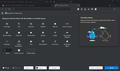separate rows for tabs and bookmark toolbar
On my old computer, the Firefox tabs were on a different line/row than the bookmarks toolbar. Now they are both in the same row and I cannot find any instructions on how to make them two different rows (tab row on top and bookmark toolbar underneath).
Any help would be appreciated. Thank you.
Chosen solution
If you right click near the right end of the address field, you should get a "customize" option.
This option will then take you to a page where you can drag elements around and position them with your mouse
See the attached pic where the toolbar was dragged from a bad position and into a better one.
Read this answer in context 👍 0All Replies (3)
The "Bookmarks Toolbar Items" control can be located on any toolbar, so it is possible that you have positioned this control on the Tab bar and not on the Bookmarks Toolbar.
You can check that in customize mode.
There are more options for showing the Bookmarks Toolbar in Firefox 85+ and the checkbox for showing the Bookmarks Toolbar has become a sub menu with three choices:
- "Always Show", "Only Show on New Tab", "Never Show"
"Only Show on New Tab" only applies to the "about:newtab" and "about:home" pages, so won't work when the new tab page is not set to the default Firefox Home screen.
It seems that I did somehow reposition the bookmarks toolbar so that it shows on the same row as the tabs. After reading the support article you recommended, I do not see where it addresses where to find the bookmarks items toolbar control. I don't know what I am looking for. I do have bookmarks toolbar set for "always on" but the instructions in the help article you linked are over my head. Thanks for your help.
Modified
Suluhisho teule
If you right click near the right end of the address field, you should get a "customize" option.
This option will then take you to a page where you can drag elements around and position them with your mouse
See the attached pic where the toolbar was dragged from a bad position and into a better one.