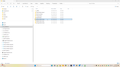Profile problems
Hi. I'm having problems with reinstating my profile files after inadvertently letting a software update programme update Thunderbird, leaving me with a blank Thunderbird, i.e no accounts etc. I've tried copying the Profile folder from a backup of 2-3 days ago, but it insists on loading a different profile to the one i want (gasu8cec-default-release). How do I make it load the profile I want?
Chosen solution
I would leave as-is. It works. Thunderbird does not rely on registry entries so, if you ever need to remove it, just delete the folder in C:\program files. Life happens... :)
Read this answer in context 👍 1All Replies (5)
try this: - click help>troubleshootinginformation - scroll down to 'profiles' and click 'about:profiles' - if yours is visible, then launch it - if not, click the 'create profile' button, click next, enter a short name for it, then click the 'choose' button to locate and select your profile, then click finish and launch
Thanks for the reply, David. By following your instructions, I've discovered that I have one Thunderbird installation on C:/Program Files/Thunderbird, presumably the latest that I installed by accident, and a second on D:/Thunderbird, which is where I'd put it myself - to complicate matters, I'd also a Thunderbird installation within the latter (D:/Thunderbird/Thunderbird)! Using Revo Uninstaller, I uninstalled the one on the C drive, then the one at D:/Thunderbird/Thunderbird, so I now only have the one left at D:/Thunderbird - if I make a shortcut to D:/Thunderbird/thunderbird.exe, it now works. A bit messy. Should I start from scratch by deleting this D:/Thunderbird installation? (can't Uninstall it as it no longer shows in Revo - is there a built-in uninstall?) Or just leave it as is?
Sorry for making this mess
Suluhisho teule
I would leave as-is. It works. Thunderbird does not rely on registry entries so, if you ever need to remove it, just delete the folder in C:\program files. Life happens... :)
Thanks, David - that's good to know (but will I remember!). I've lost 3 days of emails - I've no idea which profile they might be in Is it safe to delete all these extra profiles?
If you think you have lost emails, I would encourage browsing each of the not-in-use profiles. Look in the imapmail\<accountname> folder and the Mail\<POPaccountname> folder of each profile folder. Size and last date used will be important. If a file looks like a possibility, then I suggest these steps:
- create a folder in Local Folders
- install the addon, importexporttools, if not already done
- highlight the new local folder, rightclick, select the importexport option to import mbox and then locate and select that suspicious file (ignore any msf files) and you will then see the content of the file.
- after reviewing all profiles for any possible content, you can then delete the unused profiles.