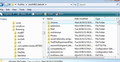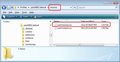Font size too small to read. How can I make it bigger?
Recently the display font of my email window is too small to read well. The size looks like 5pt type size. Can't figure out how to reset the size to a bigger size. This is not for message font sizes but for the display fonts. In preferences, I set the font family to Ariel and the size to 15 pt. But that is not what appears on my screen. Please help.
All Replies (5)
In 'Options' the 'Display' is refering to the reading of messages.
If this is effecting other folders etc on computer you could try decreasing the resolution on your computer.
In Thunderbird: If you do the following it will effect all UI font size. eg: Message list
Make Hidden files and folder visible:
In Thunderbird:
- Help > Troubleshooting Information
- click on 'Open folder' button
- a new window opens showing your Profile folder.
- Close Thunderbird now - this is important.
- Create new folder and call it chrome note the spelling - use a lower case 'c' It should be in the same place as the 'Mail' folder.
open Notepad: usually located under All Programs > accessories > Notepad Copy all the text between lines below and paste it into the Notepad document.
/*
* Do not remove the @namespace line -- it's required for correct functioning
*/
@namespace url("http://www.mozilla.org/keymaster/gatekeeper/there.is.only.xul");
/*
*Make all the default font sizes eg:14 px:
*/
* { font-size: 14px !important; }
If this proves to be too small you can edit the 14px to say 16px etc
Save the document as filename userChrome.css in the chrome folder. Note the spelling all lower case except for the 'C'.
Restart Thunderbird.
I do not want to change to chrome. I do not use it now.
You seem confused about the differnce between creating a folder called chrome and downloading an entirely differnt program called Chrome. I'm not talking about a browser. Chrome browser is something entirely different; it is a completely different program.
I'm talking about creating a folder called chrome, so please read and follow instructions.
Another approach is to set the fonts in Preferences/Display/Formatting/Fonts & Colors/Advanced:
The size of font in the message details pane has changed, but the incomimg mail is still in a very small font