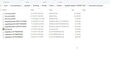lost session - load an older version (previously open tabs gone)
After updating to 85.0.1 in 06/02/2021 and 85.0.2 at 12.02.2021 my system crashed and Firefox was rebooted. I lost more than 85 or so tabs I had open where not restored, and Firefox/Mozilla when rebooted loaded an older version and opened older tabs from dec.2020. How can I find the tabs I’ve had opened in Jan and Feb 2021. In session backup I’ve searched and don’t find what I want. Is there other place where to look.
All Replies (4)
Sorry to hear about this problem.
Could you check whether your stuff is available in a different profile, as follows:
Profile Manager Page
Inside Firefox, type or paste about:profiles in the address bar and press Enter/Return to load it.
This page should list at least one profile and could list many. (Each profile has two folders and one or more buttons. Do not use any Remove buttons!)
The profile that Firefox is currently using will have this:
This is the profile in use and it cannot be deleted.
Do you have another profile listed on this page? If so, you can check whether it is the one you were using in January/February by clicking its Launch profile in new browser button.
If it isn't what you want, simply close that new window.
If it IS what you want, two choices:
(A) Switch: back on the about:profiles page, click the Set as default profile button for that profile so Firefox uses it automatically at the next startup.
(B) Transfer files: without closing that window, switch back to the about:profiles page and click the button to open the root folder. Back up the sessionstore-backups files here now, and then later you can transfer them to your current profile. Unfortunately, Firefox doesn't have a way to merge them, so you could use the Scrounger to archive either the old session file or the newer session file for reference. (https://www.jeffersonscher.com/ffu/scrounger.html => Scrounge URLs, then Save List)
Any luck?
Hey hey, Thank you for your prompt replay. I don’t have another profile. The only profile I have it is the default one. About loading an older version I found in sessionstore-backup folder from profile(default profile) I have attached a picture with files names
It looks like you only have two recent files, so unless there are closed windows and tabs in your session that you can re-open, there might not be anything else in the folder to recover. For reference, either:
- "3-bar" menu button > Library > History > Recently Closed Windows (and within each restored window, Recently Closed Tabs)
- "Library" toolbar button > History > Recently Closed Windows (and within each restored window, Recently Closed Tabs)
- (menu bar) History > Recently Closed Windows (and within each restored window, Recently Closed Tabs)
Windows might have copies of your Firefox profile folder from recent updates (if Windows 8.x is still getting updates). The best way to dig for those is using a third party utility program, and NOT using Windows System Restore feature directly, as that can cause more data loss.
First, set Windows to show hidden files and folders: https://support.microsoft.com/en-us/help/14201/windows-show-hidden-files
Then download and run one of these two programs:
- ShadowExplorer: http://www.shadowexplorer.com/
- Shadow Copy View: https://www.nirsoft.net/utils/shadow_copy_view.html
Within the most recent restore point shown in the program, you can explore along this path to see whether you can find a shadow copy of your profile:
\Users\your-user-name\AppData\Roaming\Mozilla\Firefox\Profiles\your-profile
You can export files from the sessionstore-backups folder to a convenient location such as your currently live desktop. Also, check the main level of the program folder for any sessionstore.jsonlz4 file.
Hope this helps.
Hello. No luck. 10x