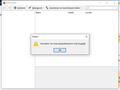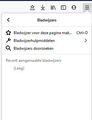Bookmarks and passwords after installing sync
Hello,
I just installed Firefox Sync, and now I see that all my previously saved bookmarks and passwords have been deleted. I do see a folder in which these should be, but when I try to import the bookmarks it shows me an error (photo 1). Also trying to restore to previous dates shows errors (same result as photo 1).
So instead of importing them I try to do the long work around of putting them all back in place. However, when I try to bookmark webpages again, they are not shown in the bookmarks at the top of my browser (photo 2) or in the bookmarks when I open the menu (photo 3)
My question: How do I restore my old passwords and bookmarks? And how can I get bookmarks at the top of my screen again?
Thanks.
All Replies (1)
If you use Sync then best is to disconnect Sync temporarily during troubleshooting.
This can be caused by a problem with the places.sqlite and favicons.sqlite databases in the Firefox profile folder.
- use "Verify Integrity" button on the "Help -> Troubleshooting Information" (about:support) page
If errors are reported with "Verify Integrity", close and restart Firefox or reboot and retry.
If "Verify Integrity" cannot repair places.sqlite, rename/remove all places.sqlite and favicons.sqlite files in the Firefox profile folder with Firefox closed. Firefox will rebuild places.sqlite and restore the bookmarks from a recent JSON backup in the bookmarkbackups folder.
- keep a backup copy of places.sqlite in case a new places.sqlite database has to be created
You lose the history when a new places.sqlite is created.
See also:
- https://support.mozilla.org/en-US/kb/Bookmarks+not+saved#w_fix-the-bookmarks-file
- https://support.mozilla.org/en-US/kb/fix-bookmarks-and-history-will-not-be-functional
You can use the button on the "Help -> Troubleshooting Information" (about:support) page to go to the current Firefox profile folder or use the about:profiles page.
- Help -> Troubleshooting Information -> Profile Folder/Directory:
Windows: Open Folder; Linux: Open Directory; Mac: Show in Finder - https://support.mozilla.org/en-US/kb/profiles-where-firefox-stores-user-data
Make sure toolbars like the "Bookmarks Toolbar" are visible. Open the Customize window and set what toolbars (Show/Hide Toolbars) and toolbar items to display.
- Right-click empty toolbar area -> Customize
- "3-bar" menu button -> Customize
- View -> Toolbars
*you can tap the Alt key or press the F10 key to show the hidden Menu Bar temporarily
- check that "Bookmarks Toolbar Items" is on the Bookmarks Toolbar
- if "Bookmarks Toolbar Items" is not on the Bookmarks Toolbar then drag it back from the Customize palette to the Customize window to the Bookmarks Toolbar
- if missing items are in the Customize palette then drag them back from the Customize window to the toolbar
- if you do not see an item on a toolbar and in the Customize palette then click the Restore Defaults button in the Customize palette window to restore the default toolbar set.