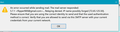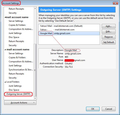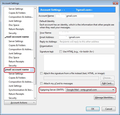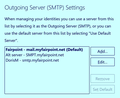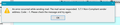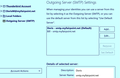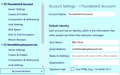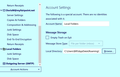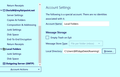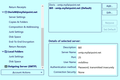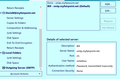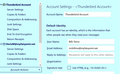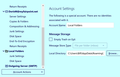Unable to send but can receive email
I am unable to send but can receive email. I get the attached error message when I try to send. I am using Windows 10 and Thunderbird v 78.8.0 (32bit) and VIPRE anti virus software. I have tried the suggestions on Q&A and contacted my ISP (Fairpoint.com(Consolidated Comm)), to no avail.
தீர்வு தேர்ந்தெடுக்கப்பட்டது
re :Also attached is a screenshot of the mysterious 'Thunderbird' account which only appears in the Account settings Output Server screen and NOT in the Folders panel of my home TB page.
It is called 'Thunderbird Account' because you have set that as the 'Account Name' in Account Settings - usually it is the email address.
The reason you can see it in the Account Settings window, but not in the Folder Pane is probably because you have set it up as a deferred account - more commonly known as a 'Global Inbox' when creating the account. This would mean all your emails for that email address come into the 'Inbox' in 'Local Folders' mail account. You can check this is the case in the Account Settings window. For the 'Thunderbird Account' name, select 'Server Settings' and then click on the 'Advanced' button It will say you have select 'Inbox for a different account' and display location as 'Global Inbox (Local Folders)'
Here are a couple of links that offer info regarding 'Global Inbox' http://kb.mozillazine.org/Global_Inbox https://support.mozilla.org/en-US/kb/unify-your-pop-email-accounts-global-inbox
Read this answer in context 👍 0All Replies (12)
That is for a gmail email address. Relaying means you are trying to send using that gmail email address via an smtp server that does not permit that email address via it's server.
Usually if you send using 'From' a gmail email address via gmail smtp outgoing server for that gmail email address.
So what have you got set up as the outgoing server for that gmail mail account ? In Account Settings: Select 'Outgoing Server (SMTP)' It will list your outgoing servers and there should be one for gmail and more specifically where the User Name is for that gmail email address. See first image below as a guide. Note you can write anything useful in the 'DEscription field. If you have more than one gmail email address then it is a good idea to type in the actual email address, so you can easily identify one from another.
Then when all is ok, you need to check the gmail email address mail account is actually using it. Select the gmail mail account name in left pane. Bottom right side will show you what it is using for outgoing server - you need to click on the drop down and select the gmail smtp server. See second image as guide.
Then exit and restart Thunderbird.
I'm confused. The problem occurs when I am sending FROM my Fairpoint server to a Gmail address(or for that matter to any other server i.e. Comcast) . If I send FROM my Gmail account using MS Mail with Gmail synced with Fairpoint the mail goes through. If I send FROM the MS Mail account, using the synced Fairpoint account is is stuck in the Outbox. In my Thunderbird account settings the outgoing server is listed as mail.myfairpoint.net. The Gmail server is not listed and never has been. I don't as usual practice use MS Mail unless I am having a problem with Thunderbird as I am now and use it as a 'work around'.
mrbillmo said
I'm confused. The problem occurs when I am sending FROM my Fairpoint server to a Gmail address(or for that matter to any other server i.e. Comcast) . If I send FROM my Gmail account using MS Mail with Gmail synced with Fairpoint the mail goes through. If I send FROM the MS Mail account, using the synced Fairpoint account is is stuck in the Outbox. In my Thunderbird account settings the outgoing server is listed as mail.myfairpoint.net. The Gmail server is not listed and never has been. I don't as usual practice use MS Mail unless I am having a problem with Thunderbird as I am now and use it as a 'work around'.
The error says you are sending using a google SMTP server. I do not doubt the from says fairpoint.
Goto the account settings for you fairpoint account. look at the bottom of the screen you will see an outgoing server enter with a drop down list which can be used to select the correct outgoing server to be used for the identity. Make sure it specified the correct outgoing server (gmail is not correct.)
I did as you requested and the correct server Fairpoint is set as default, not Gmail. Gmail is not even listed.??
The gmail email address mentioned in the error pop up message for flipper900, is this one of your email addresses? Do you have a mail account for that gmail email address in Thunderbird? Is that email address an additional identity to a mail account?
If you have flipper900 as one of your mail accounts and you are trying to use Fairpoint server for that account then Fairpoint is likely to deny sending - it will not relay that gmail email address through their server.
If you do not have an Outgoing Server (SMTP) for gmail in the outgoing server list, then add it. Then make sure the account for flipper900 is using the gmail smtp server as per my images supplied previously.
Toad-Hall மூலமாக
To answer your questions: 1. flipper900 is in my address book but is not a Gmail account in Thunderbird 2. I access my Gmail account from MS Mail where it is 'synced' with my Thunderbird account and an Outlook account. I use these alternate accounts only for backup when I have problems with my Thunderbird account.
Perhaps I should 'unsync' these accounts from MS Mail, delete them and stop using MS Mail.?? I can access my Gmail account outside of MS Mail.
That said, The following screen shot reveals my Outgoing SMTP settings:
The default server is set as default as [ Fairpoint mail.myfairpoint.net] in 'BOLD'. No Gmail account is shown. When I set one of the other accounts listed as default, Fairpoint remains in Bold typface, but the newly selected account remains in plainface type. I'm not sure what is going on here. When I try to send an email from the newly selected default account I get the same error message.
Your assistance is appreciated and I hope that this additional information is helpful. I have been a Thunderbird user for many years and would like to continue using it but I am becoming frustrated.
I removed all accounts from MS Mail (Thunderbird, Gmail) except Outlook from which I removed the sync setting. I deleted the Thunderbird account from Thunderbird, Account Settings, Outgoing Server (SMTP) server and added a new Thunderbird account with the same details as the 'working' default account. I get the attached error message. I normally send mail from 'Local folders' in my Send screen. It states that Local Folders is a special account with no identities associated with it. (see attached) This is getting to be very frustrating.
The fairpoint smtp server does not like something in your settings.
The second image shows you have selected the Doris default smtp server. Is the 'User Name' - not shown in image - the dorism@ email address? If no then it needs to be that email address. You also need to ensure all lowercase is used in email address/ user name as fairpoint do mention this in one of their manuals. Unforunately, I cannot see all of the outgoing server details, so not sure what you have set up for port etc. Suggest Port: 587, Connection Security: STARTTLS and Authentication Method: Normal Password.
In Account Settings for the 'dorism@ etc' account, the email address must all lowercase and the outgoing server must be 'Doris smtp.myfairpoint.net'
When you create email, the 'FROM' would be 'dorism@ etc' to use that Doris smtp.myfairpoint.net outgoing server.
You also have listed a 'Thunderbird Account' as an account name which is not exactly the best name as there is no such thing as a Thunderbird Account, so I'm guessing this the account name you have given to the 'bill@email address account.
That bill@ email address account should be set up to use the 'Bill smtp.myfairpoint.net' outgoing server. The 'Bill smtp.myfairpoint.net' outgoing server settings should have the 'User name' set up as the bill@email address (all lower case) Suggest you use: Port: 587, Connection Security: STARTTLS and Authentication Method: Normal Password.
As that 'Bill' email address is listed at the top of the list, this means it is set up as the default mail account.
re :I normally send mail from 'Local folders' in my Send screen. Bit confused by this statement because 'Local Folders' is not used in the 'From' details.
If you are reading an email stored in the Local Folders mail account and then click on Write, you would usually discover the default mail account would automatically be inserted in the FROM and that would be the Bill@email address account. So you would need to select another 'FROM' if that was required.
Is this a POP mail account ? Have you set up the pop account as a deferred account - aka you do not see all the pop mail accounts listed in the Folder Pane because they are set up to use 'Local Folders' mail account Inbox?
Please post this info: In Thunderbird
- Help > Troubleshooting Information
- Mail and News Accounts section
- Copy and paste all the information in that section into this forum question. Do not edit anything.
Confirm: Select the 'Thunderbird Account' name The 'Email Address:' must be the bill@email address - check it spelt correctly with no typos, no spaces and no full stops at the end of the email address and all lowercase. Bottom right it should say the outgoing server is Bill smtp.myfairpoint.net Post image showing this.
When you click on 'Write' the 'FROM' should say eg: Bill <bill@emailaddress> bill@emailaddress
I posted a reply detailing the solution but do not see it appearing on this post. I hope you got the details Toad-Hall.
I don't know why my reply to your last did not appear in this post as a reply. Perhaps because I clicked on 'Solved the problem box?? Anyway, I wanted to report my solution so I will try again:
I deleted the fairpoint account from which I could not send Mail from my Options/Account settings/Outgoing Server menu. I created a new account for mrbillmo user to replace it. I also 'unsyct'd' all the accounts from MS Mail except the Outlook account. I think this solved my original problem of inability to send Mail, however I got a new error message (my previous post). Further investigation revealed that I had changed the User Name to Bill at an attempt at simplification which my ISP didn't like. I changed the user name back to mrbillmo and I was able to send mail from the Local folder. I put Bill into the proper description entry. Attached is a screen shot with the correct entries. Also attached is a screenshot of the mysterious 'Thunderbird' account which only appears in the Account settings Output Server screen and NOT in the Folders panel of my home TB page. Also attached is the screen shot of the account settings for the Local folder in Account settings. I don't understand how to implement your request to copy and post. Since I can send and receive mail I guess I will leave well enough alone. Thanks for all your help.
I forgot to add the last screen shot of the Local account details.
தீர்வு தேர்ந்தெடுக்கப்பட்டது
re :Also attached is a screenshot of the mysterious 'Thunderbird' account which only appears in the Account settings Output Server screen and NOT in the Folders panel of my home TB page.
It is called 'Thunderbird Account' because you have set that as the 'Account Name' in Account Settings - usually it is the email address.
The reason you can see it in the Account Settings window, but not in the Folder Pane is probably because you have set it up as a deferred account - more commonly known as a 'Global Inbox' when creating the account. This would mean all your emails for that email address come into the 'Inbox' in 'Local Folders' mail account. You can check this is the case in the Account Settings window. For the 'Thunderbird Account' name, select 'Server Settings' and then click on the 'Advanced' button It will say you have select 'Inbox for a different account' and display location as 'Global Inbox (Local Folders)'
Here are a couple of links that offer info regarding 'Global Inbox' http://kb.mozillazine.org/Global_Inbox https://support.mozilla.org/en-US/kb/unify-your-pop-email-accounts-global-inbox