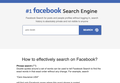FaceBook Search Engine Scam?
Hello, Every time I open a new Tab a Google page is opened which is great. Bu then when I Google something it always leads me to a Facebook Search Engine which looks like a scam and it only brings me to a Facebook search. Attached is a screenshot of what it looks like.
Any ideas how to remove this?
This is only happening on one of my home computers and only on Firefox which makes me think it is a bug.
I do use other Browsers with no problem.
All Replies (2)
You may have a browser HiJack.
But in FireFox options, there is a section on Search Engines and other searching features too.
Copy the below and paste in URL bar, then enter:
about:preferences#search
What I suggest is to disable all search engines. You can even remove them too. I also suggest to disable all little search helpers in the section above.
This effect would set the browser search capabilities to "zero" / Not functional.
There is also a section of privacy/security where you can delete any FB cookies your system may be storing.
Then use your browser and see if FB is triggered again.
Type about:addons<enter> in the address bar to open your Add-ons Manager. Hot key; (<Control> [Mac=<Command>] <Shift> A)
In the Add-ons Manager, on the left, select Extensions. Remove “ Facebook “ Anything.
Also remove SafeSearch, SearchAssist Incognito, FileConverter Addon, SearchLock, DiscreteSearch, WebSearch, Findwide Search Engine, securedsearch
Now do the same in the computer’s Programs Folder.
Windows: Start > Control Panel > Uninstall Programs. Mac: Open the Applications folder. Linux: Check your user manual.