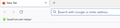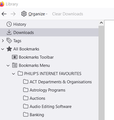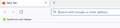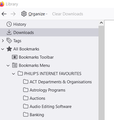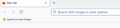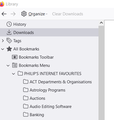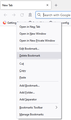How I can safely remove the “SaveFrom.net Helper” bookmark tab which has high jacked my Firefox Bookmarks.
Unfortunately, I downloaded “SaveFrom.net Helper” without reviewing it.
Since downloading it I have been receiving a alerts from “McAfee WebAdvisor” about “dangerous pages blocked”.
I was able to remove the “SaveFrom.net Helper” add on in Firefox, but am unable to remove the “Savefrom.net Helper” bookmark tab which has high jacked my normal Firefox Bookmarks.
I can no longer easily see my Firefox Bookmarks and have to keep opening the Firefox Application Menu, then select Bookmarks, then select Manage Bookmarks in order to see my bookmarks.
Can you please advise how I can safely remove the “SaveFrom.net Helper” bookmark tab which has high jacked my Firefox Bookmarks.
தீர்வு தேர்ந்தெடுக்கப்பட்டது
Thank you all for your response. After spending several days trying to fix this problem, I eventually restored an earlier image of my Windows 10 using “Aomei Backupper” and am pleased to say that my computer is now working correctly.
Read this answer in context 👍 0All Replies (12)
Hello, I have found a question similar to yours in the database of problems, I attach the link so you can review the possible solutions, and if any of them can solve your problem. https://support.mozilla.org/da/questions/1355007
donthavecow said
For this you need to search the internet for "Remove savefrom.net" as malware so you get the right link to remove this.
Hi donthavecow,
Thank you for your reply.
I did do a thorough search of the internet prior to seeking help and found that most of the advice for the removal of “SafeFrom.net” referred to deleting the program in “Control Panel\Programs and Features”.
Unfortunately even though I supposedly installed the program, it is not listed in “Programs and Features” and therefore cannot be uninstalled using this method.
It is also noted that there are no “Safefrom.net” files or folders in “File Explorer\Program Files OR Programs Files (x86).”
It appears that “Safefrom.net” was only installed as an “Add on” in Firefox.
As stated in my original request, I was able to disable and then remove the “SaveFrom.net Helper” add on in Firefox, but am unable to remove the “Savefrom.net Helper” green bookmark tab which has high jacked my normal Firefox Bookmarks (see screenshot below).
When I launch Firefox I can no longer automatically see my Firefox Bookmarks (see Screenshot below). I need to delete the “SaveFrom.net Helper” bookmark tab and then select “Manage bookmarks” to view and navigate my Firefox bookmarks (shown in the screenshot below).
Unfortunately, each time I launch Firefox I have to repeat the above step.
It would be really good to be able to delete the unwanted “SaveFrom.net Helper” green bookmark tab once and for all and return to my normal viewing of my bookmarks.
Any further suggestions would be appreciated.
Hi donthavecow,
Thank you for your reply.
I did do a thorough search of the internet prior to seeking help and found that most of the advice for the removal of “SafeFrom.net” referred to deleting the program in “Control Panel\Programs and Features”.
Unfortunately even though I supposedly installed the program, it is not listed in “Programs and Features” and therefore cannot be uninstalled using this method.
It is also noted that there are no “Safefrom.net” files or folders in “File Explorer\Program Files OR Programs Files (x86).”
It appears that “Safefrom.net” was only installed as an “Add on” in Firefox.
As stated in my original request, I was able to disable and then remove the “SaveFrom.net Helper” add on in Firefox, but am unable to remove the “Savefrom.net Helper” green bookmark tab which has high jacked my normal Firefox Bookmarks (see screenshot below).
When I launch Firefox I can no longer automatically see my Firefox Bookmarks (see Screenshot below). I need to delete the “SaveFrom.net Helper” bookmark tab and then select “Manage bookmarks” to view and navigate my Firefox bookmarks (shown in the screenshot below).
Unfortunately, each time I launch Firefox I have to repeat the above step.
It would be really good to be able to delete the unwanted “SaveFrom.net Helper” green bookmark tab once and for all and return to my normal viewing of my bookmarks.
Any further suggestions would be appreciated.
Hi jeyson1099,
Thank you for your reply and the link but I did not find it helpful.
I did do a thorough search of the internet prior to seeking help and found that most of the advice for the removal of “SafeFrom.net” referred to deleting the program in “Control Panel\Programs and Features”.
Unfortunately even though I supposedly installed the program, it is not listed in “Programs and Features” and therefore cannot be uninstalled using this method.
It is also noted that there are no “Safefrom.net” files or folders in “File Explorer\Program Files OR Programs Files (x86).”
It appears that “Safefrom.net” was only installed as an “Add on” in Firefox.
As stated in my original request, I was able to disable and then remove the “SaveFrom.net Helper” add on in Firefox, but am unable to remove the “Savefrom.net Helper” green bookmark tab which has high jacked my normal Firefox Bookmarks (see screenshot below).
When I launch Firefox I can no longer automatically see my Firefox Bookmarks (see Screenshot below). I need to delete the “SaveFrom.net Helper” bookmark tab and then select “Manage bookmarks” to view and navigate my Firefox bookmarks (shown in the screenshot below).
Unfortunately, each time I launch Firefox I have to repeat the above step.
It would be really good to be able to delete the unwanted “SaveFrom.net Helper” green bookmark tab once and for all and return to my normal viewing of my bookmarks.
Any further suggestions would be appreciated.
Usually you can right-click a bookmark and the context menu will have "Delete Bookmark". Does that work on yours? If you get a menu that doesn't seem to be specific to bookmarks, what kind of items does it list?
Next, did you want anything on the Bookmarks Toolbar or do you prefer to use the drop-down menu? It looks like all your other bookmarks are on the menu. You can close the bar by right-clicking a blank area, then expand Bookmarks Toolbar and set it to Never Show.
Here are the three ways to view the Bookmarks Menu list from your main window (without using the separate Library window):
(1) Bookmarks Sidebar - open with Ctrl+B or optional Sidebars button
This takes some space, but if you have a wide display, the nice thing is that it's always there. See: Use the Firefox Sidebar to access bookmarks, history and synced tabs.
(2) Optional Bookmarks Menu button for the toolbar
You can find  in the Customize panel and drag it to the desired location. See: Customize Firefox controls, buttons and toolbars.
in the Customize panel and drag it to the desired location. See: Customize Firefox controls, buttons and toolbars.
(3) Optional top Menu Bar
If you prefer the old school approach. See: Restore the Menu bar in Firefox.
Note that it is possible to add a bookmark via an autoconfig.cfg file or via a policies.json file in the distribution folder in the Firefox program folder.
- https://support.mozilla.org/en-US/kb/customizing-firefox-using-autoconfig
- https://support.mozilla.org/en-US/kb/customizing-firefox-using-policiesjson
You can check what .js files are present in the "defaults\pref" folder in the Firefox program folder. The channel-prefs.js file that sets app.update.channel is a legitimate file in this folder, any other .js file is suspicious. You can open this suspect file in a plain text editor like Notepad (Mac: TextEdit) and please post its content to see whether that allows to identify what software created the file. Also please post the content of the autoconfig.cfg file referenced in this autoconfig.js file.
There shouldn't be a autoconfig.cfg file present unless you've created it yourself to initialize some prefs.
If you have this autoconfig.cfg file then best is to do a clean reinstall and delete the Firefox program folder to make sure that all files are removed before reinstalling a freshly downloaded copy of Firefox.
தீர்வு தேர்ந்தெடுக்கப்பட்டது
Thank you all for your response. After spending several days trying to fix this problem, I eventually restored an earlier image of my Windows 10 using “Aomei Backupper” and am pleased to say that my computer is now working correctly.
You should remove the bookmark from "distribution\policies.json" file inside the Firefox installation directory
Thank you for your response. I have not tried it so don't know if it would have worked. After spending several days trying to fix this problem, I eventually restored an earlier image of my Windows 10 using “Aomei Backupper” and am pleased to say that my computer is now working correctly.
alx.gsv said
You should remove the bookmark from "distribution\policies.json" file inside the Firefox installation directory
Hi hoopoo, one of your replies was hidden because repeated use of savefrom .net (without the space to break the link) diverted it to the spam moderation queue. Hopefully it will be approved later today.
You also could start a new question about bookmarks using this form: https://support.mozilla.org/questions/new/desktop/form