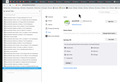Bookmarks
I want to transfer all my bookmarks to another pc. I select export to HTML file and save to a flash drive. I insert the flash drive into the second pc then select 'import and backup' and 'import bookmark from HTML' . Then select the Bookmark.HTML on the flash drive and 'Open'. But no bookmarks ever appear anywhere that I can find. How can I get the bookmarks?
All Replies (4)
I would just use sync, that way you have a "back up" of your data on another pc in case one of them goes BOOM.
https://support.mozilla.org/en-US/kb/how-do-i-set-sync-my-computer https://support.mozilla.org/en-US/kb/how-do-i-choose-what-information-sync-firefox
jonzn4SUSE மூலமாக
Thanks for the reply but Is there no way to transfer these bookmarks without syncing? Besides trying 'export/import HTML file I have also tried copying and pasting the 'places.sqlite' file from one profile folder to the new pc but again no bookmarks appear anywhere. Is there something else that must be finally done to make transferred bookmarks visible after they have been moved? (I will try syncing if all else fails but suspect I could get the same 'invisible bookmarks' result if those two accepted methods don't work for whatever reason!)
Are there problem reported with the bookmarks on the old device? Open "Help -> More Troubleshooting Information" (about:support), scroll down to "Places Database" and click "Verify Integrity".
Do you see all the bookmarks if you open this file in a Firefox tab? Note that imported bookmarks may appear at the bottom of the Bookmarks Menu folder.
If you transfer places.sqlite, then make sure you paste the file in the correct location in AppData\Roaming.
You can use the button in "Help -> More Troubleshooting Information" (about:support) to go to the current Firefox profile folder or use the about:profiles page (Root directory).
- Help -> More Troubleshooting Information -> Profile Folder/Directory -> Open Folder
- https://support.mozilla.org/en-US/kb/profiles-where-firefox-stores-user-data
Thank you Cor-el. Turns out I was pasting the sqlite in the wrong folder. Bookmarks are now visible!