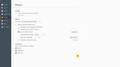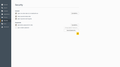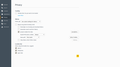Firefox will not remember logins
Hello, everytime I restart firefox, it forgets every single one of my logins. So, if I close firefox now and then open it and access facebook, I need to login again.
I recently tried to solve this issue and when I couldnt, I removed firefox entirely, re-installed and imported bookmarks. Yet when I applied my usual settings, the issue was still present.
I tried adding an exception for the cookies so that things like google, facebook etc were always accepted and remembered, but that didnt seem to work.
See attached image for firefox privacy settings.
All Replies (8)
Hmm. Image showing settings didn't attach. I will attach it here.
You must have the "Remember passwords" feature enabled for the browser to remember them: Firefox: (Tools) -> Options -> Security / Passwords -> "Remember passwords for sites". Make sure facebook is not on exception list.
Sidharth Bhandari (Rubin) said
You must have the "Remember passwords" feature enabled for the browser to remember them: Firefox: (Tools) -> Options -> Security / Passwords -> "Remember passwords for sites". Make sure facebook is not on exception list.
Thank you so much for your reply. I checked and that is ticked (see attached image). I also checked the exceptions which is entirely empty.
I just realized that I think we are talking about two different things, so I will clarify.
Remembered passwords : no problem Remembered session : never does
So when I close firefox and open it again, the passwords are remembered, but I have been logged out of every single site I use.
A detail like a website remembering you (log you in automatically) is stored in a cookie.
You can use these steps to make a website recognize and remember you:
- Create a cookie 'allow' exception to keep such cookies, especially in case of secure websites and when cookies expire when Firefox is closed.
- Tools > Options > Privacy > "Use custom settings for history" > Cookies: Exceptions
If you use "Clear history when Firefox closes" to clear Cookies then exclude the cookies and instead let the cookies expire when Firefox is closed to make them session cookies.
- Firefox/Tools > Options > Privacy > "Use custom settings for history" > Cookies: Keep until: "I close Firefox"
Hello and thank you so much for your reply. Let me go through your suggestions.
cor-el said
You can use these steps to make a website recognize and remember you:Shouldn't Firefox be remembering cookies by default? Surely I shouldnt need to manually add every single website that I use as an exception? I have not created a cookie exception because I would like every single login to be maintained and I use thousands of websites. As you can see from the screenshot I provided, my settings under Privacy are: Accept cookies from sites. Accept third-party cookies: Always DO NOT Clear history when Firefox closes In theory that means that cookies should be accepted always and never removed when Firefox closes as no history is removed when Firefox closes. If I click to view cookies, I can see that they are all present and (for example) I can see one for Bing which has an expiry of Tuesday, July 18, 2017 7:13:16 PM. Yet if I visit Bing, it will not remember me and I will need to click to login where my username and password are remembered. cor-el said
- Create a cookie 'allow' exception to keep such cookies, especially in case of secure websites and when cookies expire when Firefox is closed.
- Tools > Options > Privacy > "Use custom settings for history" > Cookies: Exceptions
If you use "Clear history when Firefox closes" to clear Cookies then exclude the cookies and instead let the cookies expire when Firefox is closed to make them session cookies.
- Firefox/Tools > Options > Privacy > "Use custom settings for history" > Cookies: Keep until: "I close Firefox"
The "Clear history when Firefox closes" option is unchecked. I did try checking this option and ensured that active logins, saved passwords and cookies were not removed. Yet when I closed firefox and started it again, none of my active logins were maintained and I needed to click to login again.
With those settings Firefox should keep all cookies including cookies that makes a website remember you.
Do you still see all those cookies the next time you start Firefox?
If you use cleanup software like CCleaner then check the settings for the Firefox application and make sure that cookies aren't removed.
Boot the computer in Windows Safe Mode with network support (press F8 on the boot screen) as a test.
Hello and thanks again for your reply. I do use ccleaner, but I only use it to clean the registry, I never use it to clean any programs at all. When I click to view the cookies, I can see them all and their expiration is naturally set way in the future such as 2017.
I can login to (for example) facebook now. If I restart firefox, I am logged out of facebook and need to login again. My active login seems to be forgotten but the login details are remembered.
What do you want me to do once in safe mode?
I am a web developer and have worked in IT, so if you need me to do something, you can just throw it at me.