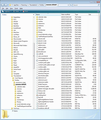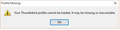I absolutely cannot migrate Tbird to my new machine
Mozback isn't doing it. I screwed up when I first used it on my old machine and downloaded some new email, not realizing that I had only imported my emails from 2010 and not all the ones after it. After some moving around I got those new emails to my OLD Thunderbird using ImportExport tools.
However, I can't get ImportExport Tools to copy my profile on my OLD machine. No matter how often I also try to create a new backup using MozBack, when I go to restore it to the new machine it only gives me my old emails back from 2010. I have tens of thousands of emails that I need to migrate. I even tried manually moving stuff.
I am OK techwise, if someone can give me instructions that work I would be grateful.
I have already tried this:
and this:
Moving from an ancient Windows Vista machine to a spanking new Windows 10 machine. Help please!!
தீர்வு தேர்ந்தெடுக்கப்பட்டது
You want to move everything on old computer to new computer.
On both machines: make hidden files and folders visible.
On old computer: In Thunderbird
- Help > Troubleshooting Information
- click on 'show folder' button
a window open showing you the Contents of your profile folder name.
- Close Thunderbird now - this is important.
- Copy all of the files and folders that you see in your profile folder name.
see image below as an example of which files and folders you need to copy. So, highlight/select one folder eg: Mail then use 'Ctrl' + 'A' to highlight all. Then right click on highlighted files and folders and select 'Copy'.
- Paste them into a usb or other external device.
On new computer. I presume you have installed Thunderbird and run the first time to create a Profile folder name.
In Thunderbird
- Help > Troubleshooting Information
- click on 'show folder' button
a window open showing you the Contents of your profile folder name.
- Close Thunderbird now - this is important.
- Delete all the files and folders, so you have an empty profile folder name.
- Paste all the files and folders you previously copied from old computer into the new computer profile folder name.
- Restart Thunderbird.
All Replies (15)
I am guessing.
Please open the account setting on your old machine and check the local directory path shown at the bottom of the sever settings for each account. They should by default all be in the appdata\roaming\Thunderbird\profiles\{profile name] folder
I am guessing one or more of yours are not.
Nope, they are all where they should be...or is there a place in Tbird where I can double check?
I am beginning t think that there may be cruft from my first install of Tbird on my NEW machine...are there any reg keys that I can pull after I uninstall to do a REALLY fresh install?
Also, it may be a MozBack thing. I have a huge amount of email. It takes a long time as expected to CREATE the backup, but only two seconds for it to import my profile to the new machine, and hence all the missing emails.
What I could really use are file by file instructions on what to move, rename, etc....thank you!
தீர்வு தேர்ந்தெடுக்கப்பட்டது
You want to move everything on old computer to new computer.
On both machines: make hidden files and folders visible.
On old computer: In Thunderbird
- Help > Troubleshooting Information
- click on 'show folder' button
a window open showing you the Contents of your profile folder name.
- Close Thunderbird now - this is important.
- Copy all of the files and folders that you see in your profile folder name.
see image below as an example of which files and folders you need to copy. So, highlight/select one folder eg: Mail then use 'Ctrl' + 'A' to highlight all. Then right click on highlighted files and folders and select 'Copy'.
- Paste them into a usb or other external device.
On new computer. I presume you have installed Thunderbird and run the first time to create a Profile folder name.
In Thunderbird
- Help > Troubleshooting Information
- click on 'show folder' button
a window open showing you the Contents of your profile folder name.
- Close Thunderbird now - this is important.
- Delete all the files and folders, so you have an empty profile folder name.
- Paste all the files and folders you previously copied from old computer into the new computer profile folder name.
- Restart Thunderbird.
Toad-Hall மூலமாக
Thank you so much. Let me try this either tonight or over the weekend (hourly temp gig, and if they have more work for us, I tend to stay super late, and can't be trusted to feed myself with a blunt spoon when I get home nevermind operate a computer). Hopefully this will do it.
Should I start with a new install of Tbird?
Also, could there be registry cruft?
Will report back as soon as I give this a try...thank you for your help and efforts!
Some IMAP servers do lie to Thunderbird about quota levels, but in this case I doubt it. You are having issues with things not working due to the quota being exceeded. But check on the providers mail web page.
Matt said
Some IMAP servers do lie to Thunderbird about quota levels, but in this case I doubt it. You are having issues with things not working due to the quota being exceeded. But check on the providers mail web page.
Don't think that's it; I am only trying to transfer over email that was downloaded a long time ago...
IMAP is not "downloaded" it is synchronized. So anything you do locally is replicated faithfully on the mail server. The whole Quota thing is a server side concept. Thunderbird has none. So you move the mail in Thunderbird, it send a message to the server to move mail. The server replies not likely buddy you have no space. Thunderbird issues an error about Quota.
Matt said
IMAP is not "downloaded" it is synchronized. So anything you do locally is replicated faithfully on the mail server. The whole Quota thing is a server side concept. Thunderbird has none. So you move the mail in Thunderbird, it send a message to the server to move mail. The server replies not likely buddy you have no space. Thunderbird issues an error about Quota.
Thanks, but I am not trying to do IMAP--I use Tbird to download all of my stuff off of the servers via POP, hence the ginormity of my mail archives! :)
Gonna try to tackle this issue today if I can...
Toad-Hall said
You want to move everything on old computer to new computer. On both machines: make hidden files and folders visible. On old computer: In Thunderbirda window open showing you the Contents of your profile folder name.
- Help > Troubleshooting Information
- click on 'show folder' button
- Close Thunderbird now - this is important.
see image below as an example of which files and folders you need to copy. So, highlight/select one folder eg: Mail then use 'Ctrl' + 'A' to highlight all. Then right click on highlighted files and folders and select 'Copy'.
- Copy all of the files and folders that you see in your profile folder name.
On new computer. I presume you have installed Thunderbird and run the first time to create a Profile folder name. In Thunderbird
- Paste them into a usb or other external device.
a window open showing you the Contents of your profile folder name.
- Help > Troubleshooting Information
- click on 'show folder' button
- Close Thunderbird now - this is important.
- Delete all the files and folders, so you have an empty profile folder name.
- Paste all the files and folders you previously copied from old computer into the new computer profile folder name.
- Restart Thunderbird.
Trying this right now. HUGE amount of data, may take hours to transfer as my "mule" disc is an old USB 2.0 and taking forever. Mind you, when I deleted the old profile, I was no longer to open Tbird even after reinstall as it said "old profile is missing or damaged." At least I deleted the right one....
Let's see what happens.
Thank you so much for your help and for staying with me on this!
Okay, riddle me this...it took about half an hour to get my profile off of my OLD machine onto my external drive.
WHY is it saying it will take almost a DAY to get it onto my new drive???
I would hazard a guess window's 10 and defender might have the answer. Defender particulary, but if you have an anti virus, then that.
Matt said
I would hazard a guess window's 10 and defender might have the answer. Defender particulary, but if you have an anti virus, then that.
Hrm, let me try putting it in silent mode and see if that helps my transfer time...
UPDATE: Moved my old profile in its entirety as described by Toad-Hall. Now I get this:
(see image)
This happened when I tried to run Tbird before moving over my old profile but after deleting the T-bird made one. I was trying to make sure it wasn't accessing the old "broken" profile.
Now what? Reinstalling didn't do it...help please! It took almost 12 hours for the darn profile to copy over...
HA!
Forgot about that pesky, naughty profiles.ini file! Silly silly Threemoons! Naughty, naughty .ini file! BAD .ini file! No biscuit!
Edited it to actuallly match the copied over profile name (duuuuur....moar coffee...this is what happens when you stay up until 4 AM trying to wait out a LONG download....) and there it is!!
Of course, still getting some date glitchies on the REALLY old stuff but it's still searchable. Will be back if it becomes a real issue.
Very big thanks to everyone on this thread, the Tbird community, and especially Toad-Hall. Toad, you may want to update your excellent instructions to include the edit of the profiles.ini document...it now reads:
[General] StartWithLastProfile=0
[Profile0] Name=default IsRelative=1 Path=Profiles/#####myspecialrandoms###.default Default=1
Of course, #####myspecialrandoms### replaced by the actual user's matching profile number scheme.
Thank you thank you again!
Just to add for clarity for anyone who reads this: If you copy only the Contents of the profile folder name and paste them into the new profile folder name overwritting the default folders and files then you would not need to change the 'profiles.ini' file as the actual profile folder name had not been changed.
If you copy the actual 'profile folder name' folder (not it's contents) overwritting the new default profile name, then the 'profiles.ini' file would need updating to point to the correct profile folder name as per information supplied by Threemoons.