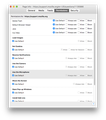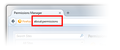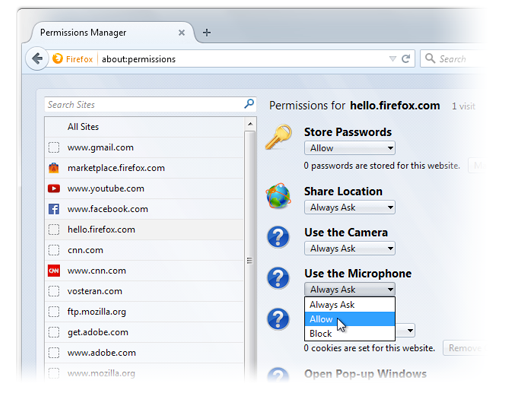By mistake I disallowed use of my microphone. How can I turn it back on?
I went to sign in for a webinar and by mistake chose the option to "always block use of the microphone." Now I can't turn it back on. Please advise! (When I go to Permissions, it says I have not granted permission, but does not allow me to switch that option to allow permission.)
All Replies (15)
Go back to the webinar page, and once loaded, right-click on it and select "View Page Info".
That should bring up a dialog similar to the attached image. You should then be able to change the "Use the microphone" section to what you want it to be.
If the site used Flash instead of the built-in Firefox feature, you can remove the permission setting using this page:
http://www.macromedia.com/support/documentation/en/flashplayer/help/settings_manager06.html
Thanks. I reset all my defaults, including the "use microphone" in the "View Page Info Permissions tab" as Standar suggested, but they don't seem to stay that way...there's nothing that says "save" or anything. Help???
Hi heidiwrites, the Page Info / Permissions panel is only for the site you're currently viewing (the site's host name should appear at the top of the panel while you are adjusting permissions). It saves your choices as you go, so there's no Save button and no Cancel button.
The default permission for Microphone usually is "Always Ask" -- if you uncheck the "Use Defaults" box, that's the bubble that's usually filled in. If you check on a random site, is yours defaulting to Block?
The site I've been viewing (and view regularly) has "always ask" listed for most of the settings. Still, since I chose "never allow" by mistake, I haven't been able listen with the microphone.
I'm not sure what random site to click on....I don't have any problem hearing anything else I listen to (like videos). Is that what you mean?
Thanks.
heidiwrites said
The site I've been viewing (and view regularly) has "always ask" listed for most of the settings. Still, since I chose "never allow" by mistake, I haven't been able listen with the microphone.
And for Microphone, what does it show or what did you select?
If you can't clear this, there is a somewhat drastic way to clear everything Firefox knows about the site as a way to flush stuck permissions. This removes history entries, preferred zoom levels, cookies, bookmarks, everything about the site, so it's a last resort. If needed, you do that in the Library dialog (Ctrl+Shift+h or "Show All History") by right-clicking any history entry for the site and choosing Forget About This Site.
I keep selecting "always ask" but it keeps going back to "use default." I just might have to do the "clearing" thing.... Thanks again for your help!
heidiwrites said
I keep selecting "always ask" but it keeps going back to "use default." I just might have to do the "clearing" thing....
I think that means Always Ask is the default and means it should be working.
Did you check the Flash setting just in case it's not a problem with the built-in feature?
Or did you try selecting "Allow" for Use the Microphone so that site can use it without asking?
Okay, I just did both (allowed the microphone and the Flash setting). But how will I know if they're working...do I have to wait until the next time I'm trying to use the site? Sorry to be so dense with this stuff....
heidiwrites said
Okay, I just did both (allowed the microphone and the Flash setting). But how will I know if they're working...do I have to wait until the next time I'm trying to use the site? Sorry to be so dense with this stuff....
Some sites have a "test your setup" page so you could find out sooner. Otherwise, I guess you have to wait.
Thanks, again. We will see....
To enable your mic in Firefox follow the following steps:
1. Open the Firefox Permissions Manager. To do so, type the words about:permissions into the location bar as if it were a website and hit Enter. The current tab will be replaced by the Permissions Manager.
Hi rahulparakh678, recent versions of Firefox do not have an about:permissions page.
thanks jscher for information