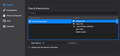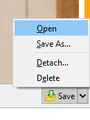Thunderbird keep Littering my Mac Desktop
Dear all, I need help.
I'm using Macbook. I have set my thunderbird File and Attachment setting to "Always Ask".
When I want to save the attachment, I can choose where to save it. That is great and fine.
However, when I choose Open with (i choose PREVIEW when open in my Mac), the file is saved on my desktop. And it did not disappear even I shutdown my Macbook.
So day by day, if I forgot to delete the file that I have open from Thunderbird, it will keep littering my desktop.
I need help, how to solve this.
Thank you.
All Replies (3)
If you set a specific folder for saved attachments, not 'always ask', are the attachments still saved to the desktop?
https://sites.hampshire.edu/hamp-it/2015/04/02/keep-thunderbird-from-littering-your-desktop/
If I set it to another 'action' (see picture), it will ask where to put the files that have been open.
Previously I set as 'always ask' because not all attachments i open, I want to save it. i might just want to read it only.
I have read the solution from the link given, but I cannot find Open Preference > Attachment > Incoming tab.
Please help me.
Preferences/Attachments/Incoming is for pre-TB 78. In 78, it's Preferences/General/Files & Attachments, as in your picture. For the action, aelect Use Preview, and Save files to, and Choose a folder. Then, when you select an attachment to a message, click the chevron in the attachment pane and Open (see picture). That should open the file, but not save it to the specified folder or create a copy on the desktop. If you click on Save, the file will be saved to the specified folder. If you click Save As... you can specify the saving location.