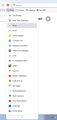The last update broke a number of things in Firefox
These are the things that no longer work after the last update: • drop down menus on websites. This ranges from sorting results by price, relevance, etc on sites like Best Buy to the drop down menu on this page that asks "Which topic best describes your question?" I had to switch to Chrome just to ask this question! FYI, drop down menus still work on Amazon and Gmail. • I have folders on the bookmarks toolbar. They no longer open. To get to a link in one of the folders, I have to right-click on the toolbar and then click "manage bookmarks". • the menu (3 horizontal lines) on Firefox itself! • AdBlock addon. Yes, I tried pausing it for this website (and others) and reloading but to no avail. I can, however, right-click on it and get to the menu but I should be able to left-click it to bring it up.
How irritating.
So what happened?
barsco621 மூலமாக
All Replies (3)
Start Firefox in Troubleshoot Mode to check if one of the extensions ("3-bar" menu button or Tools -> Add-ons -> Extensions) or if hardware acceleration or userChrome.css is causing the problem.
- switch to the DEFAULT theme: "3-bar" menu button or Tools -> Add-ons -> Themes
- do NOT click the "Refresh Firefox" button on the Troubleshoot Mode start window
- https://support.mozilla.org/en-US/kb/diagnose-firefox-issues-using-troubleshoot-mode
- https://support.mozilla.org/en-US/kb/troubleshoot-extensions-themes-to-fix-problems
You can try these steps in case of issues with webpages:
You can reload webpage(s) and bypass the cache to refresh possibly outdated or corrupted files.
- hold down the Shift key and left-click the Reload button
- press "Ctrl + F5" or press "Ctrl + Shift + R" (Windows,Linux)
- press "Command + Shift + R" (Mac)
Clear the Cache and remove the Cookies for websites that cause problems via the "3-bar" Firefox menu button (Settings).
"Remove the Cookies" for websites that cause problems:
- Settings -> Privacy & Security
Cookies and Site Data: "Manage Data"
"Clear the Cache":
- Settings -> Privacy & Security
Cookies and Site Data -> Clear Data -> [X] Cached Web Content -> Clear
Start Firefox in Troubleshoot Mode to check if one of the extensions ("3-bar" menu button or Tools -> Add-ons -> Extensions) or if hardware acceleration or userChrome.css is causing the problem.
- switch to the DEFAULT theme: "3-bar" menu button or Tools -> Add-ons -> Themes
- do NOT click the "Refresh Firefox" button on the Troubleshoot Mode start window
I did absolutely nothing and everything is working again. Hmmmm.
One thing I forgot to mention is that the icons and/or the font for the bookmarks in folders on the bookmarks toolbar are/is larger than they/it used to be, which now requires me to scroll. In the photo I attached, you can see the size for a bookmark and you can also see the scrolling arrow at the bottom. In the past, I could see all the bookmarks in this folder without having to scroll.
I found some articles that supposedly addressed this by changing the value in "layout.css.devPixelsPerPx", but any changes I made had no affect.
Is that the wrong preference? Is there another I could change that would affect the size?
barsco621 மூலமாக
In the current Firefox 92 release you can only reduce the menu spacing via userChrome.css. In the next Firefox 93 release (current Beta/DE) they have added support to reduce the menu spacing via "Density: Compact" on the Customize page.
- [/questions/1349930] New FF update alters bookmark folder
- [/questions/1350206] New Firefox Update Bookmarks Toolbar (Show more bookmarks)