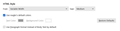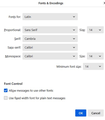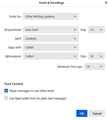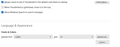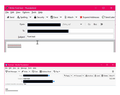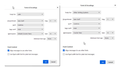How to change the font displayed during composition of a plain-text message?
During composition of a plain-text message, the characters are displayed in a small fixed-width font, even though: {Preferences > General > Language & Appearance > Fonts & Colors > Default font} is set to Arial
How can I change the displayed font to a larger proportional font, such as Arial?
(Note that {Preferences > General > Language & Appearance > Fonts & Colors > Default font > Advanced > Font Control > Use fixed width font for plain text messages} determines the font displayed for received plain-text messages, not the font used in composing them.)
தீர்வு தேர்ந்தெடுக்கப்பட்டது
You set monospace to fixedwidth. Notice in my example I had a proportional font for monospace.
Read this answer in context 👍 1All Replies (5)
Okay, this may sound strange, but here is the real way to set fonts on Thunderbird. And I attached examples of my own setting of Calibri 14 as my default. Here goes: - in preferences>general, set your default font. - then click the advanced button. Notice the drop-down menu at top. It probably says 'latin' or 'other writing systems' - this is IMPORTANT: set your desired font settings in one, and then set the IDENTICAL settings in the other. In attached screenshots you will see my latin and otherwritingsystem match. - and, if you have account set to compose HTML, then set that in preferences>composition to variable-width and medium font.
With these settings, your compose window and your sent folders will match. And if you don't write HTML, none will be sent . If you do these settings once, your font will always be consistent.
This works. Follow all the steps.
Thanks for your suggestions. I followed them (see attachment) but it hasn't accomplished what I want, though I may not have been clear in stating the problem. In the other attachment the upper screenshot shows the plain-text composition window, while the lower shows the message as received. The received message has a proportional font, as I've specified. However the composition window shows a fixed-width font. I want that window to display a proportional font just as the received window does.
தீர்வு தேர்ந்தெடுக்கப்பட்டது
You set monospace to fixedwidth. Notice in my example I had a proportional font for monospace.
My mistake - changing it to Arial fixed the problem. Thanks!
(It seems unintuitive that one should pick a proportional font for the desired type of monospaced font. I interpreted that it was asking what particular monospaced font I wanted - Courier, etc.)
I agree. I would prefer that it just said 'plain text font' to be more clear. I'm pleased this worked for you.