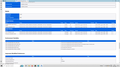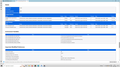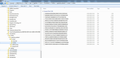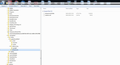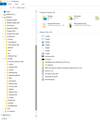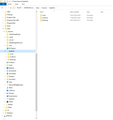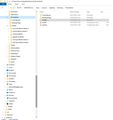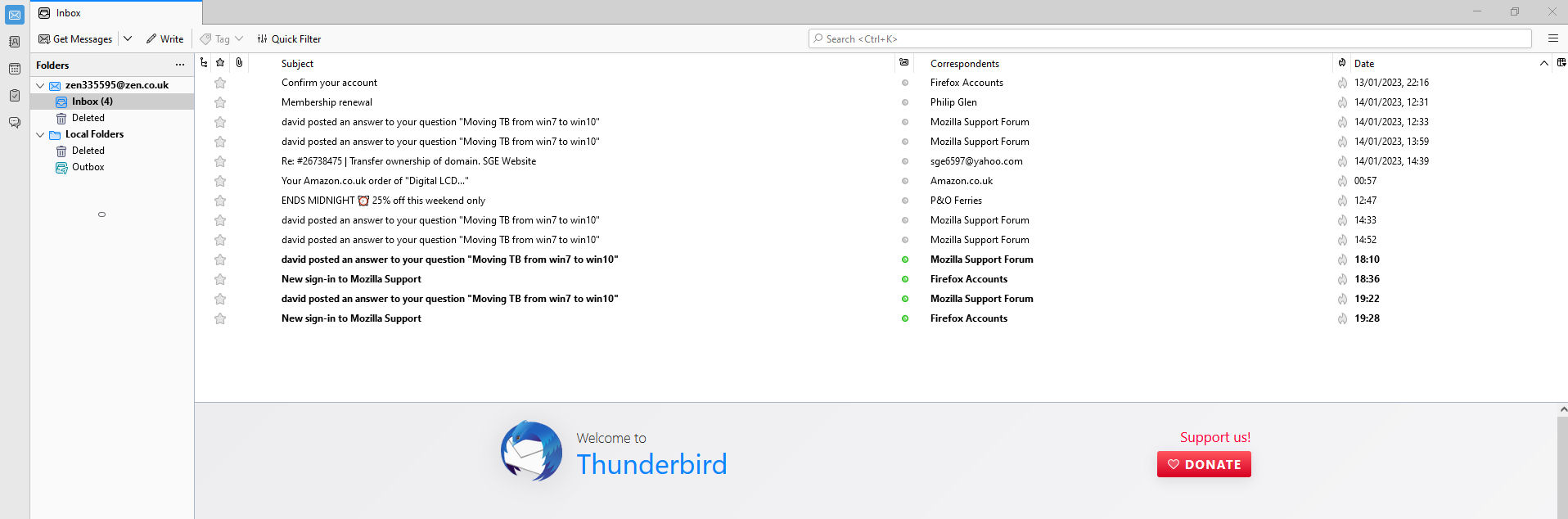Moving TB from win7 to win10
I want to move TB from a win 7 machine on the C: drive to a win10 machine on the E: drive. I downloaded a fresh copy of TB to the win 10 machine and installed it in the D: drive. Completed set up and can send/receive emails. I copy/paste the profiles folders using a usb stick, putting it in the same folder on the D: drive as TB. However, TB doesn't see it. In Troubleshooting help, Environment variables, it clearly shows the roaming folder as C:, while the program is clearly D:. What have I done wrong and how do I correct it please? Screenshot of Environment variable below.
All Replies (14)
Thunderbird locates the profile by reading the profiles.ini file at c:\users\<yourid>\appdata\thunderbird you can try editing that in a text editor, or do this: - start thunderbird - click home tab, ignoring prompt for new email address - click help>moretroubleshootinginformation - scroll down to profile, click 'about:profile' - click 'create profile' button in upper left - click next and then, in sequence, 1) enter a name for profile, (e.g. PROFILE) and then click the browse button to select and activate the profile you copied to drive d.
Hi David, Thank you for your reply, but it has only partly solved the problem. I took the ThunderBird route, seemed to go OK. However, when I re-started thunderbird I couldn't reply to your msg - no profie file could be found was the error msg. I checked the locations again, it seems it has only changed the "Events" directory, Data nd Ping remain as C: Anuy thoughts on how to change the remainder?
Look at the profiles.ini file that I mentioned preiously. Is it pointing to your profile?
I have looked on the old (doner) machine on C: The path is C:\users\alan\local\thunderbird\profiles\gpqeubua.default\cache2 See screenshots. I cant find anything that looks like what you are describing, hence I took the route using TB. Can you advise from the screenshots what folder I should be looking in please?
try looking in c:\users\<yourid>\appdata\roaming\thunderbird
I am referring to the new PC, not the old one. You had mentioned putting profile on drive D, but also said that thunderbird said 'no profile', so seeing the profile.ini you will know where it is looking and can possibly correct it. Another tool would be to use profile manager. Let me know if more info needed.
attached is my D: drive directory structure. I dont have a D:/users folder. Any idea what folder the profiles.ini file would be in? I have turned on show hidden files on the new computer in case that was the proble, but no help.
It is in drive C, where I mentioned.
Hi David, Thank you for your continued help. I dont have TB profiles.ini on C: I have used yourid=anyone. Please see screen shot.
On your screenshot, when you click folder named 'roaming', do you see a thunderbird folder? If so, that is where profiles.ini would live, if it exists. It would show where it thinks the profile is.
AND, my intent in this was to help, but that isn't working. In your second post, you indicated that the profile was found and Thunderbird ran until you shut it down, and then it would not restart . So, something seems to have gone very wrong when you ran Thunderbird that time, and I'm clueless on how to advise you from this point.
Hi David, I see thunderbird, but no *.ini file - sceenshot. I have just tried running TB again, now runs, as per sceenshot. Just missing all the previous 20years+ of emails! (22gb from memory).
The profile was found on the old computer, which I copy/pasted to the new computer in the TB folder.
You have been very helpful, I have very little knowledge of how TB works, and it is such a good program I have never needed to know in the 20+ years I have been using it.
Would any other contributer on this site have an alternative idea?
At the moment, I think remove TB from the new computer, re-boot, download a clean example and start again. Runs the risk of ending up in the same place.
Thank you once again, Alan
First, that 'profiles' entry on your screenshot is profiles.ini. You have Windows set to NOT show suffixes. I do NOT recommend starting over. You have the profile separately with accounts. In File explorer, you can review the MAIL and IMAPMAIL folders in that profile to see the accounts. I suggest going to File Explorer and clicking View>Show>File extensions. That will help you when browsing in FIle Explorer. Was your mail a POP account? If you can locate the mail folders on old profile and confirm that they are missing from new profile, then my suggesting is to mark this solved and open a new thread with a topic seeking help in moving a POP account.
Hi David, Thank you for pointing out win10 was set to not show suffixes - I just took the defaut situation as I have yet to use the computer properly. Yes, the profiles.ini file was present, and having read it in notepad it only has 1 entry mentioning D: My mail was and still is a POP account, I will do as you suggest and and start a new thread. I do thank you for your time and I appreciate you do not get anything for offering your help, even over a week-end. Take care, Regards Alan
You're welcome. I'm glad for your progress.