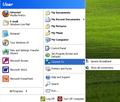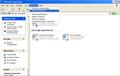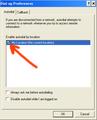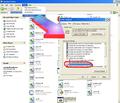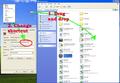kb/How to make Firefox automatically dial up - does not work in Firefox 4.
http://support.mozilla.com/en-US/kb/How%20to%20make%20Firefox%20automatically%20dial%20up
Hi, this does not work in Firefox 4.0.1
No dial connection is openning automatically.
Several Clients, german windows XP SP3, clean install 4.0.1 and also updates from firefox 3.6
All Replies (4)
i also have this problem,but,i can still go online with ff4,i startup internet explorer,or spywareblaster,etc, the dial up connection box appears as normal,i go online,then start up ff4,and it is straight online,no probs,also i use fastun,still works ok with ff4,but the icon that used to appear in the bottom right hand corner is now missing,
@sloat - follow the instructions in the link in your original post (http://support.mozilla.com/en-US/kb/How%20to%20make%20Firefox%20automatically%20dial%20up) then go to 'Start' -> 'Connect To' -> 'Show all connections' - [image1] (or 'Control panel' || 'Network Connections' ) Choose menu item 'Advanced'->'Dial up Preferences'[image2] on 'Autodial' tab check the box to enable autodial from your location [image3]
Hope this helps, it worked for me.
Thanks for Replay, jcraddock
This Setting - "aktivate My Location" - is the default value.
In German: Netzwerkverbindungen - Erweitert - DFÜ-Einstellungen - Automatisches Wählen - (aktiv) Eigener Standort
It works in IE, Firefox 3, not in Firefox 4.
Using FF4, i have to connect manually or open IE and IE will open connection.
"KB How to make Firefox automatically dial up" is now set to "This article is no longer maintained, so its content might be out of date."
Ok - mine worked for a week but then stopped working again... grrrr. I have come up with this (now improved) work-around. It requires a bit of user effort but does work. Since it took me a couple of weeks to work out hopefully it will save other people some effort:
1. Open notepad and create a Batch file containing the following text:
ECHO off
RASAUTOU -e "connectionName"
START firefox
2. Replace
connectionName with the name of your internet connection.
so if your internet connection was called "BT internet"
ECHO off RASAUTOU -e "BT internet" START firefox
3. For those who don't already know a batch file is just a text file saved with the filename extension .bat instead of .txt. Right-click on the file you want to change and choose 'Rename' (in this example changing "firefox.txt" to "firefox.bat"). All these steps are summarized in the first picture I have attached [image 1].
To be able to change the filename extension you need to open an Explorer window and go to 'Tools' -> 'Folder Options ...' then the 'View' tab and uncheck/deselect 'Hide extensions for known file types' [image 2].
If you want you can save this batch file on your desktop - double-clicking on it will dial your internet connection and then launch firefox.
optional
If you want to make things look the same as before (i.e. to be able click on your firefox icon to start firefox): 1. Move the batch file to your another folder such as your firefox program folder 'C:\Program Files\Mozilla Firefox' and then 2. Right-click the firefox Desktop shortcut and select 'Properties' from the menu, change the 'Target' field to point to the batch file you created. (i.e. "C:\Program Files\Mozilla Firefox\firefox.bat" in this example)[image 3]
(Note my original post referenced RASDIAL command which is really insecure as you have to put in your ISP username and password in clear text ... doh!)
jcraddock மூலமாக