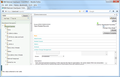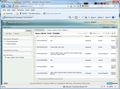IBM Rational ClearQuest style changed in FireFox 20 how do I put it back like IE8?
The bug database from IBM Rational ClearQuest 7 is a website with a tree down the left and tabs showing the bug reports on the right. The new firefox version 20.0.1 has turned these "tabs" into buttons on the top and the tree into asterisks. How do I put it back the way it was--it is taking up too much of the screen. Workaround: use the open in IE8 plug-in. We're using Windows 7. I just checked with the host and they didn't change anything. It still works in IE8. I have the screen shots it that helps. How do I attach them? I tried the View > Page Style menu but that made it worse. I don't see any Options to tweak this.
All Replies (2)
Here are the screen shots with FireFox 20 and IE8 showing how the new FireFox has dorked the ClearQuest window, tabs, and tree view frame. We all love Firefox and hate CQ7 but we're stuck with it on this project. What changed? How do I fix it?
If you have increased the minimum font size then try the default setting "none" in case the current setting is causing problems.
- Tools > Options > Content : Fonts & Colors > Advanced > Minimum Font Size (none)
Make sure that you allow websites to choose their fonts.
- Tools > Options > Content : Fonts & Colors > Advanced: [X] "Allow pages to choose their own fonts, instead of my selections above"
Reload web page(s) and bypass the cache to refresh possibly outdated or corrupted files.
- Press and hold Shift and left-click the Reload button.
- Press "Ctrl + F5" or press "Ctrl + Shift + R" (Windows,Linux)
- Press "Command + Shift + R" (MAC)