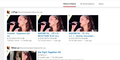Scroll bar and tab bar turn to images, images on a page repeat themselves
I don't know exactly how to explain my problem so I'll just give some examples.
- On youtube, video thumbnails copy themselves on top of the other video thumbnails, and sometimes I can see 2 or 3 same thumbnail, but when I hover the cursor above them they return to normal. The names or video links are unaffected, just the thumbnail. - On facebook and some other forums, same problem exists. One thing I noticed, it doesn't affect huge files, as in it doesn't replace huge images but copies something like 200x200 image to some other place. - Some of the tabs in tab bar and scroll bar sometimes turn into diagonal patterns, and scroll bar sometimes has the same problem I gave as example above. The grey default layer turns into an image. But hovering the cursor above it returns it to normal again.
Any help is appreciated.
ప్రత్యుత్తరాలన్నీ (13)
Let me add that uninstall / reinstall didn't work. Creating new profile didn't work.
You can try to disable hardware acceleration in Firefox.
- Tools > Options > Advanced > General > Browsing: "Use hardware acceleration when available"
You need to close and restart Firefox after toggling this setting.
I am also facing the same problem. I tried everything from uninstall-reinstall, refresh Firefox, stable and beta version of Firefox, disabled hardware acceleration, latest drivers installed, all latest updates installed. My graphic card is NVIDIA GeForce 410M (512 MB). Hovering cursor over images does not fix the thumbnails. Scroll bar on the right also has similar problem. PLEASE HELP !!!
Start Firefox in Safe Mode {web Link} by holding down the <Shift>
(Mac Options) key, and then starting Firefox. Is the problem still there?
Start your Computer in safe mode with networking. Then start Firefox. Try Safe web sites. Is the problem still there?
In safe mode, Firefox showed no problem then.
It could be the work of one of your add-ons. Type about:addons<enter> in the address bar to open your Add-ons Manager. Hot key; <Control>(Mac:<Command>)<Shift> A)
In the Add-ons Manager, on the left, select Extensions. Disable a few add-ons, then Restart Firefox.
Some added toolbar and anti-virus add-ons are known to cause Firefox issues. Disable All of them.
If the problem continues, disable some more (restarting FF). Continue until the problem is gone. After, you know what group is causing the issue. Re-enable the last group ONE AT A TIME (restarting FF) until the problem returns.
Once you think you found the problem, disable that and re-enable all the others, then restart again. Let us know who the suspect is detective.
Quote: In safe mode, Firefox showed no problem then.
Do you mean booting the computer in Safe Mode or starting Firefox in Safe Mode?
First I tried restarting Firefox in Safe Mode, but it didn't solve the problem. So, I rebooted the computer in Safe Mode with networking and started Firefox normally. The problem did not occur then. I am using Windows 7 Home Premium x64 based system and 64-bit Firefox (I am currently on the beta update channel) for Windows.
That means one of the other programs on your computer is the cause.
Open the options on all of your protection programs, and tell them to leave the browses alone.
Check the programs that are on your computer
Windows: Start > Control Panel > Uninstall Programs. Mac: Open the "Applications" folder. Linux: Check your user manual.
Go thru the list. If you find something that you don't know what it is, use a web search.
You can use the MSConfig program or the Autoruns utility to see which software is getting started (be cautious with disabling services).
Hi, thanks a lot for the support. I've found the solution! I've checked all of the installed programs on my system. All programs are from verified publishers. Actual problem was with graphic drivers. My laptop is Sony Vaio and therefore I had the recommended latest drivers (for my graphic card) available from Sony website installed. The graphic card is from NVIDIA GeForce. So, don't know why but I uninstalled all graphic drivers from the system and downloaded the latest drivers available for my graphic card hardware from NVIDIA website. Now the new latest drivers from NVIDIA solved the problem !!! Firefox is working perfect. No problem on any website. May be the same can work for other Firefox users also having this problem. No need to disable "hardware acceleration when available" in Firefox. Happy !!!! :D :D
That was very good work. Well Done. Please flag your last post as Solved Problem so other will know.
I don't see any option to flag this question as solved. This thread was started by someone else (ivanfield). ivanfield can do that probably. I've requested ivanfield to flag it as solved.