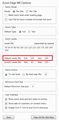How can I increase the font size in the FF57 toolbars and menus
How can I increase the font size in the FF57 toolbars and menus but without affecting content area (displayed web pages). Fonts in toolbars and menus of FF57 are way too small for me.
Using layout.css.devPixelsPerPx 1.25 isn't sulution for me as it also increases font size in displayed web pages. I want to change only font size in FF toolbars and menus.
In previous versions of FF I used Theme Font & Size Changer Addon but in FF57 it isn't able to change font size.
Is it so hard for Mozilla developers to add separate font size changing feature ONLY for toolbars and menus?!
ఎంపిక చేసిన పరిష్కారం
Wow, this is a very detailed look at Windows settings! What Firefox offers is the following:
Global Zoom Factor
This will enlarge both the toolbar area and the content area:
(1) In a new tab, type or paste about:config in the address bar and press Enter. Click the button accepting the risk.
(2) In the filter box, type or paste pix and pause while the list is filtered
(3) Double-click layout.css.devPixelsPerPx and change its value to 1.25 and click OK, which corresponds to 125% font size in Windows display settings. The toolbar area should enlarge after a few moments. Too small? Try 1.5 and see whether that suits you better. And so on. If you are on Mac and use a Retina display, anything below 2.0 may be smaller than what you started with, so start with 2.0.
Important: Do not go below 1.0 because it may become too tiny to edit.
Websites Too Big?
You can counteract the global zoom with an extension that allows you to reduce zoom on all pages as you open them. You can still fine-tune the zoom level on sites, but this will normalize them.
For example:
https://addons.mozilla.org/firefox/addon/zoom-page-we/
It's a little difficult to find its global default setting for websites, but you can counteract the global setting, for example:
- Global setting 1.25 + Zoom Page default 80% => pages at 100%
- Global setting 1.5 + Zoom Page default 75% => pages at 100%
- Global setting 2.0 + Zoom Page default 50% => pages at 100%
I'm attaching an old screenshot, I don't know if this is still where you set the percentage.
ఈ సందర్భంలో ఈ సమాధానం చదవండి 👍 15ప్రత్యుత్తరాలన్నీ (20)
Hello, have you ever try this module ? Theme Font & Size Changer
I had to help a friend with this. There's kind of a lot to it.
Here are my notes. I'll put each item in a separate message, to keep things straight.
The first thing is:
- - - - - - - - - - - - - - - - - - - - - - - - - - - - - - - - - - - - - - - - - - - - -
Using ICC Profiles in Windows . . . https://pcmonitors.info/articles/using-icc-profiles-in-windows/
Ask me anything / "Display" . . . Where did this go? . . . Control Panel / Display / Adjust resolution / Advanced settings
Color Management - select monitor from the drop down / [check] Use my settings for this device / Close
- - - - - - - - - - - - - - - - - - - - - - - - - - - - - - - - - - - - - - - - - - - - -
https://www.reddit.com/r/Windows10/comments/64i5u5/iccnvidia_custom_color_profiles_being_reset_by/
Delete current ICC Profile?
Color Management / Advanced / "Change system defaults" from the bottom / Advanced / "Use Windows display calibration"
Then put in the ICC profile, make it as default, and remove everything else you have in that list
keywords: win 10 do not wrap icon text
Icon spacing . . . https://www.tenforums.com/general-support/6154-icon-spacing.html
THE ANSWER IS HERE . . . https://www.tenforums.com/customization/45913-increase-text-length-prevent-text-wrapping-under-desktop-icons.html
Don't set a "Custom Scaling Level," instead, just change two values in the Registry . . . determined, based on trial and error . . . -1300 lets you have two rows of text, that do not wrap, if there are spaces between the words . . . the article says to make them the same value, so it's a square . . . there is some auto-snap of the icons based on these values, and having it set as a square makes this more predictable?
- - - - - - - - - - - - - - - - - - - - - - - - - - - - - - - - - - - - - - - - - - - - -
HKEY_CURRENT_USER\Control Panel\Desktop\WindowMetrics
IconSpacing . . . Default Value = -1130 . . . Change it to -1300 IconVerticalSpacing . . . Default Value = -1130 . . . Change it to -1300
- - - - - - - - -
06/07/17 on the z240 IconSpacing Default Value = -1125 Change it to -1400 changes it to -1395 IconVerticalSpacing Default Value = -1125 Change it to -1400 changes it to -1395 . . . not big enough if there are three rows under the icon
IconSpacing Default Value = -1125 Change it to -1500 no diff IconVerticalSpacing Default Value = -1125 Change it to -1500 no diff
IconSpacing Default Value = -1125 Change it to -2000 no diff IconVerticalSpacing Default Value = -1125 Change it to -2000 no diff
If there are 3 rows, it's going to hide the third one
IconSpacing Default Value = -1125 Change it to -1300 it stays at -1300 IconVerticalSpacing Default Value = -1125 Change it to -1300 it stays at -1300
- - - - - - - - - - - - - - - - - - - - - - - - - - - - - - - - - - - - - - - - - - - - -
Note: With Desktop icons, if the word is all one string, it can't put words on the second row
- - - - - - - - - - - - - - - - - - - - - - - - - - - - - - - - - - - - - - - - - - - - -
THIS ALSO WORKS: click any open area on your desktop press and hold the Ctrl key mouse wheel in one direction to increase the icon size mouse wheel in the other direction to decrease the icon size
In FF57 Theme Font & Size Changer can't change font size. There is matching information from addon author "Because of the new extension system on Firefox, most of the functionality of the Theme Font & Size Changer is not available any more."
Install:
"Winaero Tweaker" provides a GUI access to tweak the necessary registry settings . . . http://winaero.com/comment.php?comment.news.1836
- - - - - - - - - - - - - - - - - - - - - - - - - - - - - - - - - - - - - - - - - - - - -
Advanced Appearance Settings / Icons
Set Horizontal and Vertical spacing to 86 This shows up as -1290 in the Registry. If you change it to -1300 each, which I did, the slider still says 86
. . . z240: I changed these in the Registry to -1400 . . . they show up here as 93
- - - - - - - - - - - - - - - - - - - - - - - - - - - - - - - - - - - - - - - - - - - - -
Winaero Tweaker / Advanced Appearance Settings / System Font
- - - - - - - - - - - - - - - - - - - - - - - - - - - - - - - - - - - - - - - - - - - - -
The default is Segoe UI . . . Do not change it here:
1.) I changed it to Liberation Sans, there is no option to select BOLD, 11 pt
At first glance, you see that it changes colons in the clock to little boxes
- - - - - - - - - - - - - - - - - - - - - - - - - - - - - - - - - - - - - - - - - - - - -
2.) Later, you see that you can't see X's and arrows to use in windows, like in e-mail
If you change the System Font, it changes colons in the clock to little boxes? https://www.tenforums.com/installation-upgrade/82691-win-10-pro-creators-update-taskbar-clock-anomaly-any-suggestions.html I had this issue with Win 10 Pro Creators as well after I changed the system font to Arial using winaero tweaker. I just went back there and restored that page to the default font [CLICK IN THE TOP CENTER], which is Segoe UI, and the clock went back to normal. All the other changes I made in the advanced appearance section worked, and I am please with the appearance on Win 10 Pro CE now.
USEFUL SYSTEM FONTS, FROM SMALL TO LARGER Segoe UI Liberation Sans Verdana
POSSIBLE DARK FONTS Segoe UI Black Arial Black DejuVu Sans Franklin Gothic Medium Miscrosoft YaHei UI Source Sans Pro Black
It's ok to change the font on all the other possibilities, though (next)
Winaero Tweaker / Advanced Appearance Settings
In order from small to larger: Segoe UI / Liberation Sans / Verdana
- - - - - - - - - - - - - - - - - - - - - - - - - - - - - - - - - - - - - - - - - - - - -
Laptop 03/16/17 I changed it from the default of "Segoe UI" to "Liberation Sans" . . . I made everything: 11 pt, "Bold"
z240 06/07/17 I changed it from the default of "Segoe UI" to "Verdana" 10/15/17 But with this new Win 10 update, leave it on the default of "Segoe UI", because when zoomed in, Verdana is jagged and blurry. . . . Below, the first number is the default. If it can't be 12 pt, the necessary size is stated, and reason.
Laptop 10/30/17 With this new Win 10 update, leave font on the default of Segoe UI, and use the font sizes I figured out, "Bold" . . . The only smaller one would be "Message Font" 11/06/17 I notice that Liberation Sans is slightly larger, but not as dark . . . use Liberation Sans, "Bold"
- - - - - - - - - - - - - - - - - - - - - - - - - - - - - - - - - - - - - - - - - - - - -
Icons Regular, 9 ... 11 pt ... 12 is too big for Properties/Previous Version Menus Regular, 9 ... 12 pt
Message Font Regular, 9 ... 10 pt ... 11 works for SeaMonkey / E-Mail / Server Settings / Advanced ... 11 is too big for the AdwCleaner menu Statusbar Font Regular, 9 ... 12 pt Window Title Bars Regular, 9 ... 12 pt
smorele said
Hello, have you ever try this module ? Theme Font & Size Changer
In FF57 Theme Font & Size Changer can't change font size. There is matching information from addon author "Because of the new extension system on Firefox, most of the functionality of the Theme Font & Size Changer is not available any more."
Win 10 / right-click Desktop / Display settings Change the size of text, apps, and other items . . . 100 . . . 125 . . . 150 . . . 175
Set to 150%
- - - - - - - - - - - - - - - - - - - - - - - - - - - - - - - -
Adjust brightness level . . . 0 to 100
Set to 80
sludge7051-x said
Winaero Tweaker / Advanced Appearance Settings / System Font
I don't want to change system font size.
Control Panel / Fonts / Adjust Clear Type text
Win 10 / Search (located just to the right of the Start button) / type "fonts" / then click the item that appears at the top of the results: Fonts - Control panel . . . this shows all the fonts on your system . . . Left column: Adjust Clear Type text
Just select the darkest text in each section
sludge7051-x said
Win 10 / right-click Desktop / Display settings Change the size of text, apps, and other items . . . 100 . . . 125 . . . 150 . . . 175 Set to 150%
I don't want to change font size in system setting as it will affect all applications I'm using. I want to change font size of FireFox 57 toolbars and menus ONLY.
Correct, don't do a global System font change . . . just change the "size" of individual items to what works for you.
When they do a big update, everything goes back to default, and you'll have to re-do this.
sludge7051-x said
Correct, don't do a global System font change . . . just change the "size" of individual items to what works for you. When they do a big update, everything goes back to default, and you'll have to re-do this.
"Win 10 / right-click Desktop / Display settings Change the size of text, apps, and other items . . . 100 . . . 125 . . . 150 . . . 175 Set to 150%" is an global change affecting all applications not only FF menus and toolbars!
ఎంపిక చేసిన పరిష్కారం
Wow, this is a very detailed look at Windows settings! What Firefox offers is the following:
Global Zoom Factor
This will enlarge both the toolbar area and the content area:
(1) In a new tab, type or paste about:config in the address bar and press Enter. Click the button accepting the risk.
(2) In the filter box, type or paste pix and pause while the list is filtered
(3) Double-click layout.css.devPixelsPerPx and change its value to 1.25 and click OK, which corresponds to 125% font size in Windows display settings. The toolbar area should enlarge after a few moments. Too small? Try 1.5 and see whether that suits you better. And so on. If you are on Mac and use a Retina display, anything below 2.0 may be smaller than what you started with, so start with 2.0.
Important: Do not go below 1.0 because it may become too tiny to edit.
Websites Too Big?
You can counteract the global zoom with an extension that allows you to reduce zoom on all pages as you open them. You can still fine-tune the zoom level on sites, but this will normalize them.
For example:
https://addons.mozilla.org/firefox/addon/zoom-page-we/
It's a little difficult to find its global default setting for websites, but you can counteract the global setting, for example:
- Global setting 1.25 + Zoom Page default 80% => pages at 100%
- Global setting 1.5 + Zoom Page default 75% => pages at 100%
- Global setting 2.0 + Zoom Page default 50% => pages at 100%
I'm attaching an old screenshot, I don't know if this is still where you set the percentage.
I see that the default value for:
layout.css.devPixelsPerPx
. . . is -1.0
. . . 1.25 is much better, thanks!
I have a 27" monitor, and am used to using the Zoom Control buttons. I might try Zoom Page WE later, but things seem fine atm. Thanks!
sludge7051-x said
I see that the default value for: layout.css.devPixelsPerPx . . . is -1.0
Yes, -1 is a special flag that means "whatever the OS uses."
Ok . . . confused, because above, it said
. . . Do not go below 1.0 because it may become too tiny to edit.
The text at -1.0 was small, but readable.
Is there a manual that states what the actual, possible range is?
ad_verbum said
sludge7051-x saidCorrect, don't do a global System font change . . . just change the "size" of individual items to what works for you. When they do a big update, everything goes back to default, and you'll have to re-do this.
"Win 10 / right-click Desktop / Display settings Change the size of text, apps, and other items . . . 100 . . . 125 . . . 150 . . . 175 Set to 150%" is an global change affecting all applications not only FF menus and toolbars!
How can this be done on a Mac please?
Use this in FF 57:
layout.css.devPixelsPerPx and change its value to 1.25
Then in FF 57:
Tools / Options / General / Language & Appearance / Fonts & Colors - Advanced button . . . and set web page font sizes there