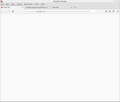Can't open or load any pages, options/settings, about:congif, etc.
I can't get Firefox to load any pages. When I click the menu icon, followed by the "options" button, it doesn't load. Below are the steps that I've attempted:
firefox.exe -p in "run", deleted profile, created new. "netsh winsock reset" in command prompt" "about:config" not doing or loading anything. reinstalled firefox restarted computer checked security program settings Firefox in Safe Mode
I'm not sure what else to try. What I listed above is what I was able find based off of Google search and Youtube videos. Please help.
ప్రత్యుత్తరాలన్నీ (12)
Start Firefox in Safe Mode {web link}
A small dialog should appear. Click Start In Safe Mode (not Refresh). Is the problem still there?
Some problems occur when your Internet security program was set to trust the previous version of Firefox, but no longer recognizes your updated version as trusted. Now how to fix the problem: To allow Firefox to connect to the Internet again;
- Make sure your Internet security software is up-to-date (i.e. you are running the latest version).
- Remove Firefox from your program's list of trusted or recognized programs. For detailed instructions, see
Configure firewalls so that Firefox can access the Internet. {web link}
I am using Lubuntu. Never set up any internet security programs for Firefox. Other browsers are working. Safe mode and reinstall did not help. new profile did not help. It is strange that pages dont load (no error messages, just seems like no command to even load a page is passed to whatever would attempt to connect to a page) but also preferences and other dialogues. I can clear history (to no effect) using the top menu system though. Can I run a command line version or look at a log to see what the potential blockage is?
Type about:preferences#advanced<Enter> in the address bar.
Under Advanced, Select Network.
[56+] Type about:preferences#general<enter> in the address bar. Look for Network. +++++++++++++++++++++ Look for Configure How Firefox Connects and press the Settings button. If you are using a proxy, make sure those settings are correct. If there is no proxy, first try No Proxy. If there is a problem, then try System Proxy.
FredMcD thanks but even the command "about:preferences#advanced" does not "load" if I hit enter or click the right arrow after pasting it into the URL bar (paste&go also doesnt work). Is there a way to access these settings via terminal command line or otherwise?
Let’s do a full clean re-install;
Note: Firefox comes in three or more folders on all computers. They are;
Maintenance: (Programs Folder) <Windows Only> Firefox itself: (Programs Folder) And two folders in the profile of each user on the computer for each Firefox profile for that user.
If you remove the Firefox folder, the user profiles would not be affected.
Download Firefox For All languages And Systems {web link}
Save the file. Then Close Firefox.
Using your file browser, open the Programs Folder on your computer.
Windows: C:\Program Files C:\Program Files (x86) Note: Check Both Folders
Mac: Open the "Applications" folder. https://support.mozilla.org/en-US/kb/how-download-and-install-firefox-mac
Linux: Check your user manual. If you installed Firefox with the distro-based package manager, you should use the same way to uninstall it. See Install Firefox on Linux; https://support.mozilla.org/en-US/kb/install-firefox-linux
If you downloaded and installed the binary package from the Firefox download page, simply remove the folder Firefox in your home directory. http://www.mozilla.org/firefox#desktop ++++++++++++++++++++++++++++ Look for, and remove any Mozilla or Firefox program folders. Do not remove the Mozilla Thunderbird folder if there is one.
Do Not remove any profile folders.
After rebooting the computer, run a registry scanner if you have one. Then run the installer. +++++++++++++++++++++++++++ If there is a problem, start your Computer in safe mode and try again.
http://encyclopedia2.thefreedictionary.com/Linux+Safe+Mode This shows how to Start all Computers in Safe Mode; Free Online Encyclopedia
OK wow. I removed it from the Lubuntu software center and then further removed files (moved to backup the profile) as shown under the uninstall instructions here: https://technastic.com/uninstall-and-install-firefox-on-ubuntu/ Then I rebooted and reinstalled Firefox 69.0.1 (for Ubuntu canonical-1.0) from the Synaptic package manager. I have not restored the old profile nor installed anything and it still has the same behavior! Maddening! Any other suggestions?
floorhugger said
I rebooted and reinstalled Firefox 69.0.1 (for Ubuntu canonical-1.0) from the Synaptic package manager
Please try using the installers from the link I posted above.
So this is for Ubuntu system, not Windows 10.0 ?
Yes Lubuntu 18.04.3. OK I will try another installer.
Weird. Downloaded from Firefox.com and now works??
Is everything good?
Ubuntu software sometimes fails.
FredMcD said
Is everything good? Ubuntu software sometimes fails.
Yes thank you, I think so. I appreciate your help! I am not sure what you mean by Ubuntu software sometimes fails. It is true that sometimes, a lot of open source software can be neglected and cause issue... however as a longtime user of both Ubuntu (and other Linux-based OS) and Windows the combination of Ubuntu+Firefox is inherently more stable than anything I have used on Windows. Both have active development. I encourage folks to explore the world of open source operating systems if you have not already! If nothing else it supports alternatives in the computing ecosystem. *gets down off soap box* ;-)
What I meant was sometimes programs from the Ubuntu repository (it that the correct name?) have problems. But when the Mozilla version is installed, the problem goes away.
I am glad to hear that your problem has been resolved. If you haven't already, please select the answer that solves the problem. This will help other users with similar problems find the solution.
Thank you for contacting Mozilla Support.