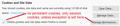Deleted my cookies and cache, all website logins are wiped. They won't manually save the auto-logins anymore.
Feeling very very frustrated. I haven't deleted my history, cookies or cache in probably a year or more. I've now deleted just the cookies and cache (over 1gb worth) and everytime I go to a website, I have to keep signing back in to those accounts. The accounts are NOT saving my login details.
ఎంపిక చేసిన పరిష్కారం
Hi Viamp, let's review how it is supposed to work.
When you log in on a website that has a checkbox for keeping you logged in, the site will request that Firefox set a persistent cookie with an identifier that signals to the server that it is you. Every single time Firefox requests a file from the server, it will then send back that cookie with the request.
To check whether the site has set a persistent cookie, while viewing a page on the site, open the Storage Inspector in the lower part of the tab using Shift+F9. Firefox should list cookies set by the site including a "Expires on" column. Do you see that, with a date far off in the future? (If it isn't included in the columns shown, right-click any column heading and click "Expires on" to add it.)
How can this go wrong?
(1) If you are visiting the site in a private window
Cookies are not written to disk in private windows, so whether they are session cookies or have an expiration date after we're all gone, they will evaporate when the last private window is closed in your session.
Earlier in thread, you already checked this, but for the sake of completeness, the two ways a site could open in a private window are:
(A) Creating a private window in a regular session (for example, Ctrl+Shift+p or right-click > Open Link in New Private Window)
(B) Setting Firefox to use automatic private browsing on the Options page, Privacy & Security panel, History section, using either:
- Firefox will: Never remember history
- Firefox will: Use custom settings for history + "Always use private browsing mode"
(2) If Firefox is set to store ONLY session cookies, and you have not made an exception for the site.
You can check for this on the Options page, Privacy & Security panel, Cookies section. Make sure you do NOT have a checkmark for "Delete cookies and site data when Firefox is closed". If you do, you need to create "Allow" exceptions for sites where you want Firefox to accept persistent cookies.

(3) If Firefox is set to Clear History When it Closes and that includes Cookies
This should only kick in when you close the last Firefox window, so this wouldn't be relevant to being logged out every 10 minutes while still keeping Firefox open.
Most people do not have this setting, but you can double-check here: On the Options page, Privacy & Security panel, History section: make sure you do NOT have a checkmark for "Clear history when Firefox closes". If you want to use that feature with some types of data, use the Settings button to the right of it to confirm that Cookies are not being cleared.
(4) If you use an add-on that modifies how cookies work
There are extensions to manage cookie lifetimes and removal, including some that expire cookies for inactive tabs. There also are extensions that isolate pages in a container, which creates a separate cookie jar for the pages in that container which are invisible to pages outside that container.
(5) If you logged out of the site
The cookie identifies you to the site, but if your session ended, the site isn't going to start a new one automatically. So if you logged out on the site -- highly recommended for sites that have sensitive data or accounts you can't afford to have taken over -- then the site might pre-fill your user name on the login page, but you will need to sign in again.
(6) If external utility or privacy software cleans browser cookies
If you use CCleaner, Advanced SystemCare or other third party programs that touch browser data, set them not to touch Firefox data.
(7) If your IP address is unstable
Some sites link your identification to your IP address and require a new login if that changes. To minimize the potential for changes, you can check your Firefox connection settings here:
- Windows: "3-bar" menu button (or Tools menu) > Options
- Mac: "3-bar" menu button (or Firefox menu) > Preferences
- Linux: "3-bar" menu button (or Edit menu) > Preferences
- Any system: type or paste about:preferences into the address bar and press Enter/Return to load it
In the search box at the top of the page, type proxy and Firefox should filter to the "Settings" button, which you can click.
The default of "Use system proxy settings" piggybacks on your Windows/IE "LAN" setting. "Auto-detect" can lead to a flaky connection. You may want to try "No proxy".
Does any of that help?
ఈ సందర్భంలో ఈ సమాధానం చదవండి 👍 1ప్రత్యుత్తరాలన్నీ (14)
Hello Viamp,
When you delete cookies, you will be logged out of sites and will have to login again.
As for your logins not being saved : does Firefox prompt you to save them ?
Would you please check this :
Options => Privacy & Security => under Logins & Passwords :
"Ask to save logins and passwords for websites" should be checked.
Make sure that you're not in permanent private browsing mode :
Options => Privacy & Security => under "History":
Firefox will => choose "Use custom settings for history"
Make sure that "Always use private browsing mode" is unchecked.
Thank you for the troubleshooting, i've gone through and checked:
"Ask to save logins and passwords for websites" (This option was already checked)
Also not in private browsing mode.
I wiped all of my history, passwords, logins, cache, cookies.. and still having the same effect.
Is this about storing login data in the Password Manager or about having to login to websites with every visit?
A detail like a website remembering you (log you in automatically) is stored in a cookie, so make sure to keep the cookies from websites that you want to remember you.
You can use these steps to make a website recognize and remember you:
- you can create an Allow exception to keep specific cookies, especially in case of secure websites and when cookies expire when Firefox is closed.
- Options/Preferences -> Privacy & Security
Cookies and Site Data: Exceptions
Start Firefox in Safe Mode to check if one of the extensions ("3-bar" menu button or Tools -> Add-ons -> Extensions) or if hardware acceleration is is causing the problem.
- switch to the DEFAULT theme: "3-bar" menu button or Tools -> Add-ons -> Themes
- do NOT click the "Refresh Firefox" button on the Safe Mode start window
Thank you, i've tried the safe mode option.. but not quite sure if that did anything or not.
The issue i'm having is 2 problems:
1) Some websites aren't keeping the option of "remember me" when you login.
2) Other websites aren't remembering the password and username when entered, even when you click "save password" for the firefox pop-up.
Just to be sure, you are able to store username and password in the Firefox Password Manager?
- Options/Preferences -> Privacy & Security: Logins & Passwords: "Saved Logins" -> "Show Passwords"
1) If a website doesn't remember you if you tick a box to 'remember you' then this means that you do not keep all cookies for this website. Cookies could be session cookies or you are deleting cookies in a was that these special cookies are removed as well. If you use "Clear history when Firefox closes" to clear the cookies then all cookies are removed including cookies with an allow exception. If you use "Delete cookies and site data when Firefox is closed" then you keep cookies with a cookie allow exception.
- Options/Preferences -> Privacy & Security
Cookies and Site Data: [ ] "Delete cookies and site data when Firefox is closed"
2) Firefox might not auto-fill a saved name and password. In this case open the right-click context menu and look for a "Fill Login" and "Fill Password" entry to see whether that allows to make Firefox fill this data.
cor-el said
Just to be sure, you are able to store username and password in the Firefox Password Manager?1) If a website doesn't remember you if you tick a box to 'remember you' then this means that you do not keep all cookies for this website. Cookies could be session cookies or you are deleting cookies in a was that these special cookies are removed as well. If you use "Clear history when Firefox closes" to clear the cookies then all cookies are removed including cookies with an allow exception. If you use "Delete cookies and site data when Firefox is closed" then you keep cookies with a cookie allow exception.
- Options/Preferences -> Privacy & Security: Logins & Passwords: "Saved Logins" -> "Show Passwords"
2) Firefox might not auto-fill a saved name and password. In this case open the right-click context menu and look for a "Fill Login" and "Fill Password" entry to see whether that allows to make Firefox fill this data.
- Options/Preferences -> Privacy & Security
Cookies and Site Data: [ ] "Delete cookies and site data when Firefox is closed"
Thank you, Some websites are, and some websites aren't remembering the information.
2) I will try this option and provide an update shortly.
Thank you very much for your advice and help so far.
Viamp said
cor-el saidJust to be sure, you are able to store username and password in the Firefox Password Manager?1) If a website doesn't remember you if you tick a box to 'remember you' then this means that you do not keep all cookies for this website. Cookies could be session cookies or you are deleting cookies in a was that these special cookies are removed as well. If you use "Clear history when Firefox closes" to clear the cookies then all cookies are removed including cookies with an allow exception. If you use "Delete cookies and site data when Firefox is closed" then you keep cookies with a cookie allow exception.
- Options/Preferences -> Privacy & Security: Logins & Passwords: "Saved Logins" -> "Show Passwords"
2) Firefox might not auto-fill a saved name and password. In this case open the right-click context menu and look for a "Fill Login" and "Fill Password" entry to see whether that allows to make Firefox fill this data.
- Options/Preferences -> Privacy & Security
Cookies and Site Data: [ ] "Delete cookies and site data when Firefox is closed"
Thank you, Some websites are, and some websites aren't remembering the information.2) I will try this option and provide an update shortly.
Thank you very much for your advice and help so far.
Tested it out. A few websites are saving the auto-fill information, but not accepting the "remember me" status..
All other websites are just playing dumb and not showing previous information that i've entered, and i'm having to manually re-enter the information when I visit the website about 30mins-1hour or perhaps in even less time. (Basically multiple times in the day)
Still feeling quite frustrated as I cannot fix this, even tried to reinstall firefox and no luck either.
.....
Viamp said
Viamp saidcor-el saidJust to be sure, you are able to store username and password in the Firefox Password Manager?1) If a website doesn't remember you if you tick a box to 'remember you' then this means that you do not keep all cookies for this website. Cookies could be session cookies or you are deleting cookies in a was that these special cookies are removed as well. If you use "Clear history when Firefox closes" to clear the cookies then all cookies are removed including cookies with an allow exception. If you use "Delete cookies and site data when Firefox is closed" then you keep cookies with a cookie allow exception.
- Options/Preferences -> Privacy & Security: Logins & Passwords: "Saved Logins" -> "Show Passwords"
2) Firefox might not auto-fill a saved name and password. In this case open the right-click context menu and look for a "Fill Login" and "Fill Password" entry to see whether that allows to make Firefox fill this data.
- Options/Preferences -> Privacy & Security
Cookies and Site Data: [ ] "Delete cookies and site data when Firefox is closed"
Thank you, Some websites are, and some websites aren't remembering the information.2) I will try this option and provide an update shortly.
Thank you very much for your advice and help so far.
Tested it out. A few websites are saving the auto-fill information, but not accepting the "remember me" status..
All other websites are just playing dumb and not showing previous information that i've entered, and i'm having to manually re-enter the information when I visit the website about 30mins-1hour or perhaps in even less time. (Basically multiple times in the day)
Still feeling quite frustrated as I cannot fix this, even tried to reinstall firefox and no luck either.
Viamp said
Viamp saidViamp saidcor-el saidJust to be sure, you are able to store username and password in the Firefox Password Manager?1) If a website doesn't remember you if you tick a box to 'remember you' then this means that you do not keep all cookies for this website. Cookies could be session cookies or you are deleting cookies in a was that these special cookies are removed as well. If you use "Clear history when Firefox closes" to clear the cookies then all cookies are removed including cookies with an allow exception. If you use "Delete cookies and site data when Firefox is closed" then you keep cookies with a cookie allow exception.
- Options/Preferences -> Privacy & Security: Logins & Passwords: "Saved Logins" -> "Show Passwords"
2) Firefox might not auto-fill a saved name and password. In this case open the right-click context menu and look for a "Fill Login" and "Fill Password" entry to see whether that allows to make Firefox fill this data.
- Options/Preferences -> Privacy & Security
Cookies and Site Data: [ ] "Delete cookies and site data when Firefox is closed"
Thank you, Some websites are, and some websites aren't remembering the information.2) I will try this option and provide an update shortly.
Thank you very much for your advice and help so far.
Tested it out. A few websites are saving the auto-fill information, but not accepting the "remember me" status..
All other websites are just playing dumb and not showing previous information that i've entered, and i'm having to manually re-enter the information when I visit the website about 30mins-1hour or perhaps in even less time. (Basically multiple times in the day)
Still feeling quite frustrated as I cannot fix this, even tried to reinstall firefox and no luck either.
It appears that when i've entered the login and password, and click remembered... the details are saving, but only after doing this for a whole day.. Really really growing impatient with the remember me option not working, is there some way of contacting the actual firefox bug/development team?
https://support.mozilla.org/en-US/questions/1257646
This person is pretty much having the same issue.
ఎంపిక చేసిన పరిష్కారం
Hi Viamp, let's review how it is supposed to work.
When you log in on a website that has a checkbox for keeping you logged in, the site will request that Firefox set a persistent cookie with an identifier that signals to the server that it is you. Every single time Firefox requests a file from the server, it will then send back that cookie with the request.
To check whether the site has set a persistent cookie, while viewing a page on the site, open the Storage Inspector in the lower part of the tab using Shift+F9. Firefox should list cookies set by the site including a "Expires on" column. Do you see that, with a date far off in the future? (If it isn't included in the columns shown, right-click any column heading and click "Expires on" to add it.)
How can this go wrong?
(1) If you are visiting the site in a private window
Cookies are not written to disk in private windows, so whether they are session cookies or have an expiration date after we're all gone, they will evaporate when the last private window is closed in your session.
Earlier in thread, you already checked this, but for the sake of completeness, the two ways a site could open in a private window are:
(A) Creating a private window in a regular session (for example, Ctrl+Shift+p or right-click > Open Link in New Private Window)
(B) Setting Firefox to use automatic private browsing on the Options page, Privacy & Security panel, History section, using either:
- Firefox will: Never remember history
- Firefox will: Use custom settings for history + "Always use private browsing mode"
(2) If Firefox is set to store ONLY session cookies, and you have not made an exception for the site.
You can check for this on the Options page, Privacy & Security panel, Cookies section. Make sure you do NOT have a checkmark for "Delete cookies and site data when Firefox is closed". If you do, you need to create "Allow" exceptions for sites where you want Firefox to accept persistent cookies.

(3) If Firefox is set to Clear History When it Closes and that includes Cookies
This should only kick in when you close the last Firefox window, so this wouldn't be relevant to being logged out every 10 minutes while still keeping Firefox open.
Most people do not have this setting, but you can double-check here: On the Options page, Privacy & Security panel, History section: make sure you do NOT have a checkmark for "Clear history when Firefox closes". If you want to use that feature with some types of data, use the Settings button to the right of it to confirm that Cookies are not being cleared.
(4) If you use an add-on that modifies how cookies work
There are extensions to manage cookie lifetimes and removal, including some that expire cookies for inactive tabs. There also are extensions that isolate pages in a container, which creates a separate cookie jar for the pages in that container which are invisible to pages outside that container.
(5) If you logged out of the site
The cookie identifies you to the site, but if your session ended, the site isn't going to start a new one automatically. So if you logged out on the site -- highly recommended for sites that have sensitive data or accounts you can't afford to have taken over -- then the site might pre-fill your user name on the login page, but you will need to sign in again.
(6) If external utility or privacy software cleans browser cookies
If you use CCleaner, Advanced SystemCare or other third party programs that touch browser data, set them not to touch Firefox data.
(7) If your IP address is unstable
Some sites link your identification to your IP address and require a new login if that changes. To minimize the potential for changes, you can check your Firefox connection settings here:
- Windows: "3-bar" menu button (or Tools menu) > Options
- Mac: "3-bar" menu button (or Firefox menu) > Preferences
- Linux: "3-bar" menu button (or Edit menu) > Preferences
- Any system: type or paste about:preferences into the address bar and press Enter/Return to load it
In the search box at the top of the page, type proxy and Firefox should filter to the "Settings" button, which you can click.
The default of "Use system proxy settings" piggybacks on your Windows/IE "LAN" setting. "Auto-detect" can lead to a flaky connection. You may want to try "No proxy".
Does any of that help?
You can create a new profile to test if your current profile is causing the problem.
See "Creating a profile":
- https://support.mozilla.org/en-US/kb/profile-manager-create-and-remove-firefox-profiles
- http://kb.mozillazine.org/Standard_diagnostic_-_Firefox#Profile_issues
If the new profile works then you can transfer files from a previously used profile to the new profile, but be cautious not to copy corrupted files to avoid carrying over problems.
Viamp said
https://support.mozilla.org/en-US/questions/1257646 This person is pretty much having the same issue.
THANK YOU VERY MUCH (Excuse the capital letters) The 2nd solution of:Delete cookies and site data when Firefox is closed. Has resolved the issue, i've got no idea how/why this was turned on, it must be an auto-feature when I deleted my cookies or an update or a mistake.