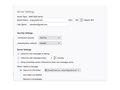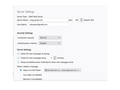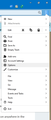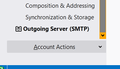Gmail account does not receive inbox messages anymore.
I keep getting the following error message and have tried everything I can find to fix things. I have two gmail accounts, and one gmail account works fine. I can send and receive messages with it. My other gmail account keeps getting this error message: Authentification failure while connecting to server imap.gmail.com I've looked at the server settings for both accounts and they seem to be the same. I think it's my password for my 2nd gmail account that is not recognized anymore. But I can't find anything in Thunderbird to check my password. Any suggestions?
ప్రత్యుత్తరాలన్నీ (5)
What is the authentication method in Server Settings and Outgoing Server (SMTP)? If it's 'normal password', change it to OAuth2, remove the passwords in Options/Privacy & Security/Passwords/Saved Passwords (Options/Security/Passwords/Saved Passwords in TB 68), check that cookies are allowed in TB Options/Privacy & Security (Options/Privacy in 68), restart TB, enter the (confirmed working) account password in the OAuth window when prompted.
Thank you for the detailed info. But I'm still having trouble. It seems that I asked the question at the same time that TB was upgrading. So...now all of the inbox email has disappeared from the account. But first things first: "...remove the passwords in Options/Privacy & Security/Passwords/Saved Passwords (Options/Security/Passwords/Saved Passwords in TB 68)" I cannot find the privacy folder or passwords folder in TB.?? "... check that cookies are allowed in TB Options/Privacy & Security (Options/Privacy in 68)" same problem here "...restart TB, enter the (confirmed working) account password in the OAuth window when prompted." Needless to say, I haven't gotten this far. Attached: the screenshot of my server settings. Thanks for your help. Stan
Click the 3-bar icon at the upper right, select Options, then Privacy & Security.
Your incoming settings look OK; check that OAuth2 is also enabled for the outgoing server (Outgoing Server (SMTP) at the bottom left of Tools/Account Settings).
Sorry - thanks for your time, but I'm still puzzled:
"Click the 3-bar icon at the upper right, select Options, then Privacy & Security."
I may be stupid, but I can't see a 3-bar icon anywhere in the attached screenshot. How do I find it?
"Your incoming settings look OK; check that OAuth2 is also enabled for the outgoing server (Outgoing Server (SMTP) at the bottom left of Tools/Account Settings)."
I cannot find the Outgoing Server settings. Sorry for the hassle.
The 3-bar icon is in the main window, not Account Settings (see picture). Outgoing Server (SMTP) is at the bottom left of Account Settings.