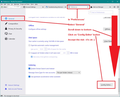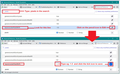font size in Thunderbird
How do I change the font size in Thunderbird 91.4.1
How do I change the font size in Thunderbird 91.4.1
ప్రత్యుత్తరాలన్నీ (1)
General font size throughout program
In version 91*
- click on 'Menu app icon' - icon has 3 lines
- click on 'Preferences
First images shows what you see after selecting 'Preferences'
- click on 'General'
- Scroll to the bottom
- click on 'Config Editor' button.
You will see a friendly warning - accept the risk.
Second image top half shows where to type and what to look for
- In search type : pixels
- look for this line: layout.css.devPixelsPerPx
the default is a negative value: -1.0
- click on the pencil icon to edit the value
Second image bottom half shows where to alter data and how to save it:
- You can try typing a positive value such as 1.20 or 1.25 or 1.5 or 2.0
- click on the tick icon to save your entry.
Image shows I typed 1.5, but if too big then go back and try 1.25 Do not type larger than 2.0 because you may start to have other problems which can be fixed but are not so straight forward.